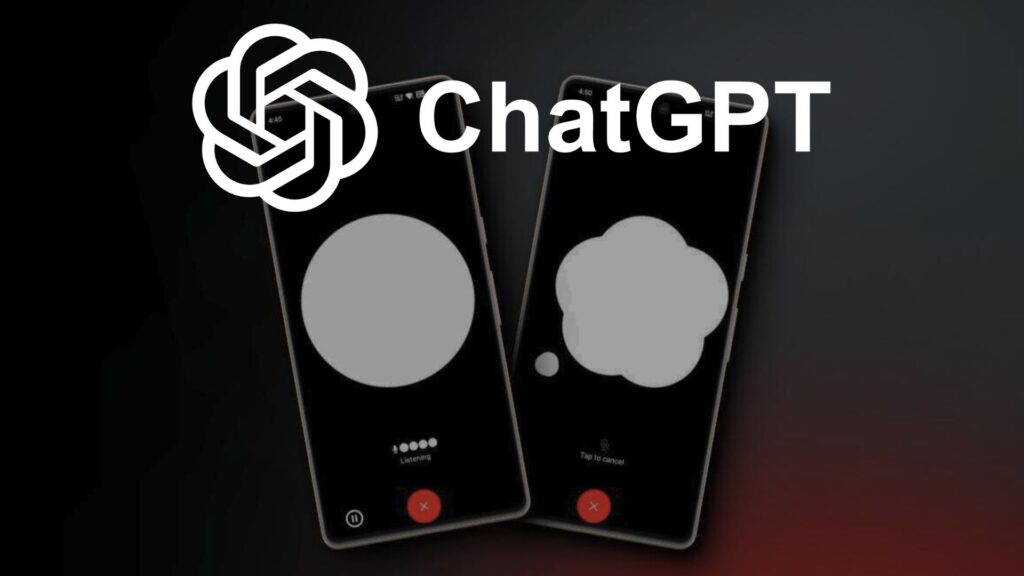
Despite the upheaval at OpenAI, the company continues to introduce new features to ChatGPT without pause. One such addition is the voice chat feature, now available on the ChatGPT app for both Android and iOS. Notably, it’s accessible to both free and premium users, a commendable move by OpenAI!
This feature isn’t just a standard query-and-answer assistant; it’s designed for natural conversations. To explore the voice chat feature in ChatGPT for free, follow our step-by-step tutorial below.
Using Voice Chat in the ChatGPT App
1. Install the ChatGPT app (available for Free on Android & iOS) on your smartphone.
2. Launch the application and log in to your account. Free users also have access to the voice chat feature.
3. Tap the “headphone” icon located at the bottom-right corner to initiate a voice chat.

4. Voila! Now, you can engage in voice chats using ChatGPT. The impressive part is its ability to sustain the conversation and actively listen to your voice.
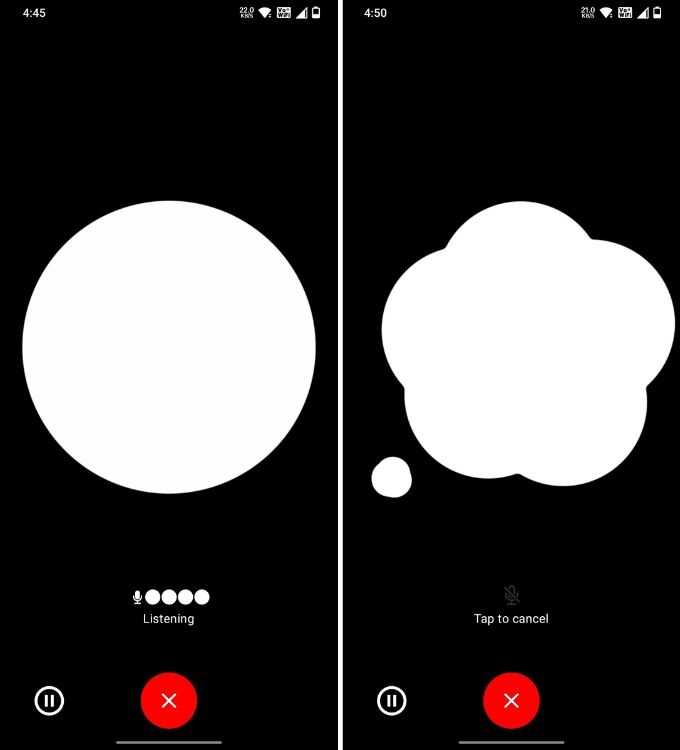
Customizing the Voice in the ChatGPT App
1. To modify the voice, access the left-hand menu and tap on your account located at the bottom.
2. Select “Voice” under the Speech section.
3. Choose your preferred voice for ChatGPT. Personally, I found the default “Sky” voice quite appealing.
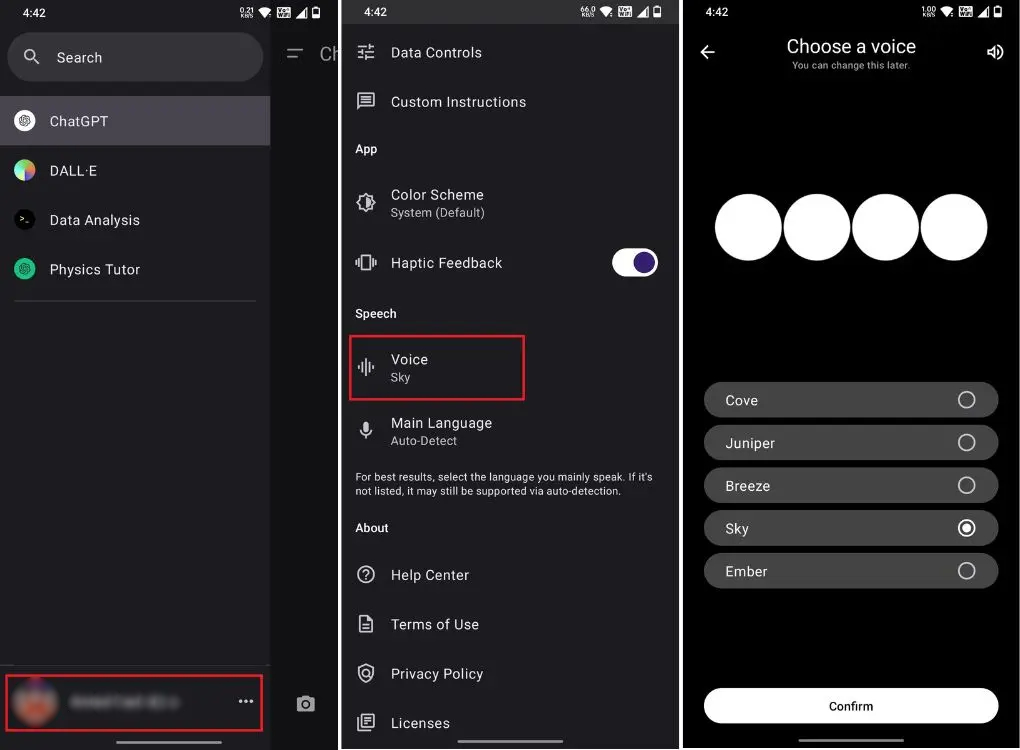
That concludes our brief guide on using the voice chat feature in ChatGPT. While it may resemble Google Assistant or Siri, I found ChatGPT’s voice chat integration to offer a more natural conversational flow with superior voice synthesis.
One excellent user experience (UX) choice is the ability to tap anywhere to halt its responses and resume speaking to continue the chat seamlessly. However, it could be a bit slow in responding. Nonetheless, I encourage you to give it a try yourself and share your thoughts on this new feature.

0 Comments