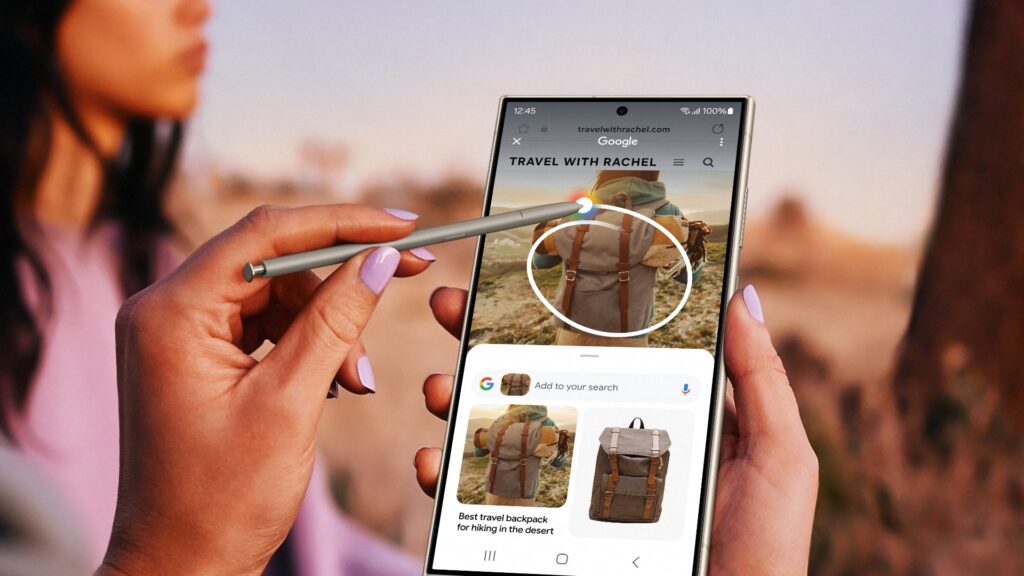
With the launch of the latest Samsung Galaxy S24 series, Google has introduced its innovative Circle to Search feature. Initially available on all three Galaxy S24 models, this feature is set to extend to the Pixel 8 and 8 Pro by the end of January. The Circle to Search functionality allows users to conduct a quick Google search of an object displayed on their phone screen by circling, scribbling, highlighting, or tapping on it.
If this sounds intriguing, you’re in for a treat. I had the opportunity to test this exciting Galaxy AI feature, particularly with the Galaxy S24 Ultra at the AzMo Tech office. Without further delay, here’s a guide on how to use the new Google Circle to Search and instantly satisfy your curiosity!
Turning On Or Off Google Circle to Search
During my testing, I observed that the Circle to Search feature was automatically enabled on the Galaxy S24 Ultra. Unless you choose to disable it, you can start using it right away. However, if you prefer manual control over its activation, follow these steps:
- Open the Settings app on your Galaxy S24 and tap on Display.
- Scroll down and select the Navigation bar option.
- Here, you can easily toggle the Circle to Search feature on or off with a simple tap.
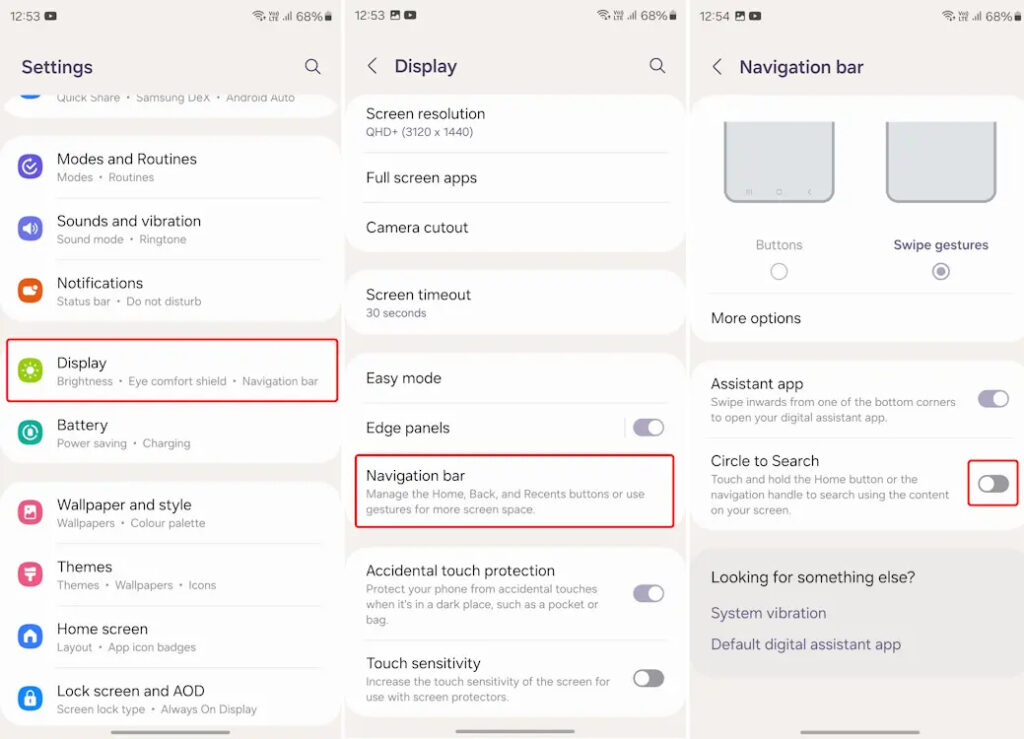
Note: The provided steps are specific to a Galaxy S24 series phone. When Circle to Search becomes available on other Android devices, the steps may vary. However, this guide should offer a clear idea of what to look for when the feature arrives on your device.
Using the Circle to Search Feature
Now that you’re acquainted with how to enable or disable the feature, let’s delve into how you can effectively use it. The process is straightforward, and here’s a quick step-by-step guide:
- When you wish to obtain details about an object displayed on your screen, initiate a long press on the home navigation button.
- A sparkly effect will take over your screen, indicating that you can now circle the desired object.
- Upon circling, Google search results will appear in the bottom panel. Swipe up on this panel to scroll through and view all the matching results. To explore further, simply tap on a result, and it will redirect you to the respective website.

As depicted in the GIF above, if your initial attempt to circle the desired object is not successful, you have the option to expand the highlighted area for more accurate results. In the example, initially, I circled only the keyboard area, which yielded results related to keyboard covers and similar items. However, upon widening the circled area to include the entire laptop, I was able to accurately identify the model of my laptop in the Google search results.
Now that you’re familiar with how the Google Circle to Search feature operates, you’ll be well-prepared if you’ve pre-ordered a Galaxy S24, knowing what to expect from this innovative functionality.
The purpose of this feature is to facilitate immediate web searches for objects encountered on your phone. Additionally, Google shared on X (formerly Twitter) that the Circle to Search feature will be available for the Pixel 8 series starting January 31, 2024.
Anticipating its availability on more devices in the coming weeks, the convenience of this new AI feature prompts the question: How do you feel about it? Do you foresee yourself using it occasionally? Let us know in the comments down below!



0 Comments