
With the latest iOS 17 and macOS Sonoma update, Apple is simplifying the activation of its Siri voice assistant. While we’ve been using the “Hey Siri” wake phrase since the days of the iPhone 6, iOS 17 now allows you to change the wake phrase for Siri on your iPhone. You can now use “Siri” instead of “Hey Siri” to access the voice assistant on your iPhone running iOS 17. This feature isn’t limited to just your iPhone; it also works on iPads and Macs. Read on to discover how to activate Siri with just the phrase “Siri” on your iPhone.
Set Up Siri with Just “Siri” on iPhone and iPad
In its WWDC 2023 keynote, Apple announced a series of enhancements to Siri, increasing its accuracy in understanding your requests. The most significant change is that Siri can now respond when your iPhone is in Standby Mode on iOS 17. However, the most notable update was the elimination of the “Hey” from the wake-up phrase.
To change the Siri wake command to just “Siri” on your iPhone or iPad, follow these steps:
- Launch the Settings app on your iPhone.
- Scroll down to the Siri & Search settings tab and tap it to access the Siri settings.
- In the “Listen for” section, you will find all available wake phrases for Siri.
- Choose either the “Siri” or “Hey Siri” option at the top of the list to use both keywords.
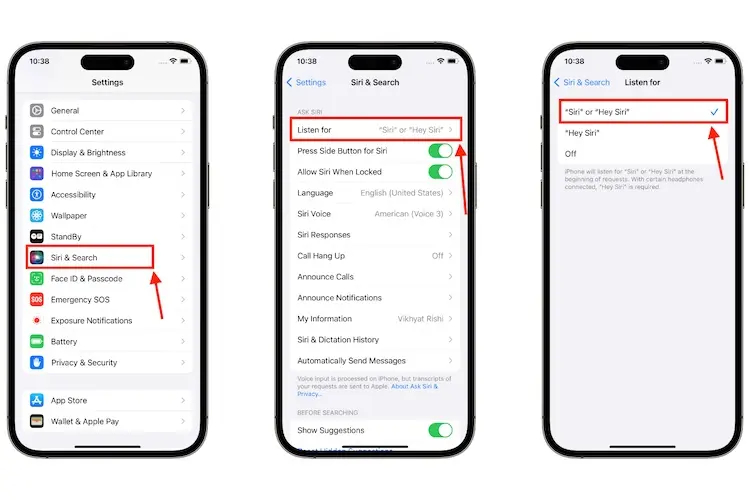
It’s important to note that enabling Siri to respond to just the “Siri” phrase doesn’t disable the “Hey Siri” wake command. You can interchangeably use both wakeup phrases.
Note: You may need to change your Siri & Spotlight language to US or UK English to access the "Siri" or "Hey Siri" tab, as not all languages, such as English (India), support this feature.
Set up Siri with Just “Siri” on Mac or MacBook
The keynote also highlighted that this new Siri feature will be available on various Apple devices, not just iPhones, including MacBook and Mac devices. While the steps are similar on the iPad, you might find the setup process slightly different on your Mac. Here’s how it’s done on a Mac:
- Launch the Settings app on your Mac. Navigate to the “Siri & Spotlight” section in the left pane.
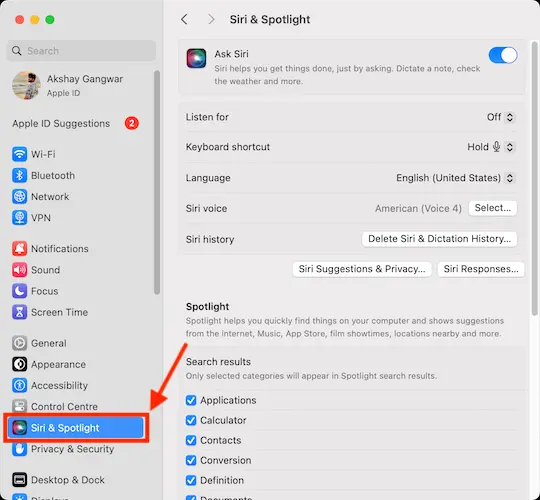
- Click the arrow button next to the “Listen for” option.
- Select the “Siri” or “Hey Siri” option from the list.
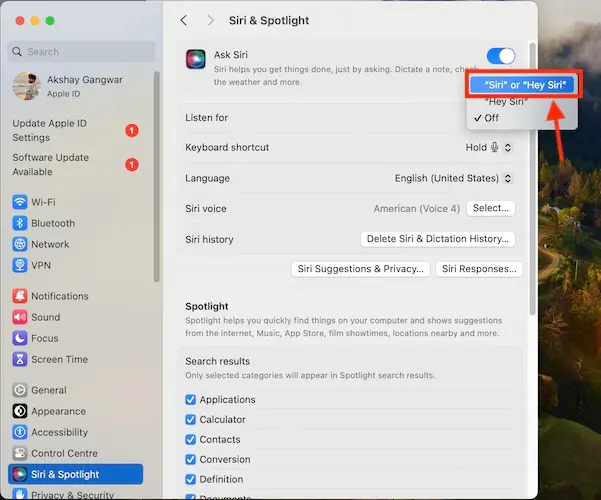
This is the process to modify the Siri wake-up phrase on all your Apple devices. Do you find using just “Siri” more intuitive and natural than “Hey Siri“? Share your thoughts in the comments below.

0 Comments