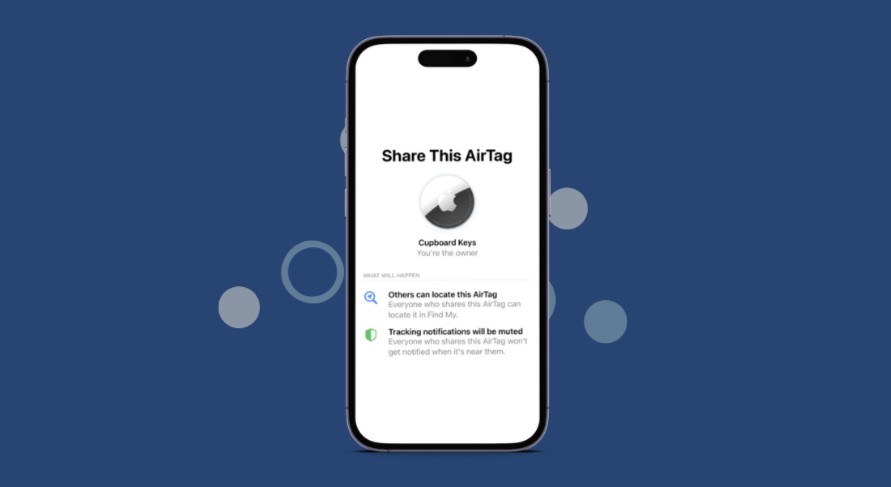
AirTag offers iPhone users a convenient way to track their belongings. Whether it’s your keys or backpack, an AirTag ensures you won’t lose them easily. With iOS 17, Apple has fulfilled a highly requested feature – the capability to share AirTags. This allows you to share an AirTag’s location, enabling collective tracking of specific items or even pets among friends or family. Follow these step-by-step instructions to learn how to share AirTags with others on your iPhone.
Note: Sharing an AirTag is limited to a maximum of five users from your contact list. Each invited contact gains access to precision finding and the ability to play a sound, aiding in locating the precise position of your AirTag.
Sharing AirTags with Family via Find My on iPhone
In iOS 17, AirTag’s functionalities expand beyond individual use, marking a significant highlight of the new features of iOS 17 update. Whether you aim to track your kids’ journey to school or avoid misplacing luggage during travels, sharing an AirTag with a partner or family member can alleviate stress. Here’s the process to share an AirTag with others:
- Launch the Find My app on your iPhone and navigate to the “Items” tab to view the list of AirTags linked to your Apple ID.
- Select and tap the name of the specific AirTag you wish to share.
- Choose the “Add Person” option located within the “Share This AirTag” section.
- Tap “Continue” to confirm and grant access to other Apple users for your AirTag.

- Enter the Apple ID or phone number of the person you want to share the AirTag’s location with, then tap “Share.” Note: You can add a maximum of five people.
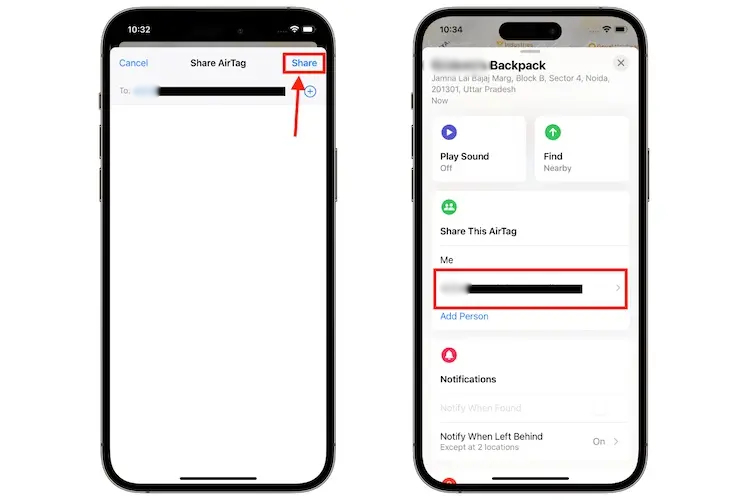
- Once the invite to track your AirTag’s location is sent, the recipient will receive a notification prompting them to accept the invite.
- They can do this by tapping the “Add” button in the Find My app on their iPhone.
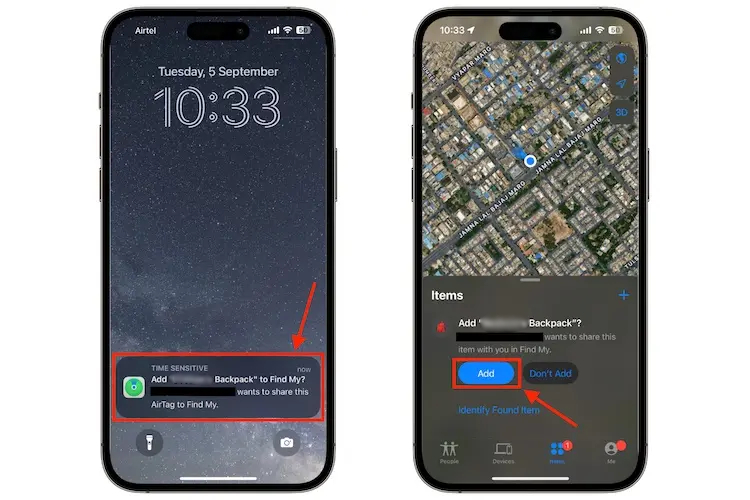
Congratulations! You’ve now mastered the process of sharing an AirTag with someone using iOS 17.
Stopping Sharing AirTag with Others on iPhone
The long-awaited ability to share AirTag comes with certain drawbacks. For instance, it raises concerns about the potential misuse in situations involving abusive relationships. This concern is why Apple initially hesitated to introduce AirTag sharing. Therefore, it’s crucial for users to understand how to cease sharing AirTag locations with others. Here’s the process:
- Access the Items tab within the Find My app on your iPhone.
- Select the AirTag for which you want to halt location sharing.
- Within the “Share This AirTag” section, tap on the contact name associated with the shared AirTag.
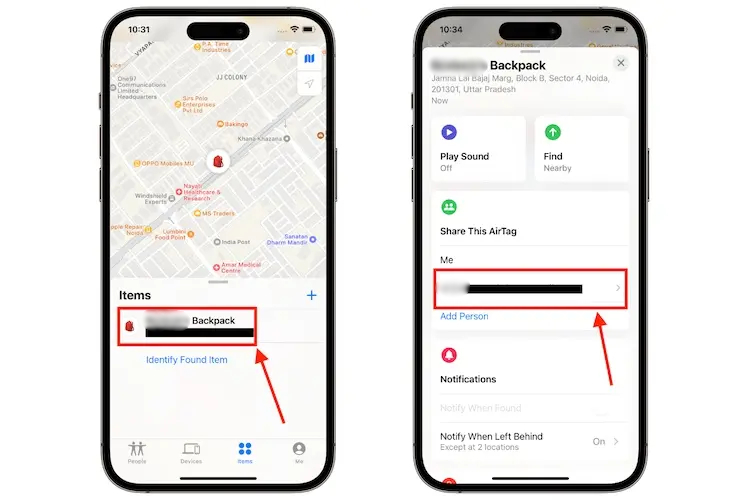
- Tap the “Remove” button on the pop-up menu, then proceed to tap “Stop Sharing” on the subsequent screen. This action will remove the designated person from the AirTag’s location-sharing list for that particular item.
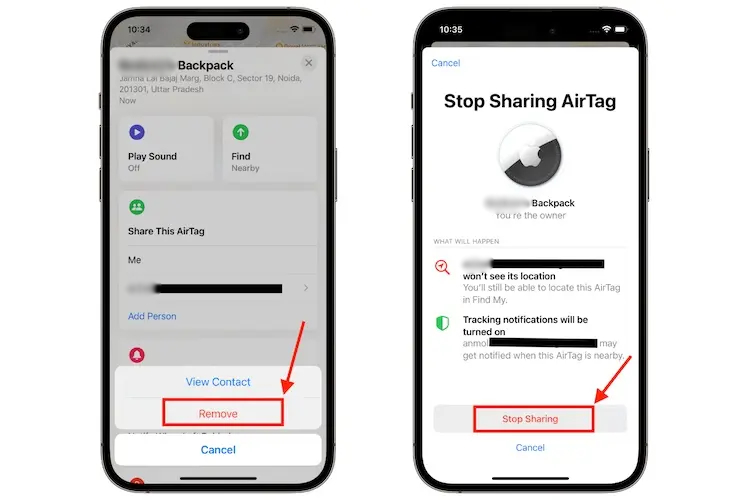
It’s important to note that even after removing someone from tracking an AirTag’s location, they might still receive tracking notifications whenever the AirTag comes into proximity.

0 Comments