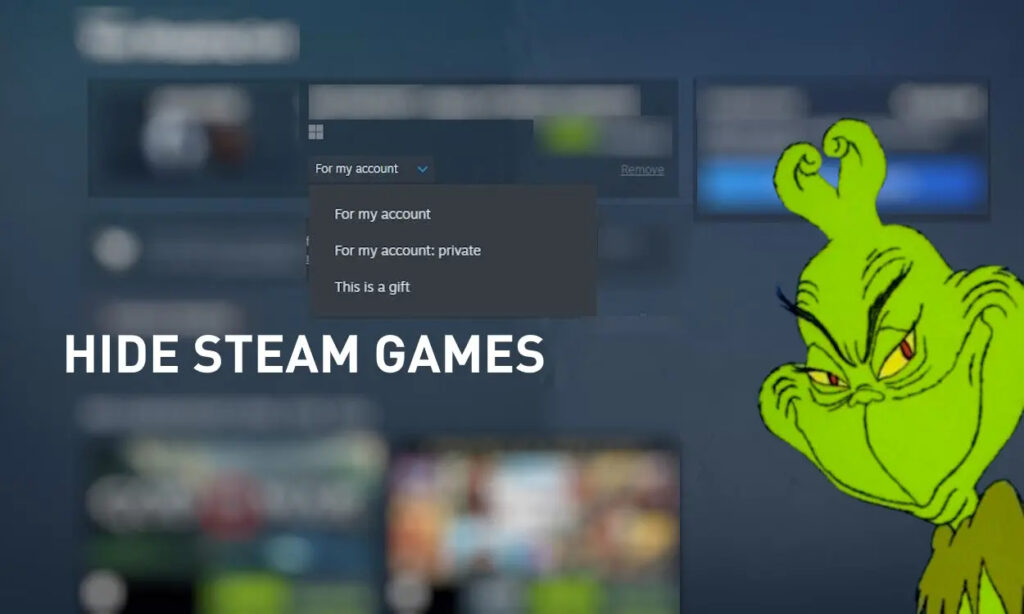
Steam has gradually evolved into a platform where you can find a variety of games, some of which might be considered unconventional. However, this freedom comes with a potential downside: the risk of friends or colleagues noticing your game choices. Previously, it wasn’t possible to conceal specific game purchases, leaving all your gaming activities open for public view. However, Steam seems to understand this concern. As part of its ongoing enhancements, Steam has introduced the option to shield your more sensitive game purchases from prying eyes. Here’s how to make the most of this new feature.
In the latest Steam client beta update, this functionality allows users to discreetly purchase and enjoy games without drawing unnecessary attention. You now have the ability to privatize and conceal these games, ensuring they remain hidden from public view with effortless ease.
Games marked as private won’t appear in your friends’ activity feeds or anywhere else, maintaining complete discretion. Even while actively playing a game online, it won’t display in your current gaming activity.
As of now, this feature is exclusively available on the beta branch. To access it, navigate to Steam Settings -> Interface -> Select “Steam Beta Update” under client participation. Enrolling in the Steam Beta will grant you access to this feature. Look for client version 1703100617, dated December 21, 2023, to confirm you have the latest beta build.
Method 1: Hiding Steam Games While Purchasing
Let me guide you through the process of making games private right at the time of purchase. This allows you to discreetly acquire games without broadcasting your activity under the ‘Friend Activity’ tab, preventing any potential embarrassment. Here’s how to do it:
- Choose a game on Steam, like “Loretta,” for instance.
- Click on “Add to cart” for the selected game, prompting the “Added to your cart!” pop-up screen.
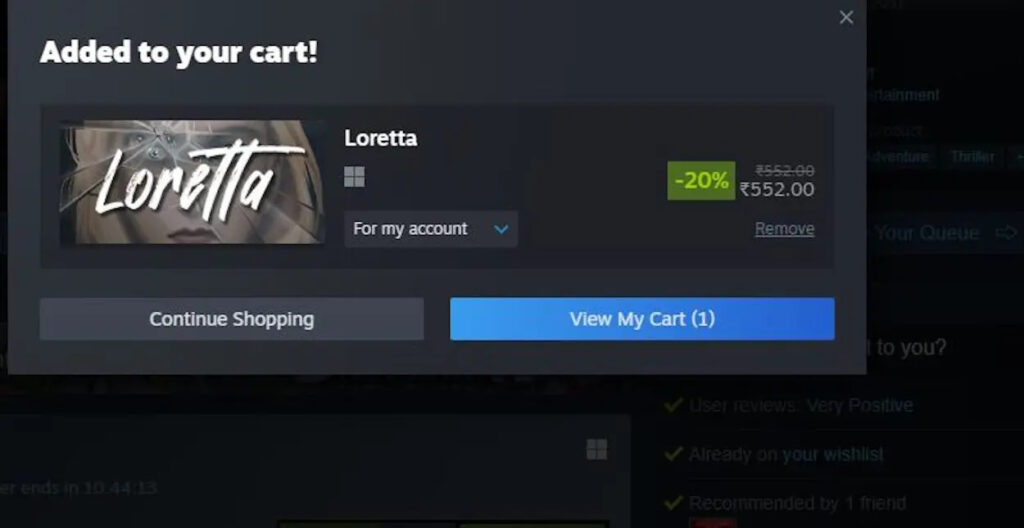
- Inside this pop-up, locate the drop-down menu below the game’s name.
- From the drop-down, opt for the “for my account: private” selection, and finalize the purchase to ensure its default hidden status.
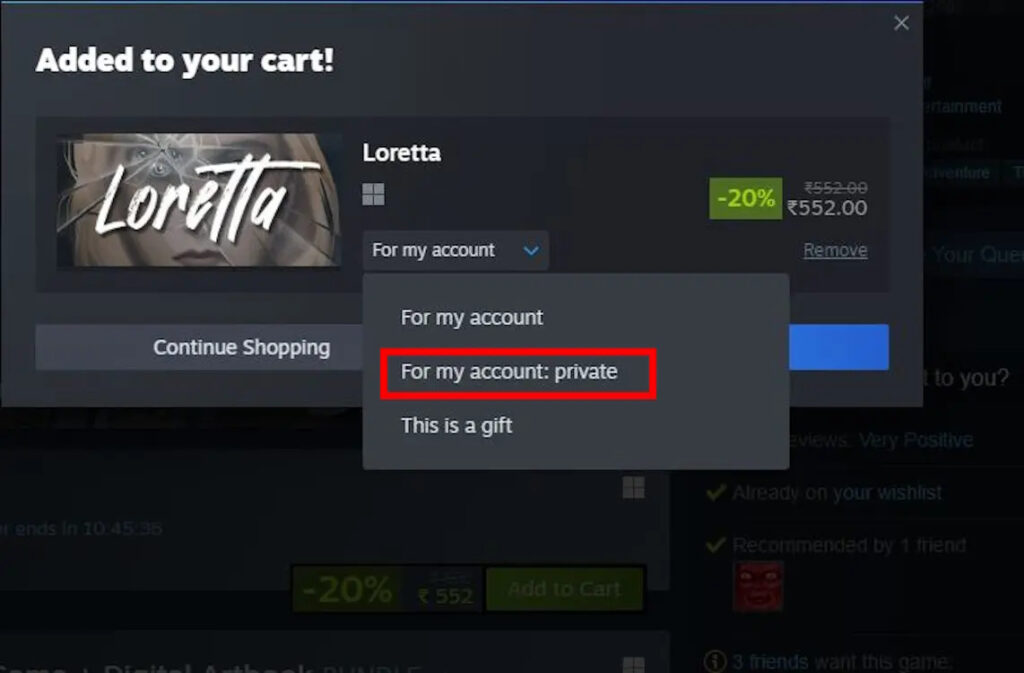
By following these steps, the game remains private and won’t display in your Steam community activity as a purchased item. Additionally, it won’t show up when you’re actively playing the game or under the “Friends who own” section if someone else attempts to purchase the same game.
Upon following these instructions, the game remains entirely private, not even visible on a person’s Steam Deck. I conducted a test purchase of the title and confirmed that it did not appear in my friend’s activity tab.
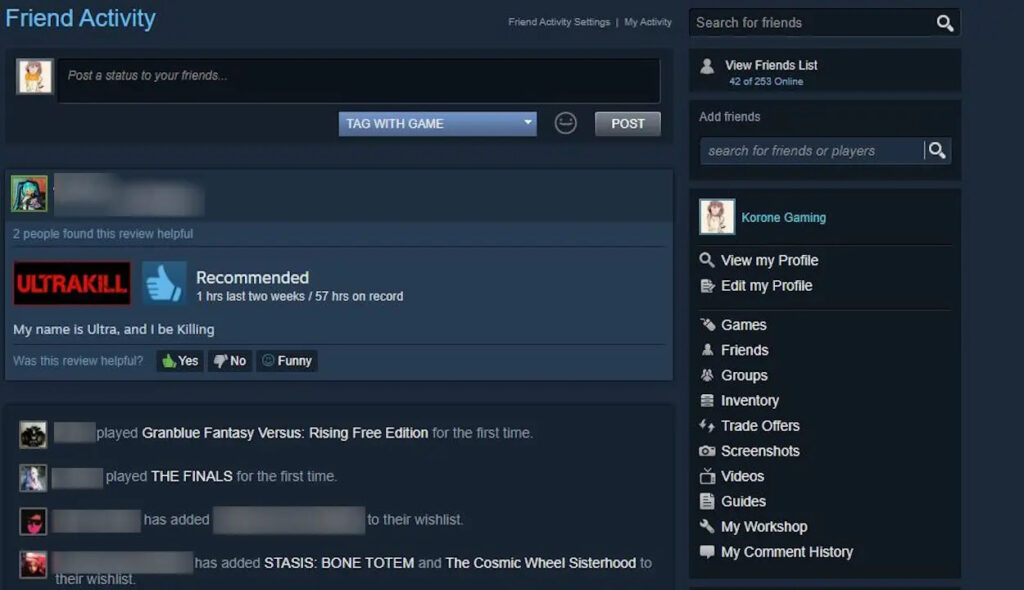
Method 2: Hiding Steam Games from Your Library
The second method is for gamers who already have certain games in their library that they’d like to keep private. Follow these steps to learn how to mark an existing game as private and hide it from your friends:
- Right-click on the game you want to conceal to reveal a drop-down menu.
- From this menu, choose “Manage” and then select “Mark as Private.“
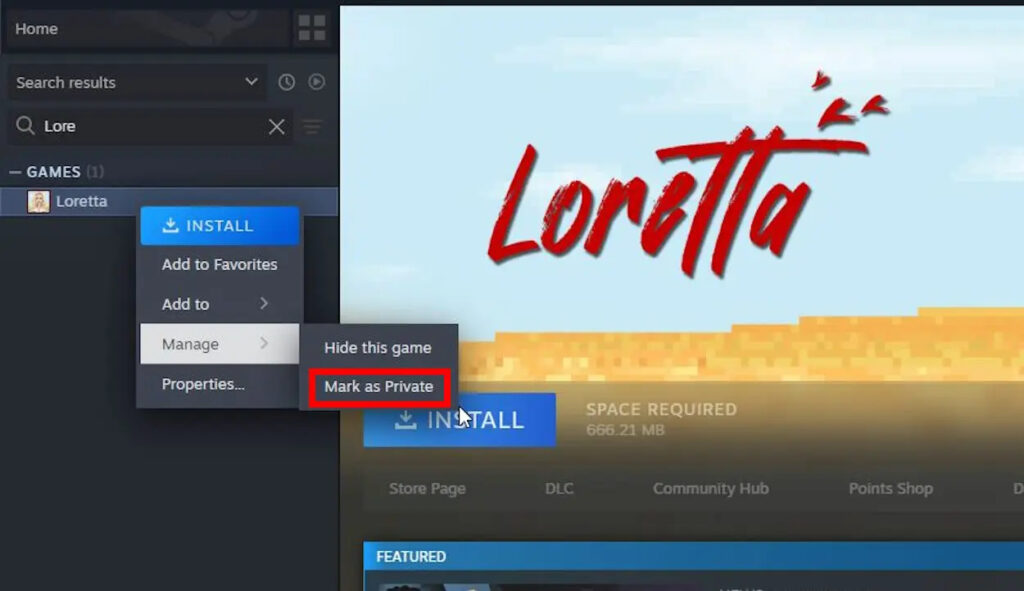
This new feature not only allows users to hide their game choices but also proves beneficial for those under game review embargoes or seeking personal gaming time.
Should you ever wish to showcase your gaming choices openly, simply follow the aforementioned steps and choose the “Unmark as Private” option.
We’d love to hear your thoughts on this new Steam feature in the comments section. Feel free to share which games you’re planning to hide using this feature. For me, it’s an opportunity to purchase some games I previously hesitated on.

0 Comments