
Wi-Fi Calling stands out as an incredibly useful feature, enabling you to utilize Wi-Fi for both making and receiving audio calls on your iPhone, even when confronted with a “No Service” or “SOS” signal. This proves invaluable when navigating cellular dead zones and facing the need for crucial phone conversations. With access to a nearby Wi-Fi signal, you gain the ability to seamlessly engage in calls on your iPhone. The convenience is undeniable, making it imperative to familiarize yourself with the process of enabling and utilizing Wi-Fi calling on your iPhone. This article serves as a comprehensive guide, covering everything you need to know about making calls over Wi-Fi on your iPhone. Let’s dive in.
Conditions to Use Wi-Fi Calling on an iPhone:
- Ensure that your network carrier provides support for Wi-Fi calling.
- Maintain a stable connection to a Wi-Fi network on your iPhone.
Notably, all iPhone models, including the iPhone 5c and subsequent releases, are equipped to support Wi-Fi calling. Hence, compatibility concerns are unlikely, regardless of the iPhone model you possess.
Enabling Wi-Fi Calling on iPhone
- Launch the Settings app on your iPhone and navigate to the Phone or Mobile Data/Cellular section.
- Select Wi-Fi Calling from the menu.
- Toggle the “Wi-Fi Calling on This iPhone” switch to the ON position, then tap “Enable” in the ensuing pop-up menu.
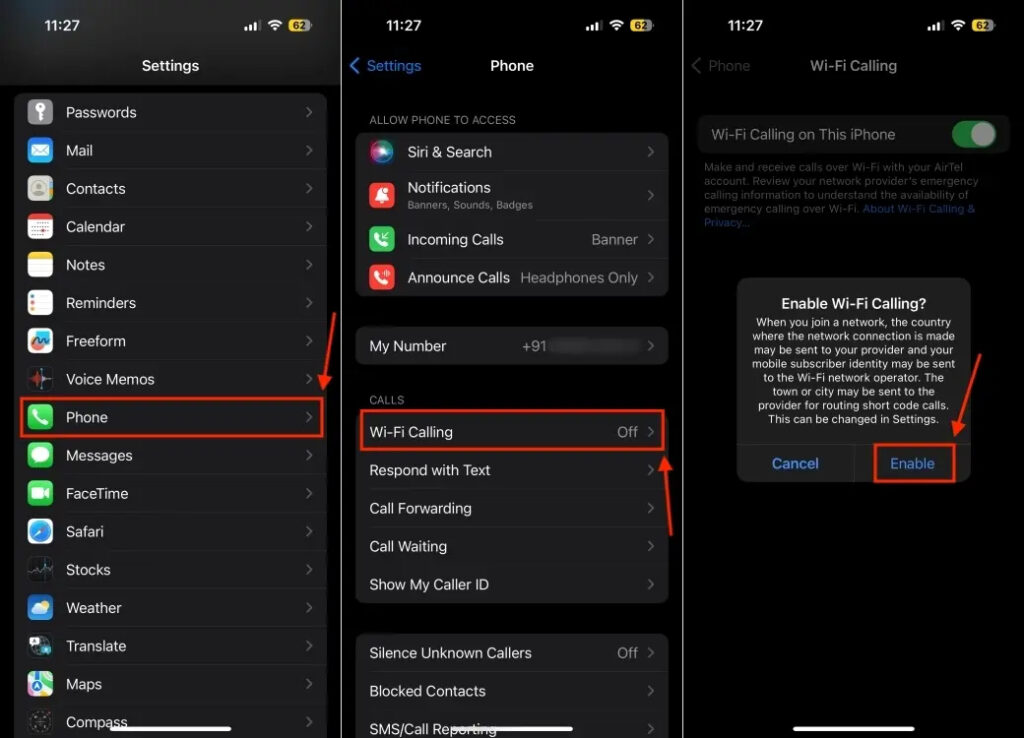
- If prompted, input or verify your address for emergency services.
After completing these steps, you should observe “Wi-Fi” displayed in the status bar alongside your network carrier’s name. This confirmation indicates that “Wi-Fi Calling” is active, assuring that all your calls will be routed through the Wi-Fi network.
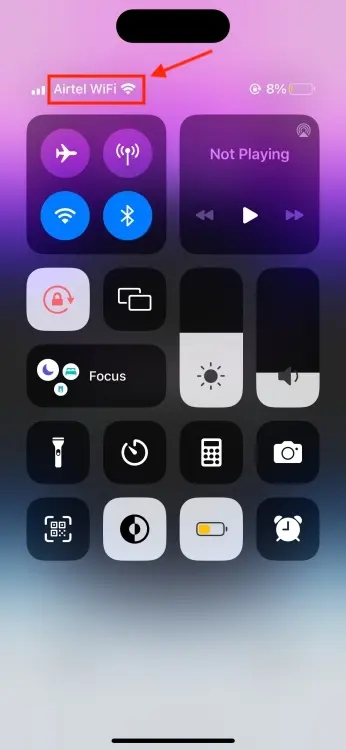
Using Wi-Fi Calling on iPhone
Once Wi-Fi Calling is enabled on your iPhone, calls will seamlessly transition from the cellular network to Wi-Fi when you are connected to a Wi-Fi network. In instances where Wi-Fi signal strength is inadequate or unavailable, the call will automatically revert to the cellular network. It’s important to note that the use of Personal Hotspot for calls over Wi-Fi is not supported.
Enabling Wi-Fi Calling on an iPhone is a straightforward process, taking only a few seconds. Do you regularly make calls over Wi-Fi? Tell us in the comments section below.

0 Comments