
Apple’s latest iOS 17 introduces several exciting features, and one of the standout options is Standby mode. This feature transforms your iPhone into a digital display while it’s charging and positioned in landscape mode. Standby mode offers various customization possibilities, making it a compelling addition. If you’re an Android smartphone user and feeling a bit of FOMO (Fear of Missing Out), we’ve got good news for you – you can easily bring the iOS 17 Standby mode feature to your Android phone. Without revealing too much upfront, let’s dive into the details and explore how to enable Standby mode on Android.
Setting up Standby Mode on Android Phones
Among the various apps in the Play Store claiming to bring Standby mode to Android devices, one app truly stands out – “StandBy Mode Pro iOS 17.” This particular app sets itself apart by offering an array of comprehensive customization options, going beyond the capabilities of the original iOS 17 Standby mode.
For those familiar with Standby mode on an iPhone, the Standby Mode Pro app replicates it beautifully, and the execution is flawless. It provides more clock customization choices, the option to add dual widgets on the standby mode screen, and the ability to enable Standby mode on the lock screen of your Android phone.
Moreover, the app includes a Night Mode that operates similarly to iOS 17’s Night Mode in StandBy, featuring a red-tinted overlay designed for dark environments. With these basics covered, let’s delve into how to set up the app and start using it.
Step 1: Downloading Standby Mode Pro iOS 17 App
Before we embark on the steps to set up Standby mode on Android phones and customize it, it’s crucial to download the app. You can obtain the StandBy Mode Pro iOS 17 app (Free, with in-app purchases) from the Google Play Store.
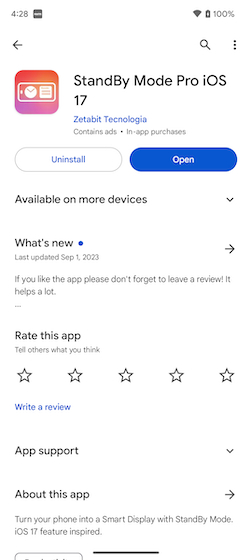
Step 2: Granting Necessary Permissions
Since the app functions even when your screen is locked and displays interactive widgets, it naturally requires permissions to operate.
To unleash the app’s full potential, you must provide permissions for location, calendar, notifications, the ability to draw on top of other apps, and the ability to run at startup. Immediately upon installation and app launch, you’ll be prompted to grant all the necessary permissions right from the onboarding screen.
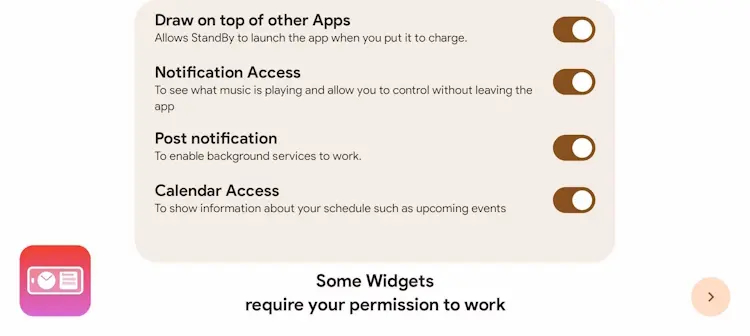
Step 3: Begin Using Standby Mode on Android
Now that you have successfully set up the app, it’s time to start using this feature on your Android phone. All you need to do is plug in your phone for charging or place the phone on a wireless charger, and the StandBy Mode Pro app will spring into action. The feature will become active immediately, taking over your Android phone’s lock screen or Always-On Display (AOD).
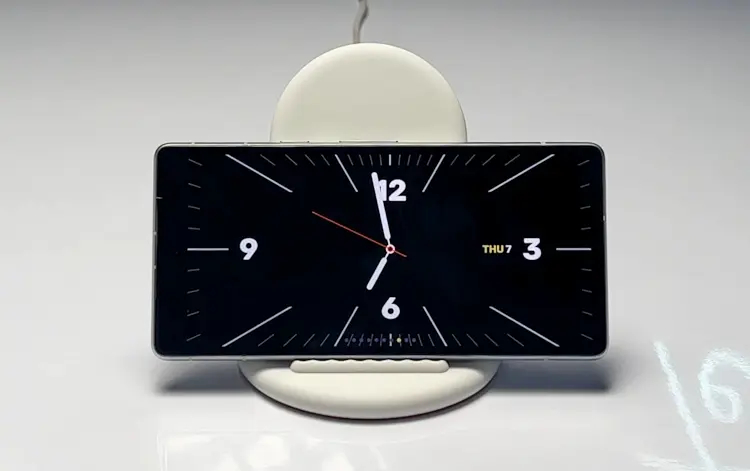
Customizing Standby Mode on Android Phones
As previously mentioned, this Android app provides a more extensive set of customization options for StandBy mode compared to what Apple offers for iPhones. However, there’s a catch. While the app provides most features for free, you’ll need to purchase a one-time subscription (Pro version) for $0.99 to unlock additional customization options and remove ads. Here are some noteworthy features and customization options of this app:
1. Clock Styles
There are a total of five clock styles to choose from, and each style offers a variety of customization options. You can personalize the font, size, and color of the clock style by swiping vertically on a specific clock style, similar to the clock styles available on iOS 17. Additionally, this app enhances functionality by enabling you to add custom photos and cycle through them in Standby mode.
2. Dual Widgets
Just as Apple allows iPhone users running iOS 17 to add two widgets to StandBy mode, this Android app also provides a similar function. You can select from widgets such as battery, calendar, weather, media, and more. However, please note that this is a premium feature, and you’ll need to purchase the Pro version of the app to access it. Additionally, the app includes a dedicated music player screen in StandBy mode.
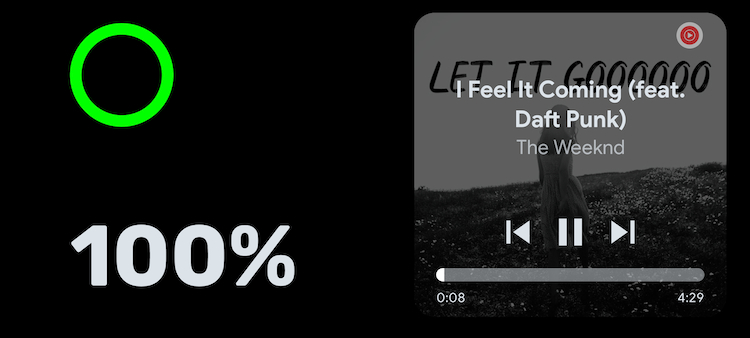
3. Burn-in screen protection
Since the app will run while your phone is charging in landscape mode, there is a possibility of burn-in issues. However, the developer of the StandBy Mode Pro app has included a burn-in protection option that can be activated. With this option enabled, the app will periodically shift the colors in StandBy mode to prevent any burn-in problems.
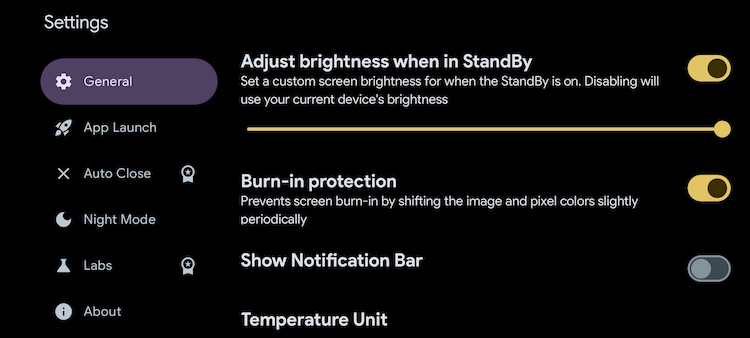
4. Night Mode
The app’s developer has gone to great lengths to replicate iOS 17’s StandBy mode, and it even includes a Night Mode. Enabling Night Mode in the app gives all StandBy mode screens a red tint, making it perfect for distraction-free sleep. Unlike Apple’s limited Night Mode options, this app allows you to customize the intensity of the red tint and set custom brightness levels. You can even schedule Night Mode, which is a thoughtful addition by the developer.
The StandBy Mode Pro app offers several other features, and we recommend downloading it to explore them yourself. With all these features and customization options, you can make StandBy mode on your Android phone truly your own.
StandBy Mode Pro on Android: A Perfect Replication
As someone who has been using StandBy mode on an iPhone, thanks to the iOS 17 developer beta, this Android app really impressed me. In the ongoing rivalry between iOS and Android, there have been multiple attempts from both sides to port features of the other platform, but the StandBy Mode Pro iOS 17 app presents a refined approach to the table.
With multiple customization options, a slick user interface, and support for widgets on the lock screen, this app brings StandBy mode to Android in the best way possible. If you want to experience iOS 17’s StandBy mode without owning an expensive iPhone, this app offers an excellent alternative. Check out the StandBy Mode Pro iOS 17 app in action on a Google Pixel 7a:

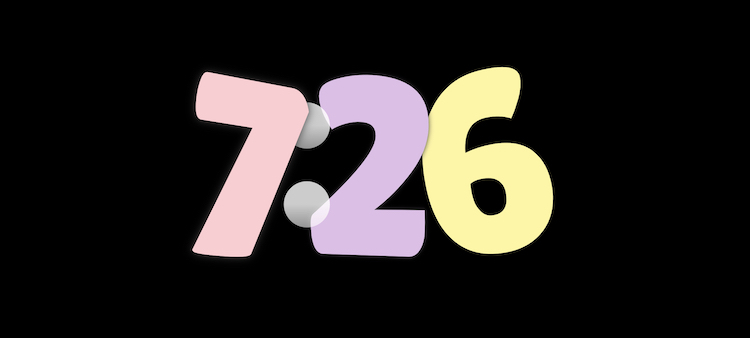
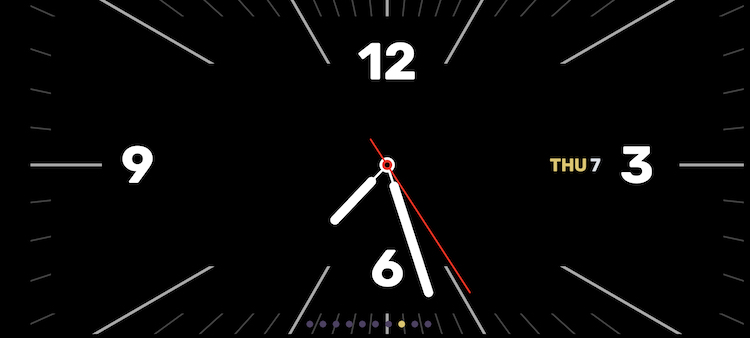
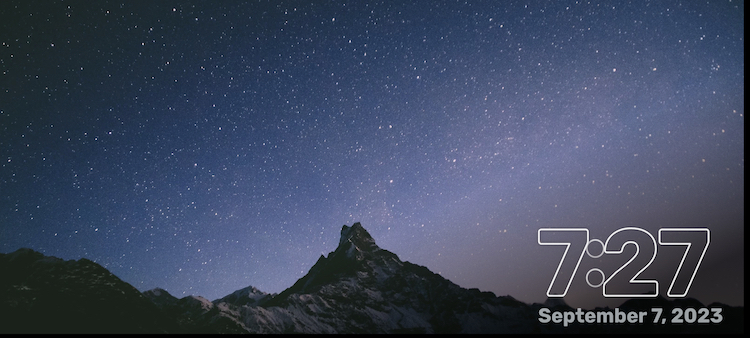
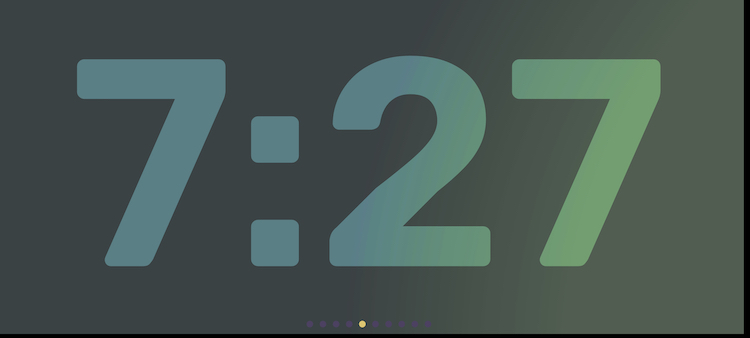
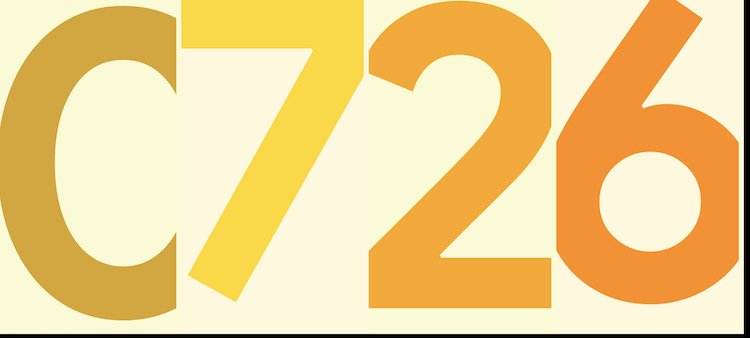
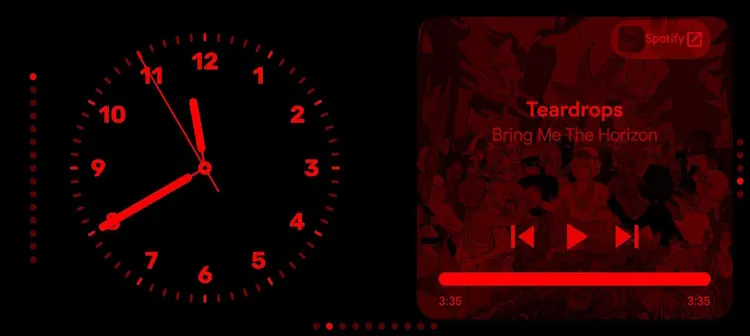
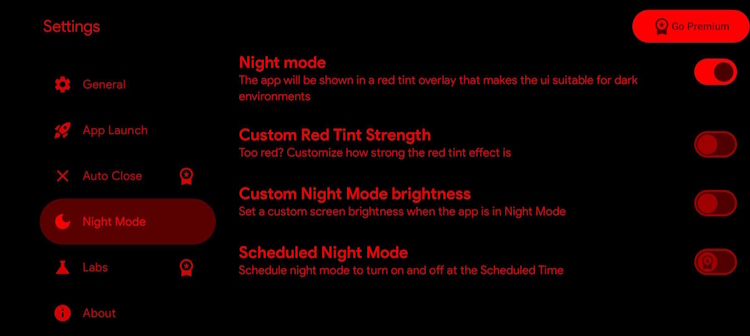
0 Comments