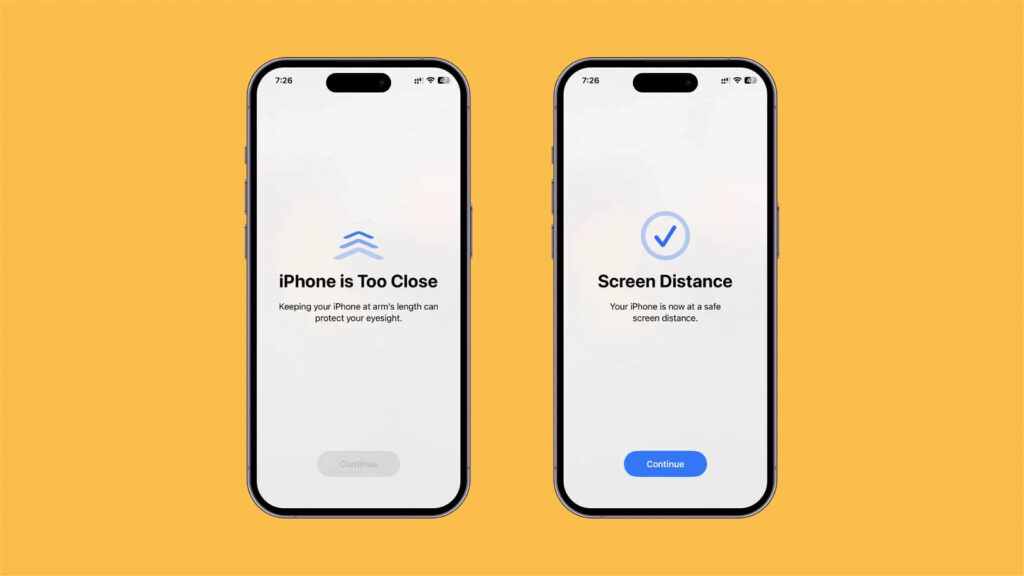
Apple introduced iOS 17 during its WWDC 2023 event in early June, and this update brings several new features to iPhone users. Unlike some previous updates that focused on major changes, Apple seems to have concentrated on enhancing the overall user experience this time. Among the lesser-known iOS 17 features is Screen Distance, which reminds you to maintain a proper viewing distance from your iPhone or iPad. This feature is designed to assist users who tend to hold their devices extremely close to their eyes, which can lead to eye strain. So, let’s delve into what the Screen Distance feature in iOS 17 is and how you can use it to reduce eye fatigue, especially if you’re a concerned parent.
Understanding the Screen Distance Feature in iOS 17
The newly introduced Screen Distance feature in iOS 17 is part of a series of health-oriented features that Apple has rolled out this year. Extended periods of screen viewing at a distance of less than 12 inches can potentially result in myopia or nearsightedness.
Screen Distance, a novel feature in iOS 17, serves as a warning system that encourages users to maintain a safe distance while using their iPhone or iPad to reduce the risk of eye strain. The Screen Distance feature utilizes the TrueDepth camera system, which is also responsible for Face ID on iPhone and iPad, to measure the distance between the user’s eyes and the device. It’s important to note that the camera is solely employed for measuring the distance between the screen and your eyes, and it doesn’t capture any photos or videos during regular use.
Apple has confirmed that the iPad Pro 12.9-inch (3rd generation and later) and iPad Pro 11-inch (3rd generation and later) with TrueDepth camera systems are compatible with the Screen Distance feature. This feature is available on all supported iPhones running iOS 17.
To enable the Screen Distance feature on your iPhone or iPad, you will need to install iOS 17, which is currently available as a developer beta without the need for a developer account. Once you have iOS 17 installed, follow these steps to enable the Screen Distance feature.
1. Open the Settings app and scroll down to access the Screen Time menu.
2. In the Screen Time menu, you will find the Screen Distance option. Tap on it.
3. You’ll be presented with a welcome screen introducing the Screen Distance feature. Tap on Continue.
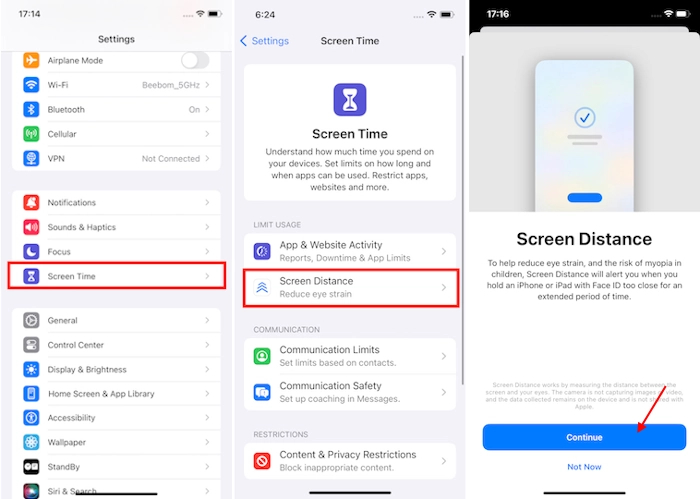
4. On the next page, tap on Turn On Screen Distance, and the “Screen Distance” toggle will turn on.
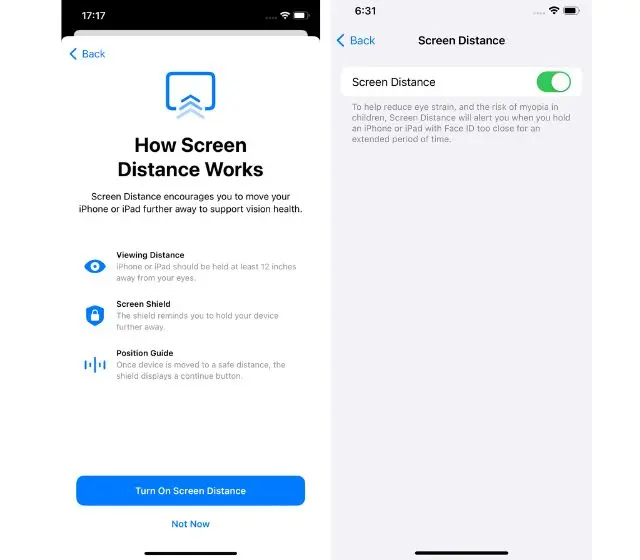
5. Now, if you hold your iPhone or iPad too close for extended periods, iOS 17 and iPadOS 17’s Screen Distance feature will notify you when you’re doing so. Here’s what it looks like in action:
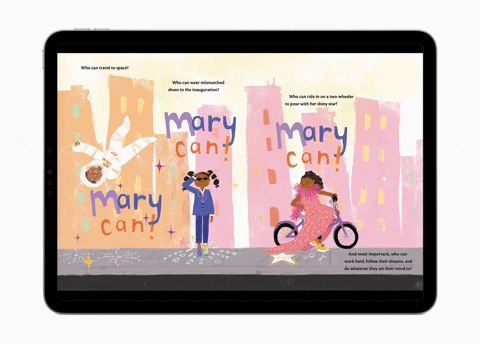

0 Comments