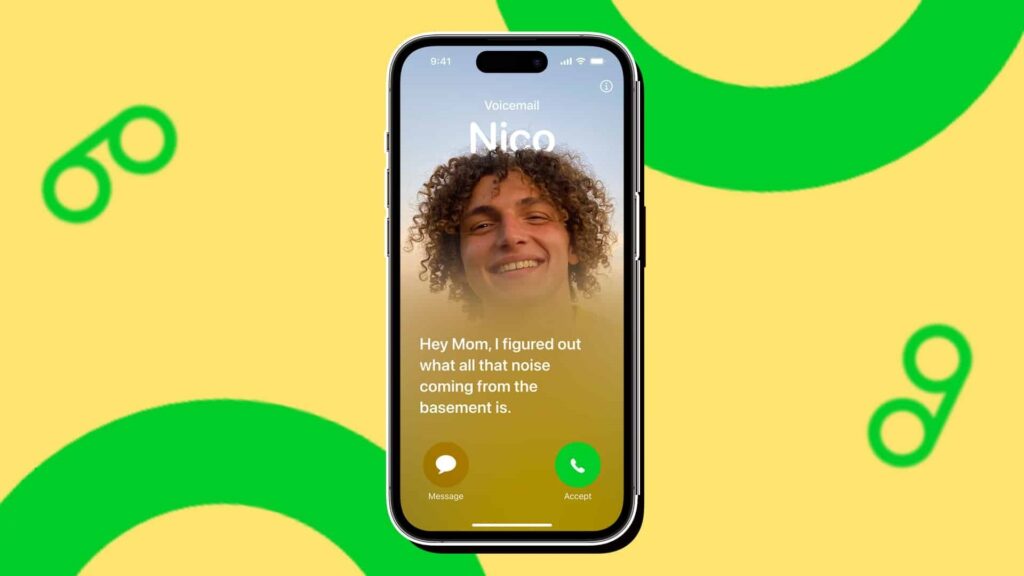
With the advent of iOS 17, Apple has transformed voicemail into a more dynamic and engaging feature. Now, you can not only send a call directly to voicemail, but you can also access real-time transcripts of the voicemails that callers leave for you. This enhancement enables you to quickly evaluate the content of the voicemail and decide whether or not to answer the call. In this guide, we will explain how to utilize this iOS 17 feature, allowing you to listen to, read, and manage Live Voicemails on your iPhone.
Understanding How Live Voicemail Works in iOS 17
The Live Voicemail feature, introduced in the iOS 17 update, offers users the capability to access real-time transcriptions of voicemail messages as they are being left by callers. Additionally, you have the option to answer the call while the caller is still recording their voicemail, should you find it necessary. Notably, calls identified as spam by your carrier will be automatically declined and won’t appear as voicemail.
Furthermore, it’s important to note that all live voicemail transcriptions are processed on your device, ensuring complete security and privacy. This functionality is made possible through the Neural Engine technology integrated into iPhones.
Enabling Live Voicemail on Your iPhone
The new Live Voicemail feature is automatically activated when you update your iPhone to the latest iOS 17 firmware. However, if you find that Voicemail is not functioning as expected on your iPhone, it’s essential to ensure that the Live Voicemail feature is enabled. Here’s how to enable it if it’s currently disabled:
1. Launch your iPhone’s Settings app.
2. Scroll down to the Phone settings and tap on the Live Voicemail option.
3. Tap the toggle switch next to Live Voicemail to enable it if it’s not already ON.
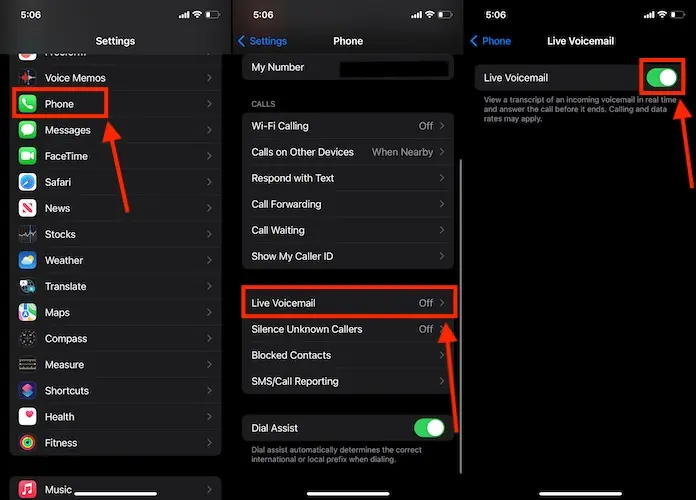
Using Live Voicemail on Your iPhone
Now that you have enabled Live Voicemail on your iPhone, a new Voicemail button will appear on your calling screen when someone calls you. Tapping the voicemail button will initiate the real-time text transcription of the message the caller is leaving for you. If you are unable to answer the call and it goes to voicemail, the transcription will continue in real-time as the caller leaves the message.
Note: We tested the Live Voicemail feature on our iPhone 12 Pro, which is running the latest iOS 17 firmware. This feature should work well on any iPhone model that supports iOS 17.
Here’s how to use the Live Voicemail feature when you receive a call on your iPhone and want to screen it:
1. When a call comes in, tap the Voicemail button located above the green “Accept” button.
2. As the voicemail recording begins, you can view the real-time transcript of the message being left by the caller.
3. You have the option to answer the call in the middle of the voicemail or allow the caller to leave a voicemail while you read the live transcript.
4. The voicemail is automatically saved on your iPhone, including the transcription.

Viewing Received Live Voicemail on iPhone
Similar to checking your call history, you can access all your received voicemails within the Phone app on your iPhone. Here’s how to do it:
1. Open the Phone app and tap the Voicemail button located at the bottom right.
2. In the voicemail list, you will see all the voicemails you have received.
3. Tap on the caller’s name or number for the voicemail you wish to access.
4. You can choose to either read the transcript of the voicemail or tap the Play button to listen to it.
5. If you want to share the audio file of the voicemail with others, tap the Share button at the top right.
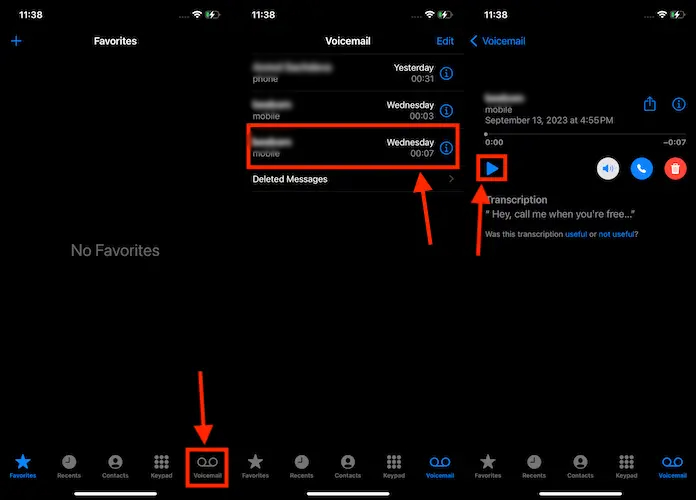

0 Comments