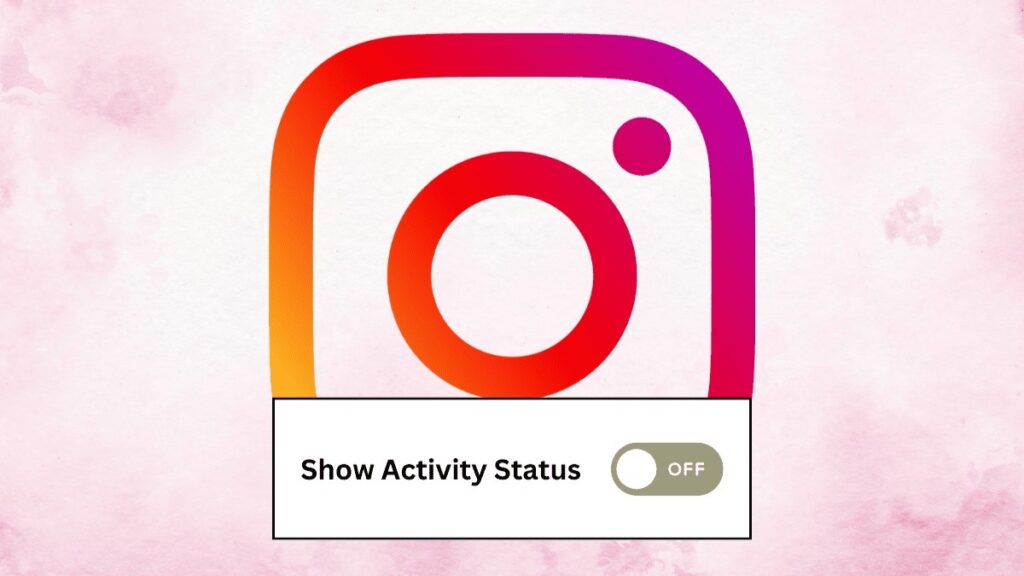
Whether you’re disinterested in conversing with someone or simply too lazy to respond to DMs, it becomes challenging to do either with your Instagram activity status turned on. Instagram’s activity status indicates whether you’re currently online (🟢) or have been recently active. However, with the significant changes in the Instagram UI over the years, something as straightforward as turning off your activity status to appear offline has become unnecessarily complex. To simplify the process for you, here’s a step-by-step guide on how to disable the active status on Instagram.
Note: When you turn off your active status on Instagram, keep in mind that you won't be able to see anyone else's active status either. This means you won't be able to discern whether they are currently online or have been recently active.
Appearing Offline on Instagram (Android & iOS)
Whether you’re using Android or iOS, the steps to appear offline on Instagram remain the same. For illustration, I’ll guide you through the process using an Android device. Here’s a quick rundown:
- Launch the Instagram mobile app and go to your profile using the bottom bar.
- Tap on the hamburger menu in the top right corner, then select Settings and privacy.

- Scroll down to locate the ‘How others can interact with you‘ section. Under this, tap on Messages and story replies.
- Choose the Show activity status option, and toggle off the setting on the subsequent page.
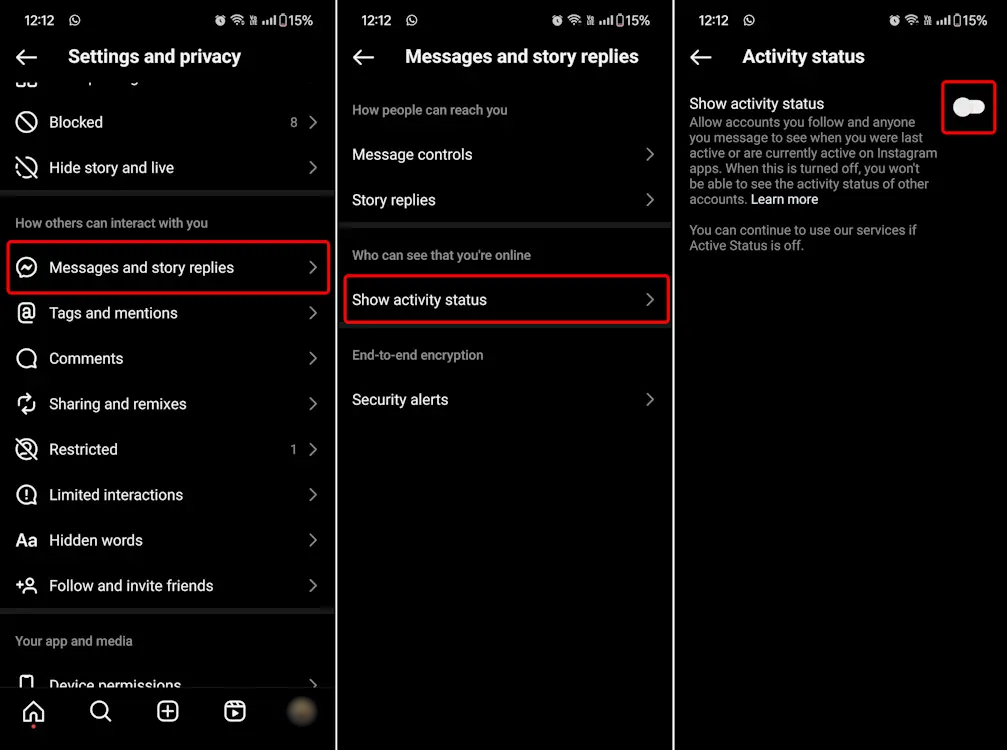
By following these steps, your online status will immediately stop being displayed, effectively making you appear offline on Instagram to other users.
Turning Off Instagram Active Status on Web
Yes, you can also disable your activity status on Instagram from the web version. The process is mostly similar to the mobile version, with a couple of differences. To ensure clarity, follow these steps:
- Head to the Instagram website and sign in to your account.
- You’ll find a “More” hamburger menu at the bottom left corner. Click on it and then select Settings in the pop-up menu.
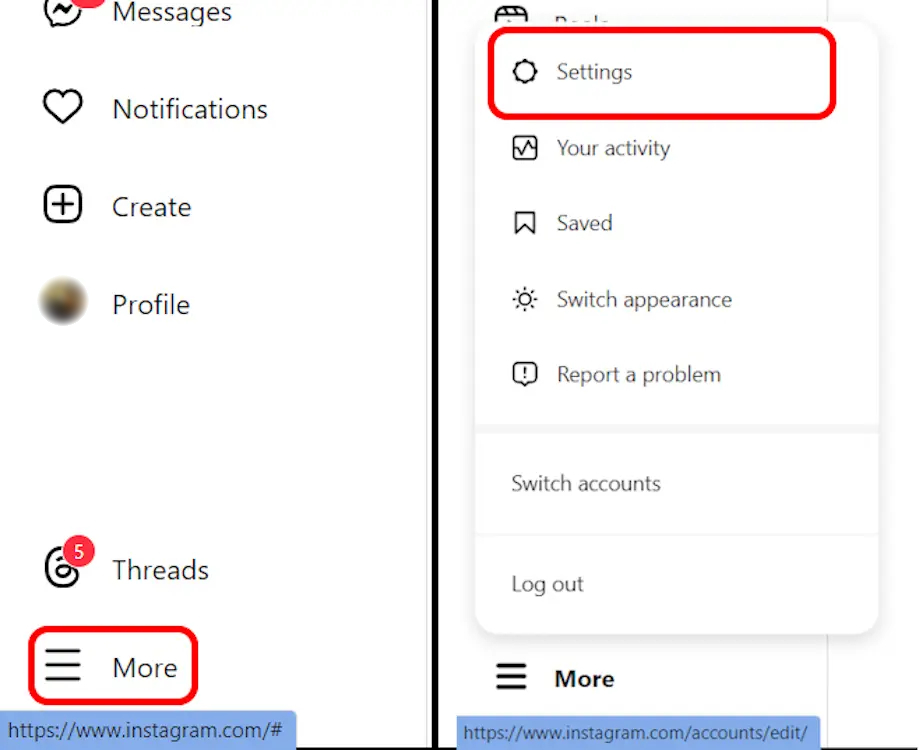
- Scroll down and select the Message and story replies option.
- Like the mobile version, you will then encounter the Show activity status option on the next page.
- Select “Show activity status” and switch off the setting.
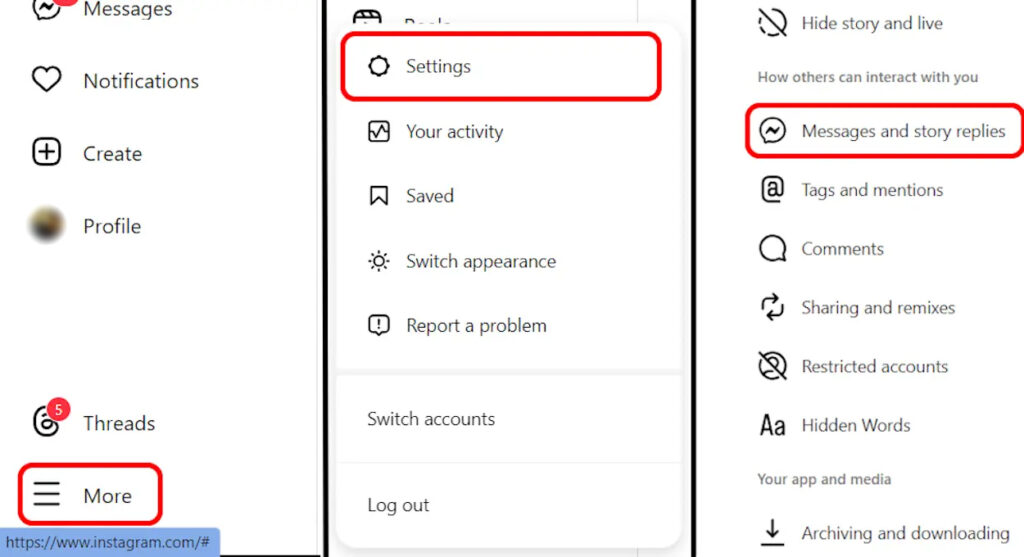
Now that you’ve learned how to appear offline on Instagram, you can avoid engaging with unwanted users on the platform. Additionally, this feature offers a discreet way to browse Instagram without your friends discovering that you’re online and not responding to the memes they’ve sent.
If you’re interested in an anonymous browsing experience, there are even methods to view Instagram without an account. So, if that’s something you’re looking for, it’s entirely feasible. Feel free to let me know in the comments section if this guide has been helpful to you.

0 Comments