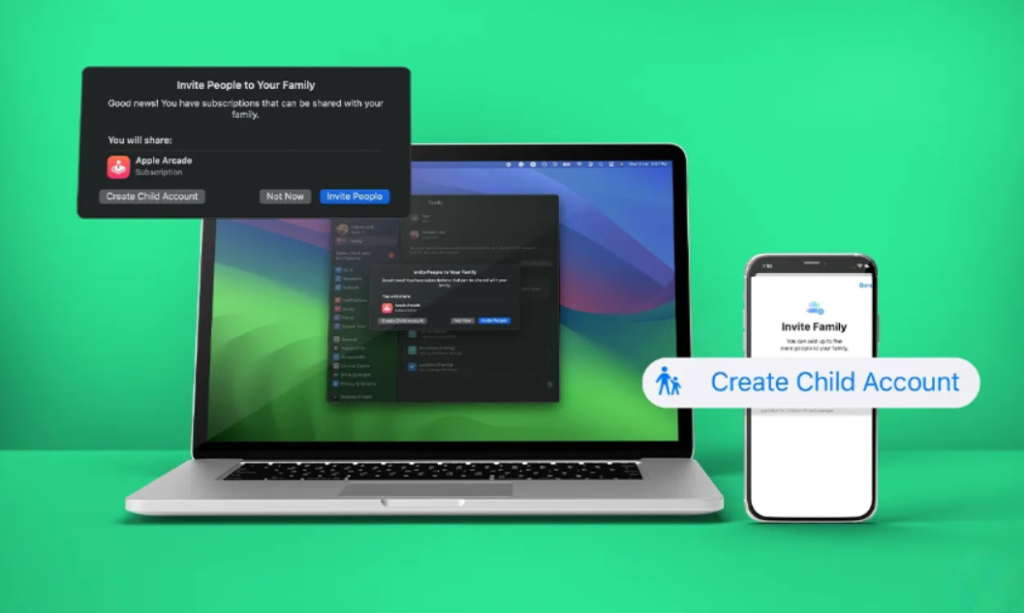
Apple devices provide a wide range of resources for children, including educational and entertainment apps. However, as a parent, it’s essential to oversee your child’s online content access to ensure a safe environment. One effective method is establishing a dedicated Apple ID for your child using Family Sharing. If you’re interested in this process, this guide outlines the steps to create an Apple ID tailored for your child through Family Sharing.
Why Creating a Child Apple ID
Providing your children with a designated Apple ID enables them to access content suitable for their age, all while empowering you to maintain control and oversight of their online activities. After completing the Family Sharing setup, parents gain the ability to oversee purchases, implement restrictions, and monitor their child’s device usage.
Creating an Apple ID for Your Child on iPhone
- Launch the Settings app on your iPhone and select your name at the top.
- Access Family Sharing and tap the “Add Member” button located in the top right corner.
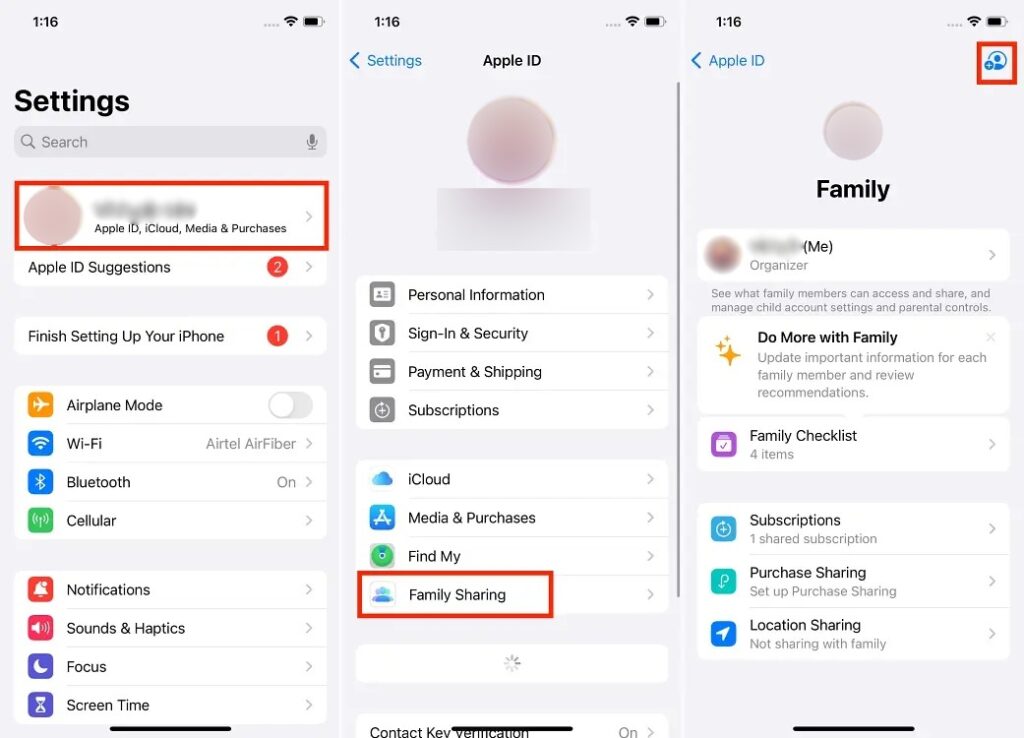
- Choose the “Create Child Account” option, then input your child’s details.
- Once complete, tap the “Verify You’re an Adult” button.
- Enter your Apple ID password and tap “Next” at the top right corner.
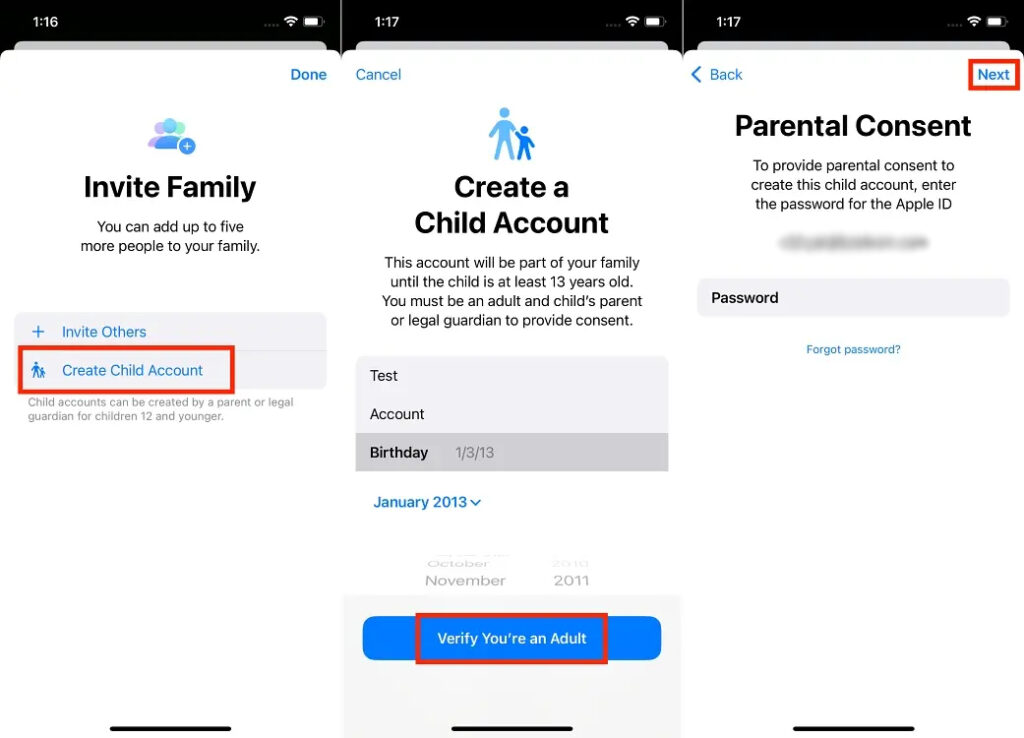
- Input the Verification Code sent to your email and agree to the terms and conditions.
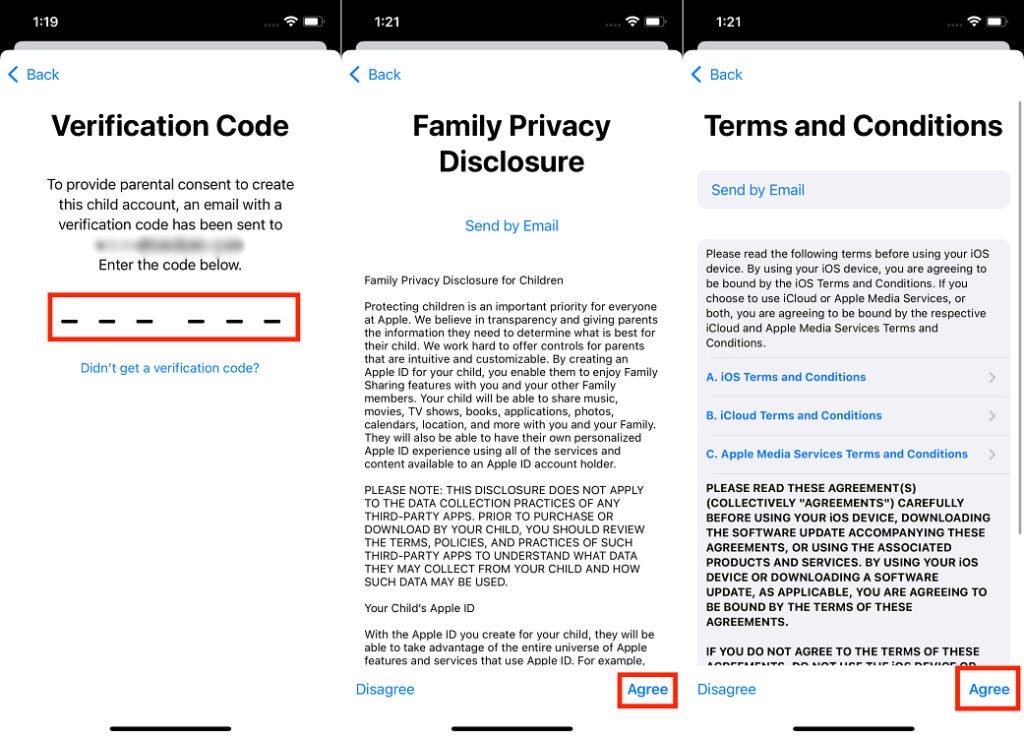
- At this stage, opt for either a phone number or email address for your child’s Apple ID; we opted for the Email ID option.
- Follow the on-screen instructions to finalize the creation of your child’s Apple ID, which involves adding an email address, password, and phone number for receiving verification codes.
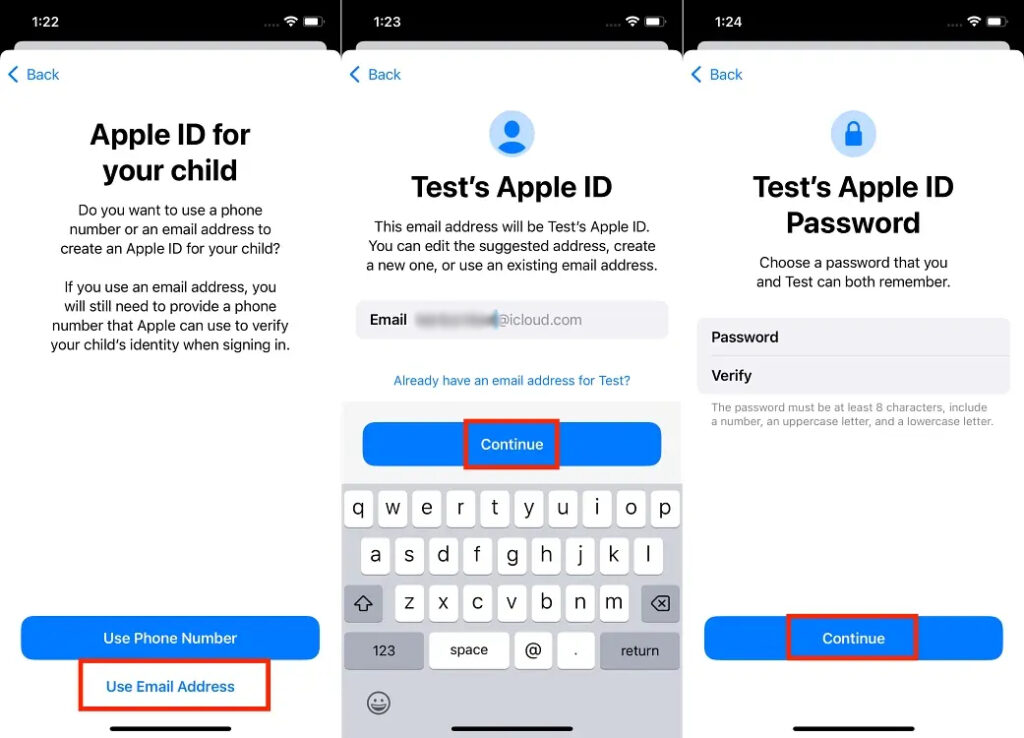
After successfully creating your child’s Apple ID, you will be prompted to configure parental controls and other settings for both the Apple ID and the associated devices.
Seting Restrictions on Apple ID of a Child
Note: Upon reaching 13 years of age, the child has the ability to independently remove themselves from the Family Sharing group, without requiring parental consent, as long as they have control over the Apple ID. Consequently, all parental control settings and restrictions will automatically deactivate on the child's Apple ID.
Even if you choose to skip the process at the mentioned step, the created Child’s Apple ID will still be visible in the Family Sharing section within your settings app. From there, you can establish various restrictions for your child. Here are the restrictions available for your child’s Apple ID:
- Screen Time Restrictions
- Sensitive Photos and Video Protection
- Screen Distance
- App and website activity monitoring
- Downtime (time away from the screen)
- App Store purchases approvals
- Location sharing
Outlined below are the steps to activate restrictions on a child’s Apple ID:
Activate Screen Time Restrictions: Press the blue Continue button, specify the type of content your child can access, and then tap the Turn On Restrictions button.
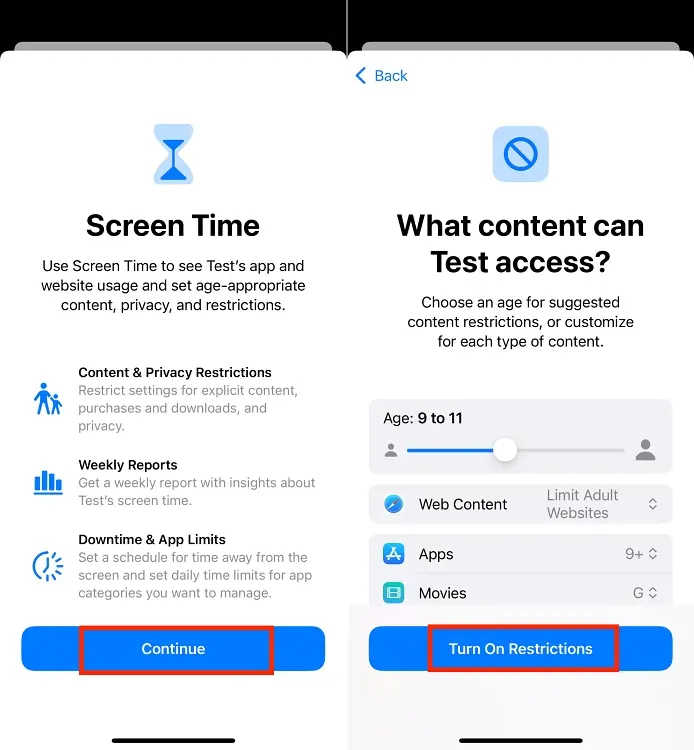
- Activate Sensitive Photos and Videos Protection as well as Screen Distance settings on your child’s Apple Devices.
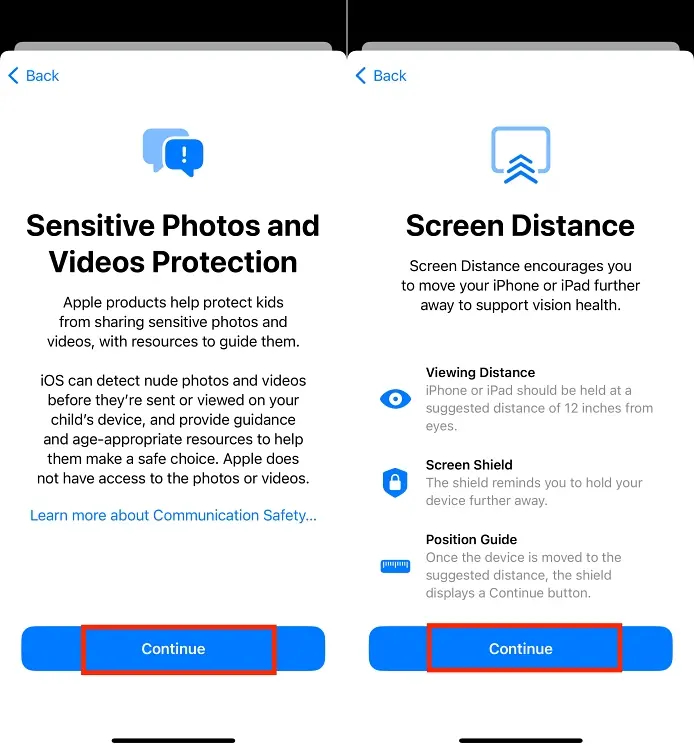
- Turn on App & Website Activity to monitor your child’s online activity.
- Set a schedule for screen time away from your child’s device and enable Downtime.
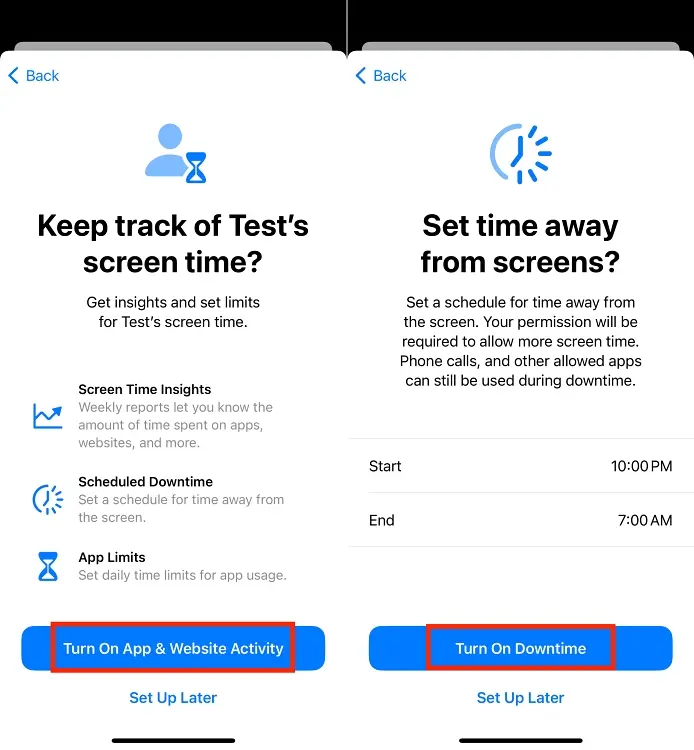
- Create a passcode for Parental Control Lock, which will be used to modify Screen Time settings later.
- Continue through the “Ask to Buy is Turned On” prompt for your child’s device.
- Tap the Share Location button to share your child’s location with all Family Sharing group members.
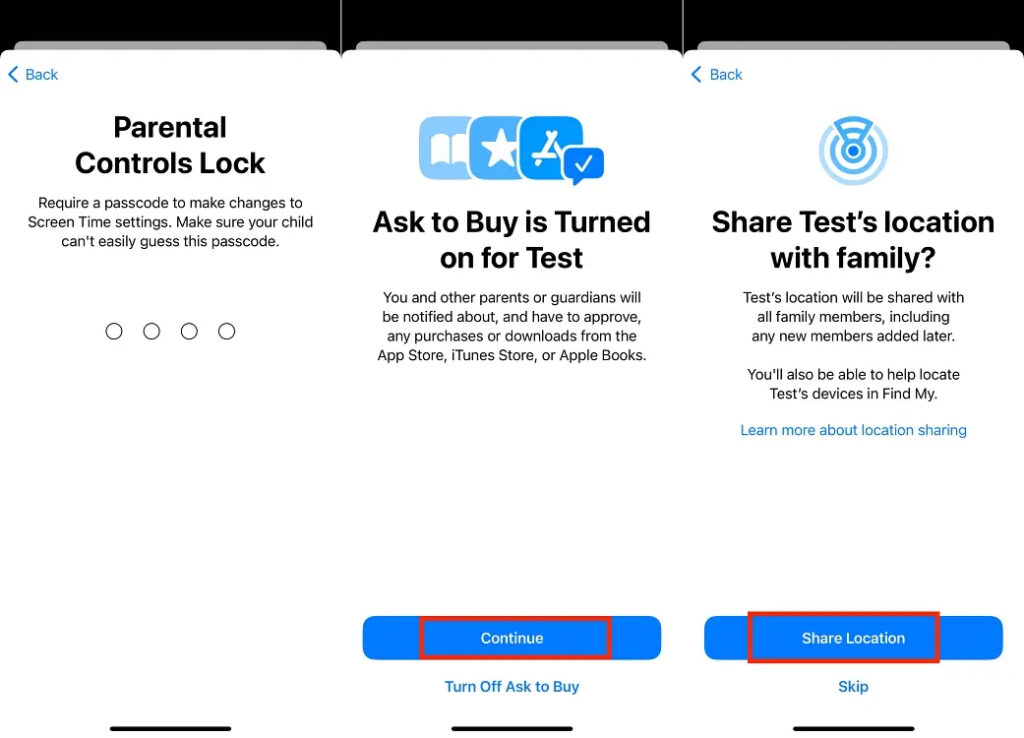
- Congratulations! You have successfully created an Apple ID for your child with enhanced parental controls.
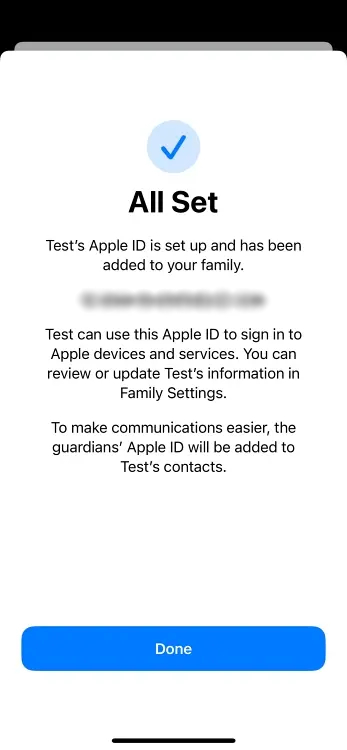
Creating Apple ID for a Child on Mac
- Open System Settings on your Mac and select the Family option from the left sidebar.
- Click on the Add Member button located on the right side.
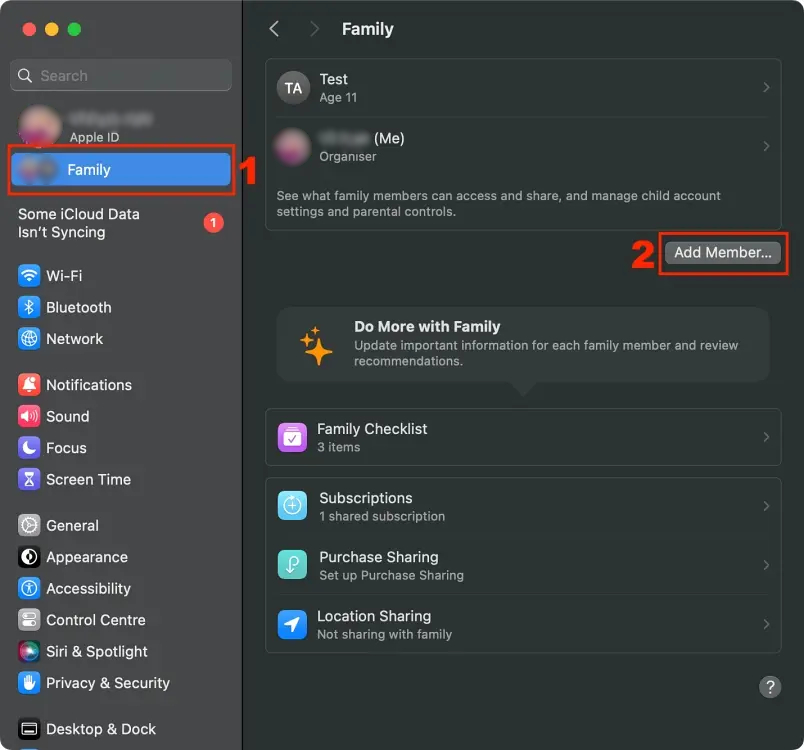
- Next, click on the Create Child Account button in the pop-up that appears. Subsequent steps will be similar to those on an iPhone.
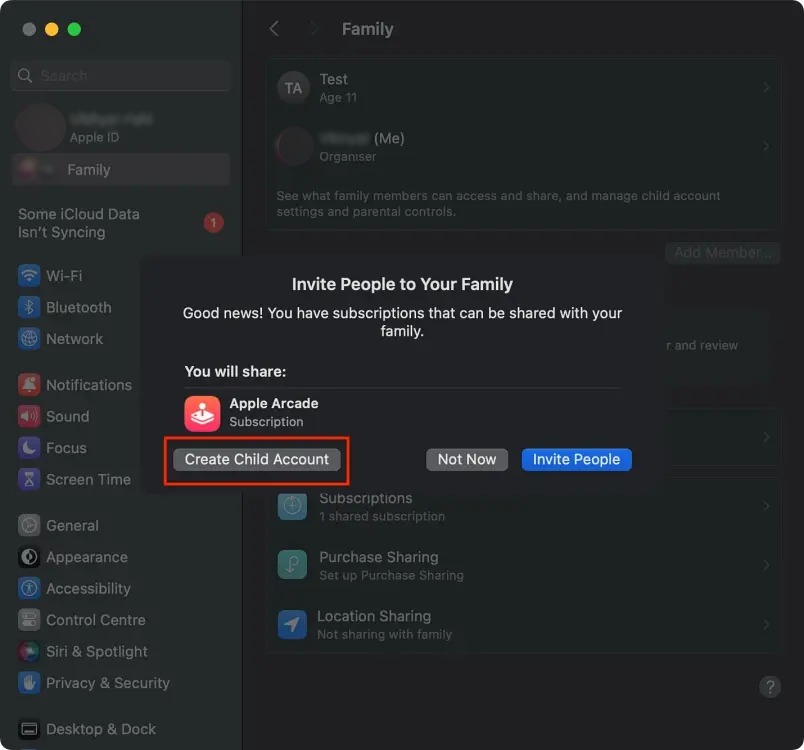
Additionally, it’s crucial for parents to regularly review and manage their child’s activities, app downloads, and screen time using the Family Sharing option accessible on iPhone, iPad, or Mac.
This process empowers parents to create a secure and personalized Apple ID for their child, enabling them to experience the advantages of Apple’s ecosystem within a safe and controlled digital environment.

0 Comments