
Navigating Spotify usernames and display names can indeed be confusing at first glance. There are distinct differences between the two, even though they both serve identification purposes on the platform. Your Spotify display name and username are not identical, despite initial assumptions. To clear up any confusion and guide you through changing your Spotify profile name, read on for a better understanding of these elements.
Display Name vs Spotify Username
Understanding the distinction between your Spotify display name and username can indeed be a bit perplexing. Your Spotify username is essentially a combination of alphanumeric characters, including numbers and letters, which is automatically generated for your account upon creation.
Your Spotify username is how the platform identifies you uniquely. It’s essential to note that Spotify doesn’t allow users to modify their usernames. The username is typically visible only when sharing your profile with others.
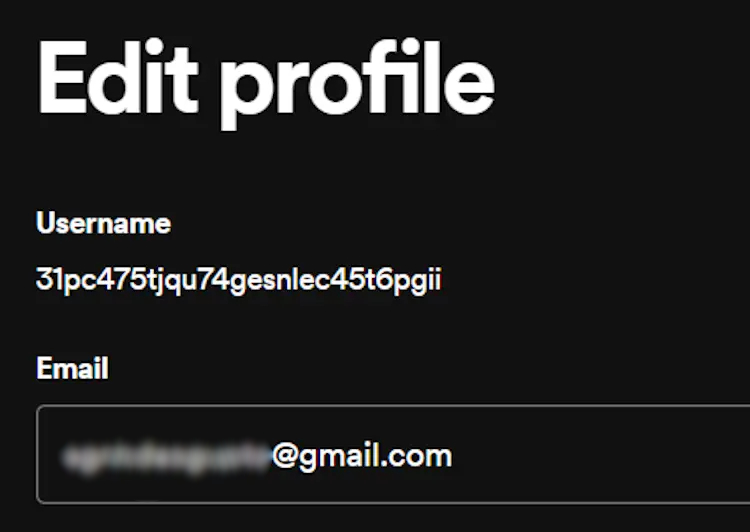
The Display Name on Spotify functions similarly to an Instagram username. It’s quite flexible—you can modify it as frequently as you’d like. This name is what others see when they visit your profile on Spotify. So, even though your username remains fixed, you have the freedom to change your Display Name whenever you wish.
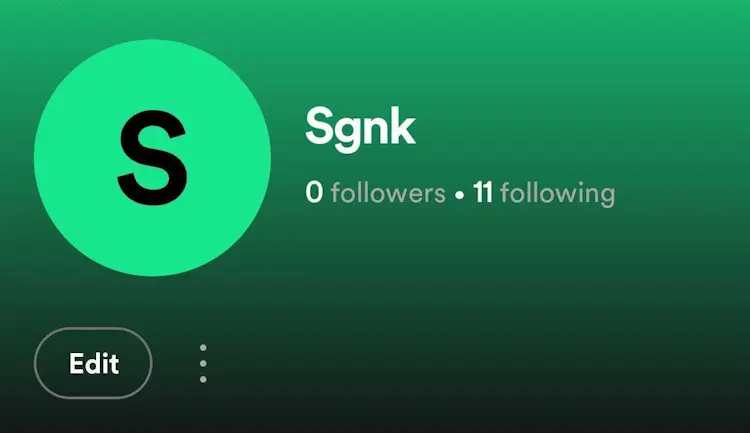
Changing Spotify Display Name on Android & iOS
Changing your display name on Spotify differs between the mobile and web apps. The steps are consistent across both Android and iOS platforms. Let’s focus on the steps below:
1. Open the Spotify app and tap on your profile picture located at the top left corner.
2. In the menu that appears, tap on your profile name.
3. Right below your full display name, tap on the “Edit” button.
4. You can now edit your name as needed. Simply tap on your name to make changes.
5. After editing, tap “Save” at the top left corner of your screen to confirm the changes.
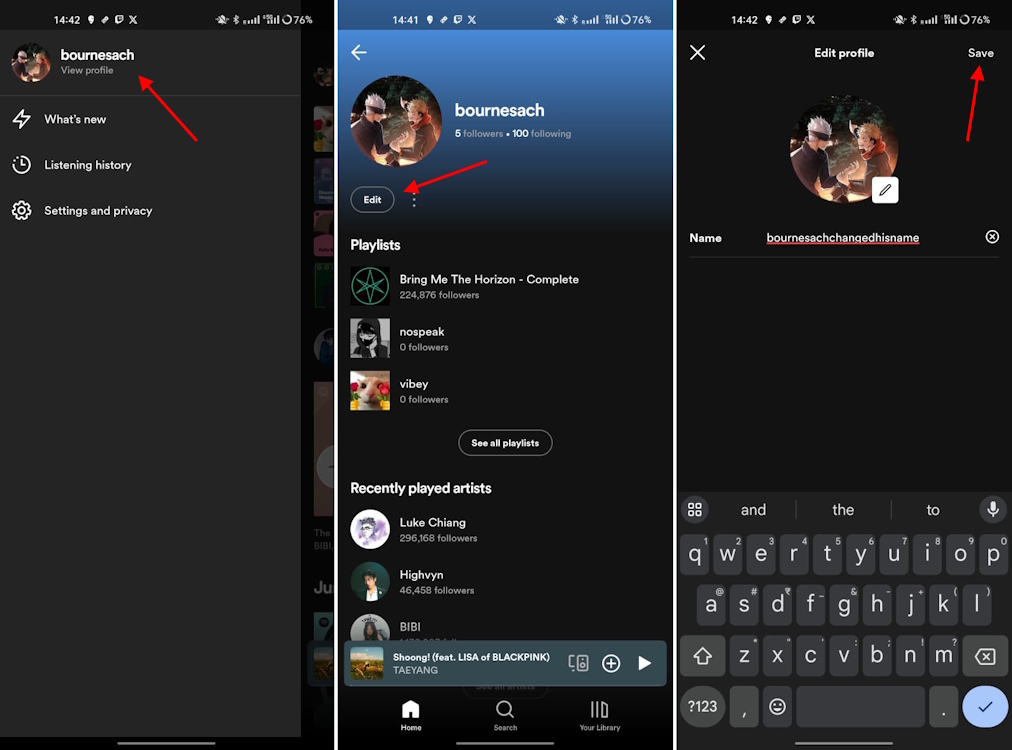
Changing Display Name on Spotify Website & Desktop App
1. Open the Spotify web or desktop app and click on your profile picture located in the top-right corner. Select the “Profile” choice from the dropdown menu.
2. On your profile page, locate the horizontal three-dot icon just below your profile picture and select “Edit profile” from the menu.
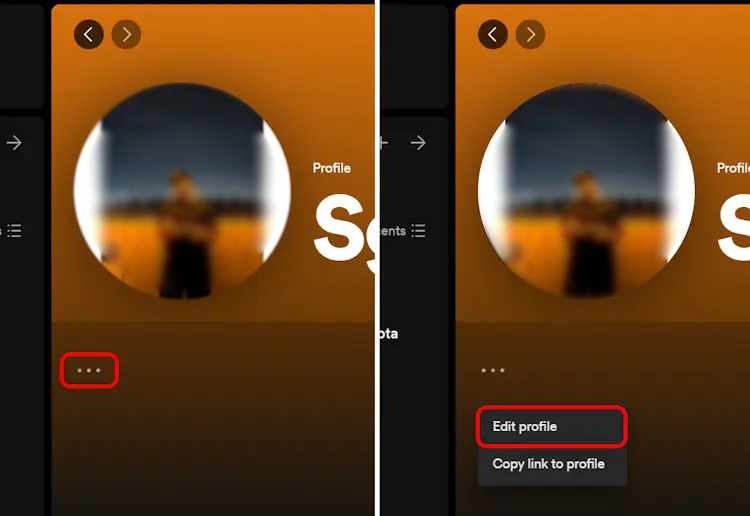
3. You’ll find a text box where you can enter your new display name. Once you’ve typed in the new name, click on the “Save” button to confirm the changes.
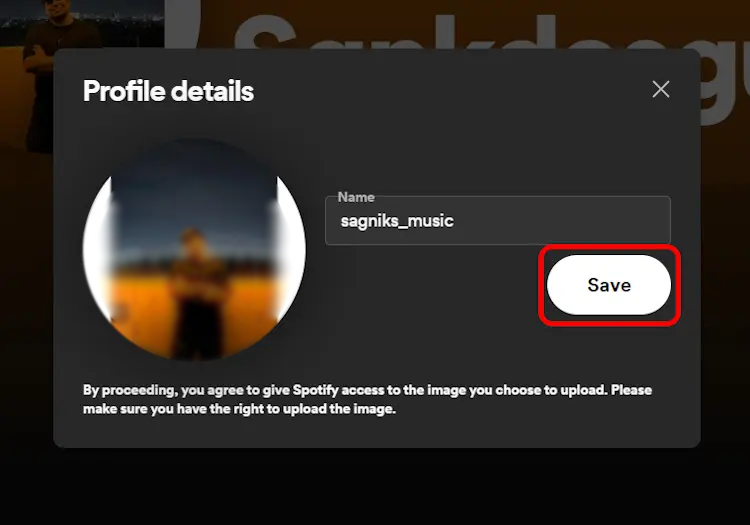
That guide sounds really helpful! It’s easy to mix up the Spotify username and display name, but once you know the difference, managing your profile becomes much simpler. And having those clear steps for changing the display name is super handy.
Deleting an account or canceling a subscription can be important to know too. Exploring those interlinked guides can provide valuable information on managing your Spotify experience. Also, the upcoming Supremium plan sounds intriguing! It’s always good to stay updated on new features and options.

0 Comments