
Similar to many other games, Fortnite offers an in-game subscription known as Fortnite Crew. This subscription offers various benefits that seasoned Fortnite players may find appealing. However, there might come a time when you wish to opt out of this service. While the cancellation process might seem straightforward, it actually involves navigating through a few steps. In this article, we’ll guide you through the process of canceling your Fortnite Crew Subscription.
Canceling Fortnite Crew Subscription on PC
If you’ve been regularly enjoying the perks of the Fortnite Crew subscription but now wish to cancel it, here’s a guide to help you through the process:
- Go to your Epic Games account and log in using the credentials associated with Fortnite.
- Click on your profile picture located at the top-right corner and access the settings.
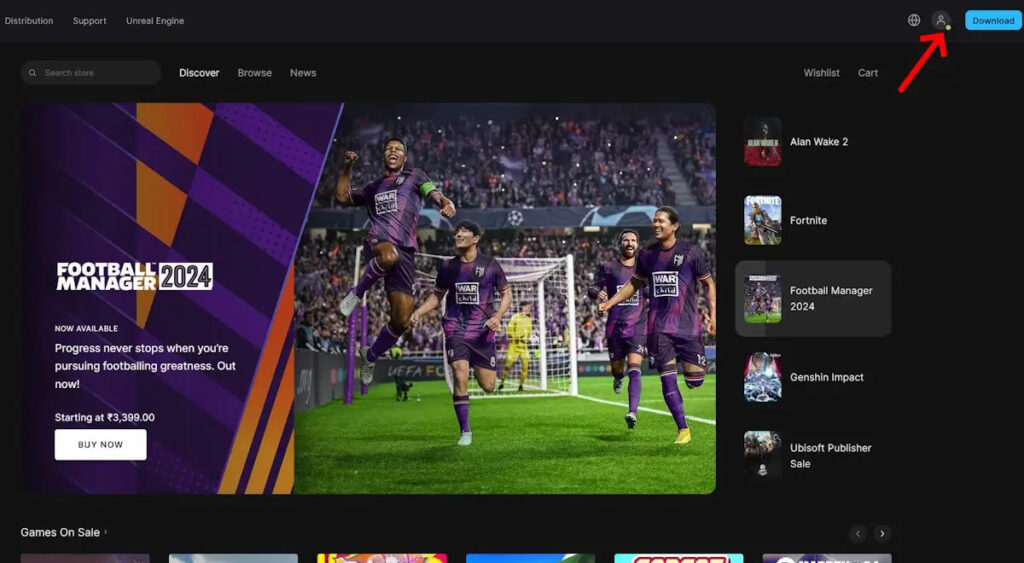
- Within the account settings, choose the Subscriptions tab from the left sidebar.
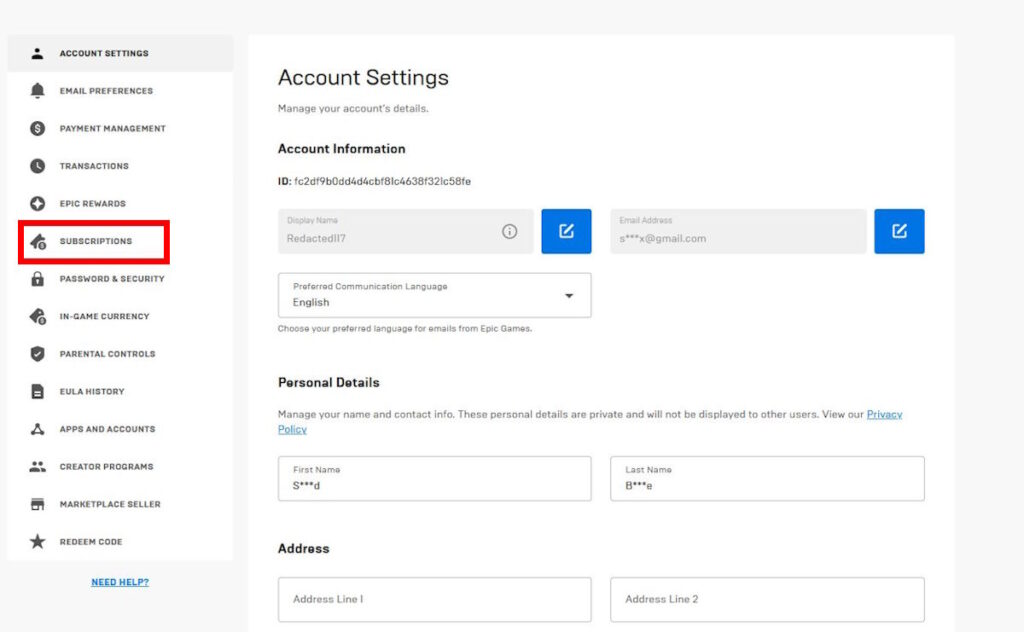
- In the subscriptions section, locate the Fortnite Crew Subscription. Click on the cog wheel icon next to it and choose the option to cancel the subscription.
By following the aforementioned steps, your Crew subscription will be promptly canceled, ensuring you won’t be automatically billed at the beginning of the next month.
Canceling Fortnite Crew on Xbox Console
Canceling the Fortnite Crew subscription on Xbox consoles requires a few additional steps due to the system’s ecosystem. If you’re an Xbox console player looking to opt out of the service, follow these steps:
- Open a web browser and visit the Microsoft Accounts page. Log in using the Microsoft account linked to your Xbox.
- Click on “Services & subscriptions” in the top navigation bar. This page displays your active and expired subscriptions.
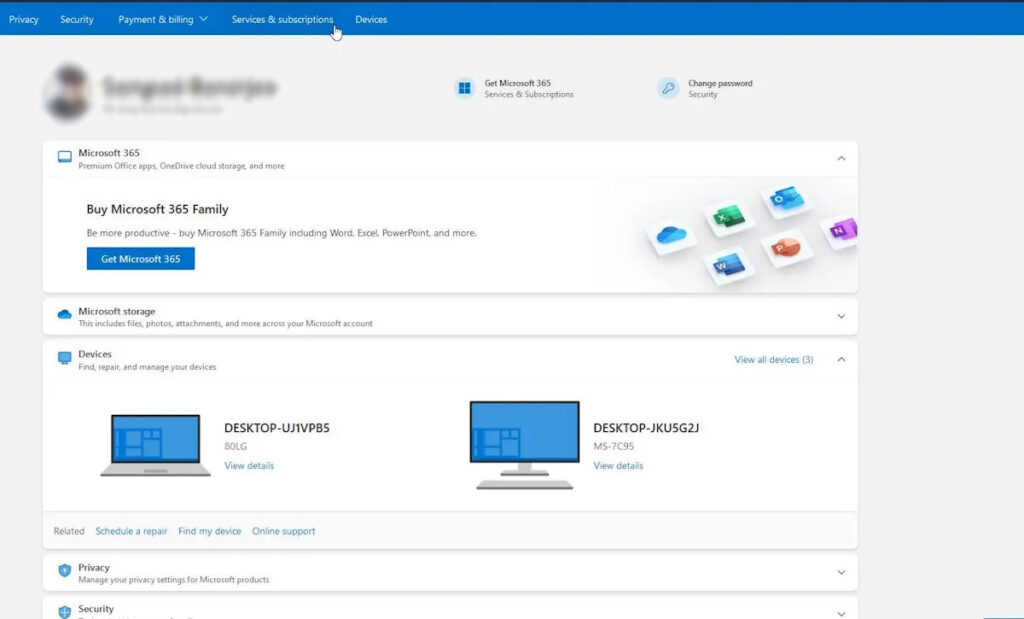
- Choose “Manage” and select the “Turn off Recurring Billing” option. This action stops Fortnite from charging you on a monthly basis.
- Alternatively, you can cancel the Crew subscription entirely by selecting the cancellation option next to it. This terminates the service altogether.
Canceling your Fortnite Crew subscription directly from your Xbox is simple. Access the settings through the Guide button, choose the account option, and click on “Subscription.” Locate your Fortnite Crew subscription, click on it, and select the cancellation option to end your subscription.
Canceling Fortnite Crew on PS5/PS4 Consoles
To cancel your Fortnite Crew subscription on a PlayStation 5, here’s a step-by-step guide:
- From the PS5 dashboard, select the settings cogwheel located in the top right corner.
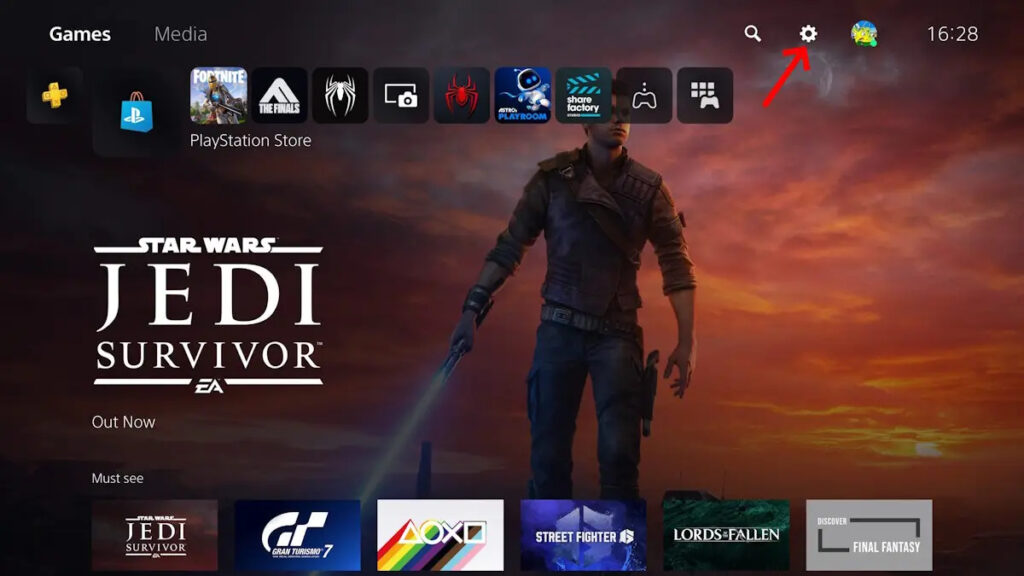
- Navigate to the “Users and Accounts” selection within the settings menu.
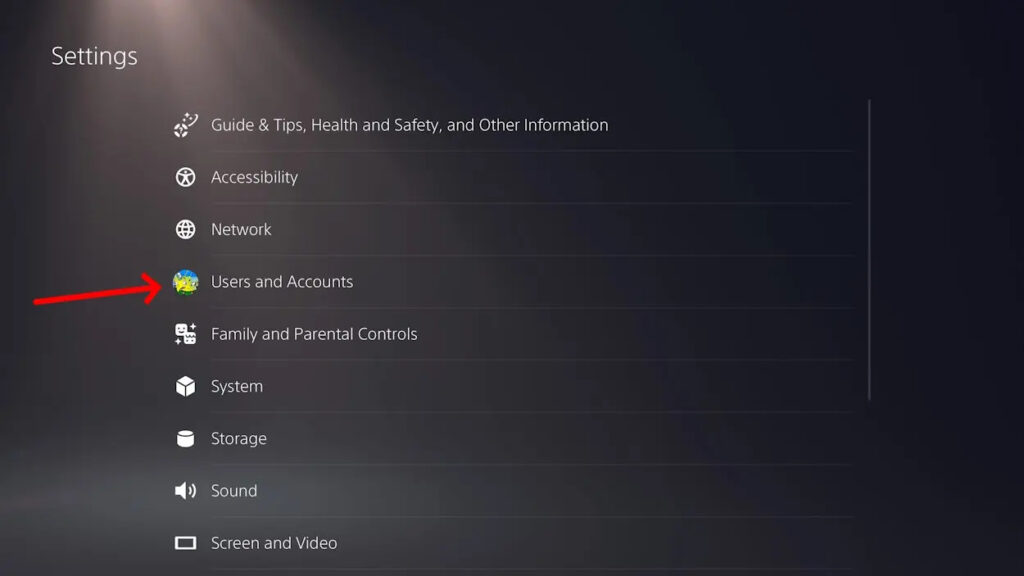
- Within this settings section, go to Payment and Subscription -> Game and App Services to locate your active Fortnite Crew subscription.
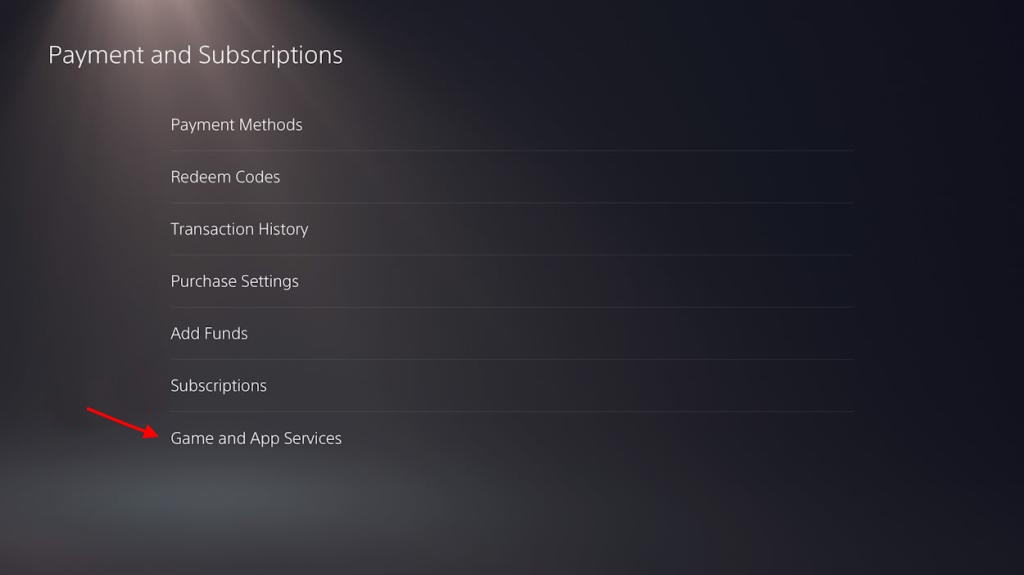
- Click on the “Turn off Auto-Renewal” option to cancel your Crew subscription.
For PlayStation 4 users looking to cancel their Fortnite Crew subscription, the process follows a similar pattern but with slightly different menu options:
- From your PS4 dashboard, select the settings icon.
- Navigate to “Account Management -> Account Information -> Services List” to locate your Fortnite Crew subscription.
- Click on the subscription and then select the “Turn off Auto-Renew” option to cancel the subscription.
Following these steps should have successfully canceled your Fortnite Crew subscription for both your PS4 and PS5 consoles. These methods ensure that your subscription won’t be automatically billed each month. If you encounter any difficulties or have further questions, please share them in the comments section below, and we’ll assist you promptly.

0 Comments