
Apple made substantial changes to the Apple Watch interaction style with watchOS 10. While users welcomed the introduction of widgets, alterations such as adjusting the gesture to access the control center and removing the swipe feature to change watch faces caused disappointment among many. To address this, Apple has reintroduced the swipe gesture for switching watch faces in the watchOS 10.2 firmware update. Continue reading to discover how to utilize this gesture to change watch faces on the Apple Watch.
It seems Apple altered the gesture due to complaints about accidental changes in watch faces. The new method involving a long press before swiping to change the active watch face has disappointed many users.
To revert to the previous method of changing watch faces via swipe, follow these steps after installing watchOS 10.2 on your Apple Watch. Access the feature by enabling it manually through the settings. Here’s how:
- Access the Settings app directly from your Apple Watch.
- Tap on the “Clock” option within the settings.
- Locate and switch on the “Swipe to Switch Watch Face” option.
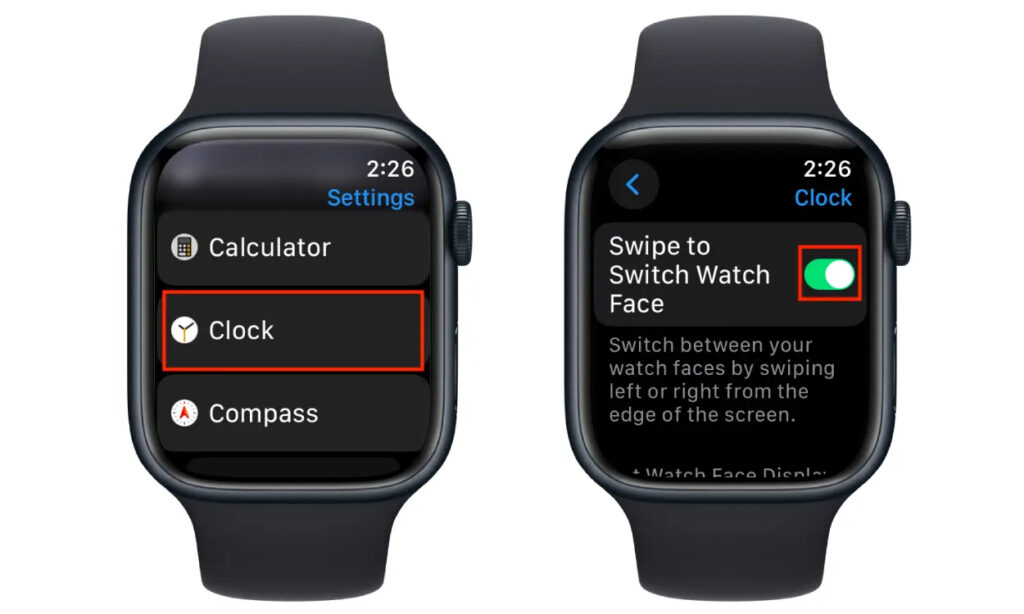
Note: watchOS 10.2 is currently in the Beta testing phase, and WatchOS 10.2 beta 3 has recently been released. Once the update is accessible to all users, we'll promptly update this post accordingly.
Here’s our brief guide on activating the swipe-to-switch watch face feature on Apple Watch. What’s your take on this adjustment? Do you prefer the revamped watchOS interface or find the previous method more essential? Drop your thoughts in the comments section!

0 Comments