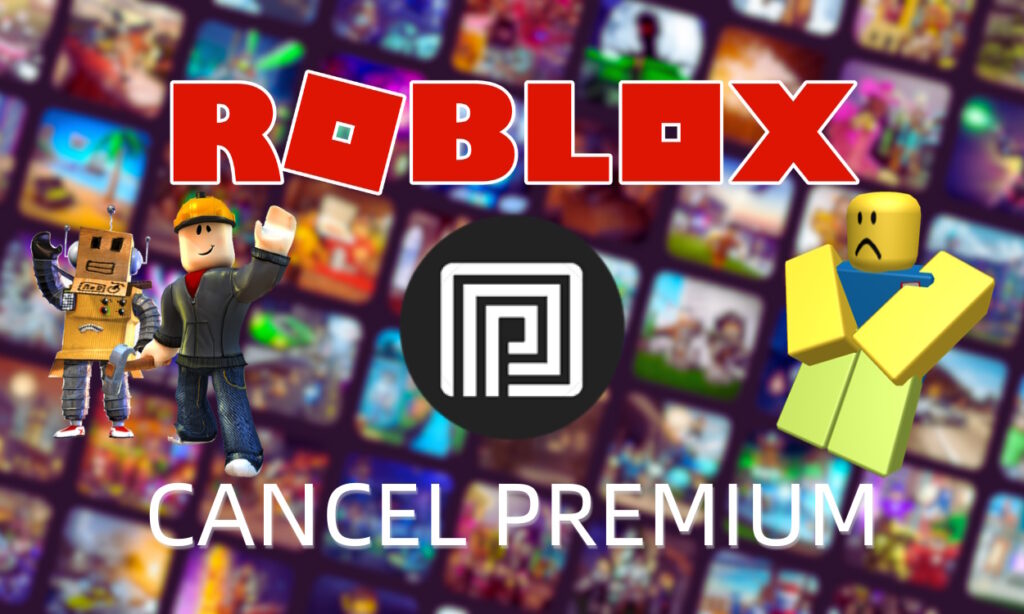
Roblox Premium offers fantastic benefits for regular players, but it can become expensive over time. If you’re considering canceling your subscription, Roblox has made the process a bit challenging on different devices. To help simplify it for you, we’ve created a guide on how to cancel Roblox Premium without any hassle. Let’s get started!
Canceling Roblox Premium on Windows PC
If you are using a Windows machine and purchased your Roblox Premium membership from the Roblox website, canceling it is straightforward. Follow these steps:
- Ensure you are signed in to your Roblox account using the same ID as the premium membership.
- Tap on the gear icon at the top right of the page.
- Click on the “Settings” button. This will open all your account settings.
- In the settings menu, click on the “Billing” section. This will display active subscriptions on your account.
- You will see a “Cancel Renewal” option. Click it, and you will be prompted to confirm your decision through some questionnaires. After completing the process, your Roblox Premium subscription will be canceled.
Canceling Roblox Premium on Your Mac
Canceling the Roblox Premium subscription on an Apple device, such as a Mac, can be a bit tricky. Follow these steps to cancel it:
- Open the App Store on your Mac and click on your name.
- Click on “Account Settings” and scroll down to find the “Manage” section.
- Next to the “Subscriptions” label, click the “Manage” button.
- You will see a list of all your subscriptions displayed. Click “Edit” next to the Roblox subscription and then click “Cancel Subscription.“
- Confirm the cancellation when prompted. Once confirmed, the subscription will stop recurring.
Canceling Roblox Premium on Android
If you purchased your Roblox Premium subscription on an Android device through the Google Play Store, follow these steps to cancel it:
- Go to the Google Play Store and sign in to your account. Ensure you sign in with the same ID used for the premium membership.
- Click on your ID at the top right to open a Play Store menu.
- Select “Payments & Subscriptions” from the menu. This will show your payment methods, history, and subscriptions.
- Click on “Subscriptions” to view all your existing subscriptions in your Google account.
- Select the Roblox subscription, then choose “Manage.”
- Press the “Cancel Subscription” button, then confirm by pressing “Yes” when the confirmation pop-up appears.
Canceling Roblox Premium on iPhone
To cancel Roblox Premium on iOS devices like iPhones and iPads, follow these steps:
- Launch the Settings app on your iOS device and tap on your name.
- Tap on the “Subscriptions” tab to view all your subscriptions on your Apple device.
- Locate and tap on the Roblox subscription.
- On the subscription details page, tap on “Cancel Subscription” located at the bottom.
- Confirm the cancellation when prompted. Once confirmed, your Roblox Premium subscription will be canceled.
Additional Information
- You can cancel your Roblox Premium subscription at any time before the renewal date and still receive the full month’s benefits.
- The premium membership renews only if it was purchased through the Browser, Google Play Store, or Apple App Store. If purchased through the mobile app player on Windows or the Amazon store, it does not renew and expires after the month. You can view billing details on the billing page.
- Purchasing or canceling Roblox Premium is not possible on Xbox.
- You can only cancel the premium from the same device you used to purchase it. If you purchased the subscription from the Browser, you can only cancel it through that. This applies to the Google Play and Apple App Stores as well.
That’s how you cancel a Roblox Premium membership. Feel free to use any of the methods mentioned above. If you have a better way, share it in the comments below!



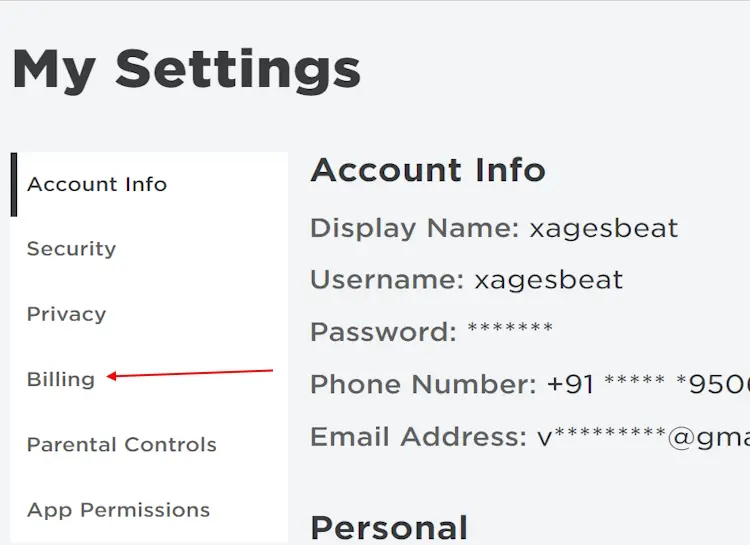
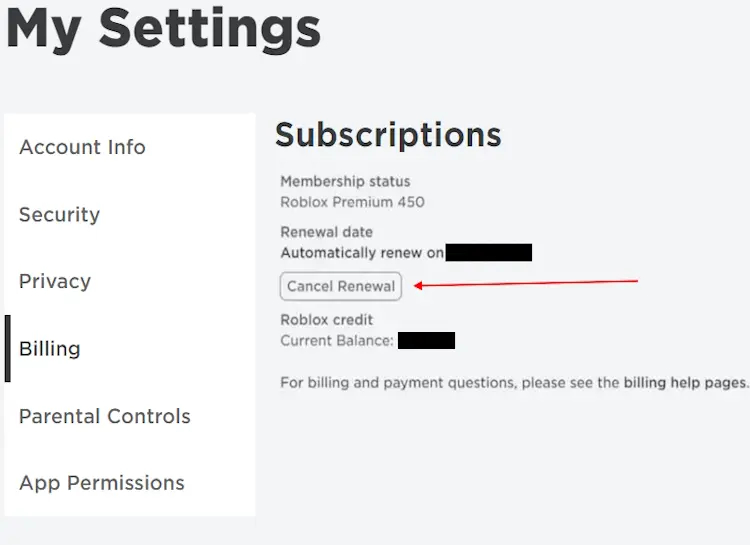






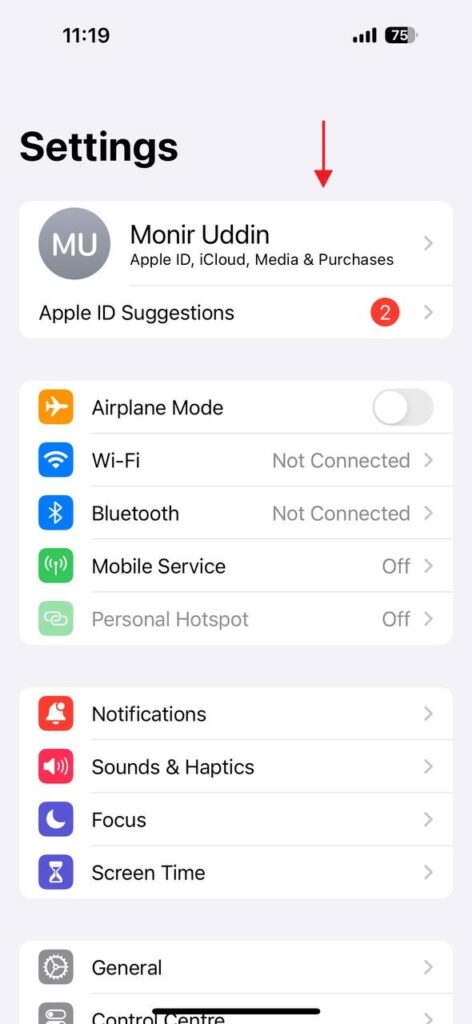



0 Comments