
Gamers are notorious for spontaneously changing their usernames just for laughs, and Fortnite caters to this whimsy by allowing users to switch their names as they please. Whether you’re aiming to synchronize with a friend for some in-game antics or you’re streaming and want a fresh identity, the process of altering your Fortnite username is straightforward. Let’s simplify it further as we guide you through changing your name on Fortnite across all major platforms. So, let’s dive in!
Changing Your Fortnite Name on PC
If you’re a PC-based Fortnite player looking to switch up your username, adhere to the steps outlined below:
- To begin, log into your Epic Games account by visiting the provided link, which will direct you to the Fortnite page.
- Next, navigate to your profile picture and select “Account.”
- Within the opened page, locate the “Display Name” section and click on the “Edit” icon. Lastly, input your desired new name,
- Confirm the two-week waiting period, and hit “Submit” to finalize the change.
And there you have it – that’s how you change your Fortnite name on your PC. As highlighted earlier, remember that you won’t be able to make any further changes for two weeks, so be mindful of that.
Changing Your Fortnite Name on Consoles
NOTE: Unlike on PC, changing your Fortnite name on consoles involves modifying the gamertag directly. Consequently, PlayStation charges a fee for this service. It’s important to note that the new gamertag will also affect other games, and there’s a risk of losing access to legacy purchases. Keep this in mind before proceeding with the change.
Changing Your Fortnite Name on PlayStation
If you’re looking to change your Fortnite name on PlayStation, simply follow these steps:
- From your PS5 dashboard, select the Cog icon to access settings.
- Navigate to the settings menu and select “Users and Accounts.”
- Within the menu, select “Account” from the left sidebar, then click on “Profile.”
- In the profile settings, choose “Online ID.”
- Review the important information and proceed by selecting “I Accept” and “Continue.”
- You will need to sign in to PSN again. Use your console or scan the QR code to do so.
- Enter your new Online ID in the designated text box and confirm the change by selecting “Confirm.” Remember, there may be a fee associated with this change, but it’s free for the first alteration.
Changing Your Fortnite Name on Xbox
To change your Fortnite name on Xbox, follow these steps:
- From your Xbox dashboard, select the Cog icon to access settings.
- Navigate to “Personalization” under the General tab.
- Select “Profile” and then opt for “Customize my profile.”
- Select your current username to access the edit screen.
- Input your new username and verify its availability by selecting “Check availability.”
- Review the information and confirm by selecting “Change gamertag.”
- Finally, confirm the change by selecting “Change GAMERTAG” once more.
That covers the process of changing your Fortnite name across all platforms. While we find the overall process quite straightforward, we understand if you might require assistanceIf you require any assistance or have any questions, don’t hesitate to ask in the comments section below!We’re here to help.

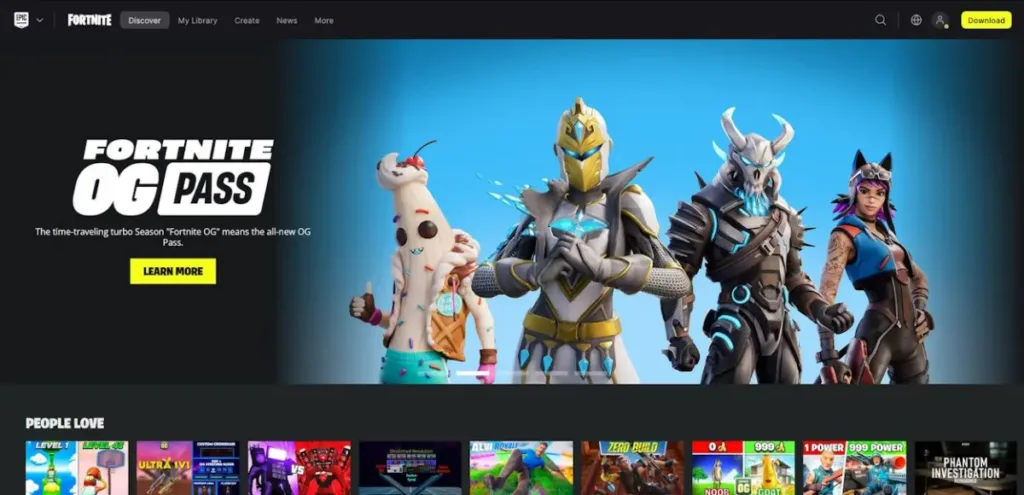
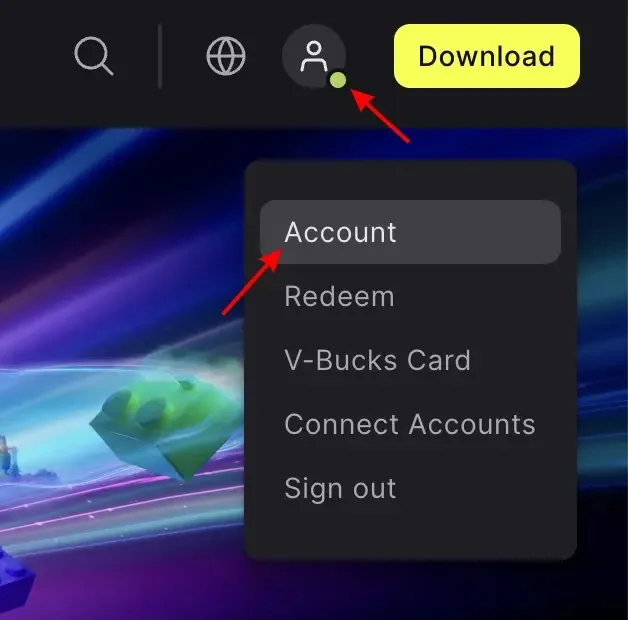
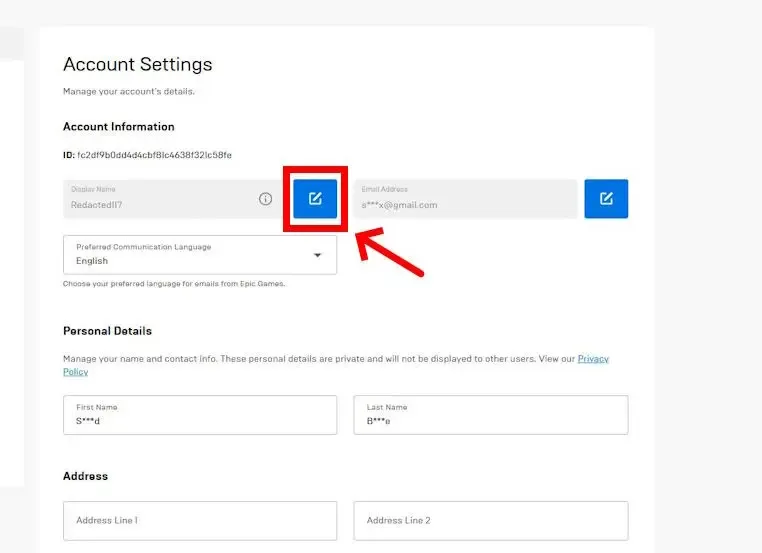
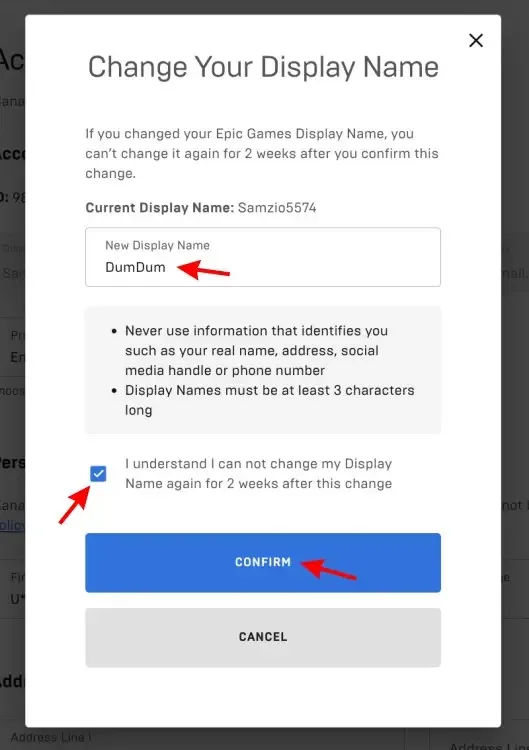
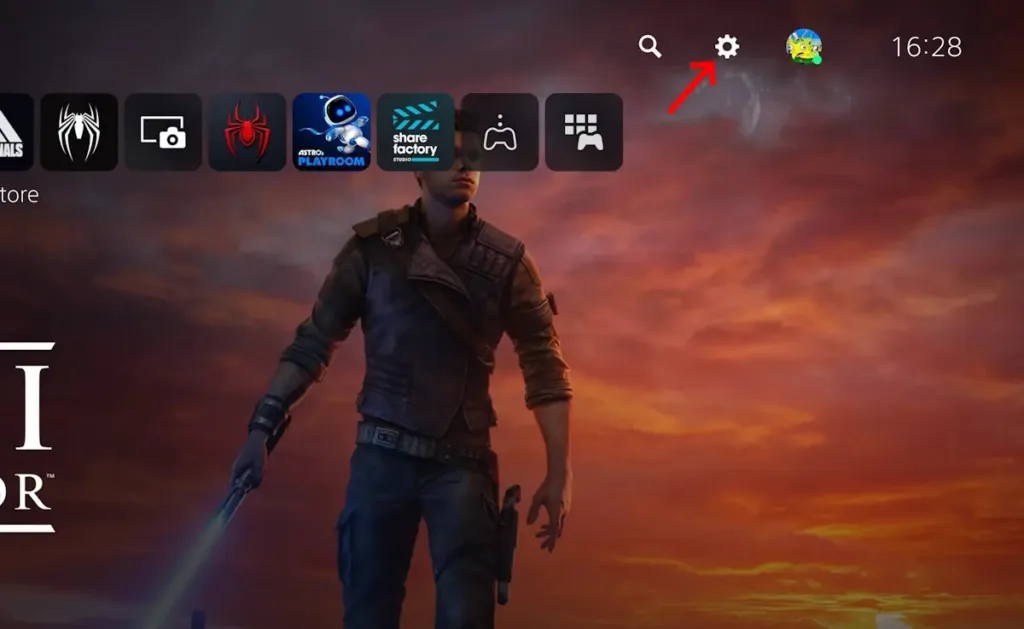
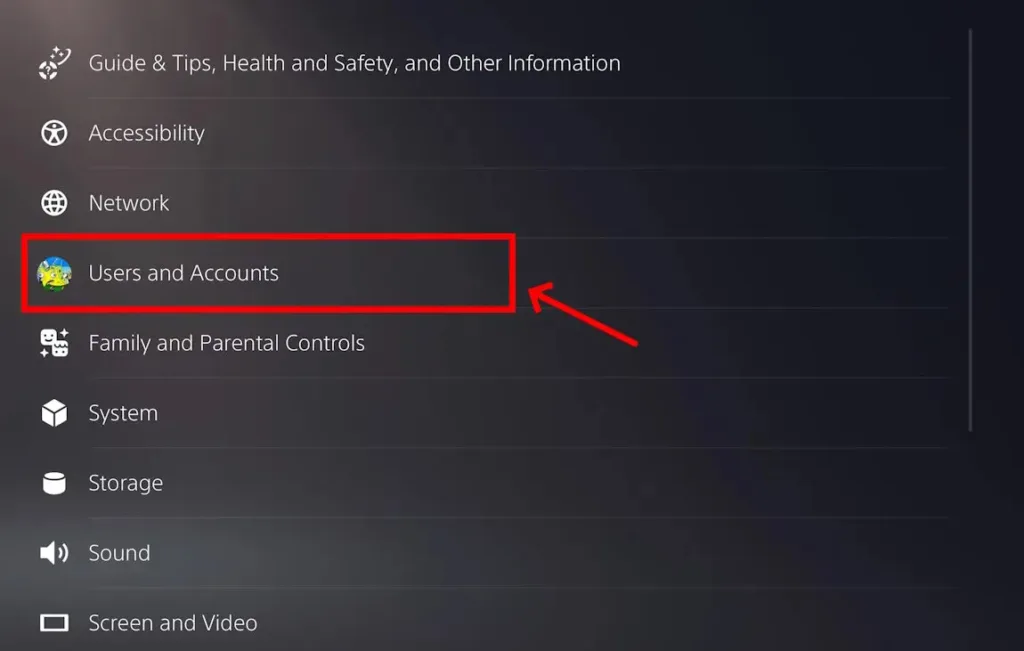
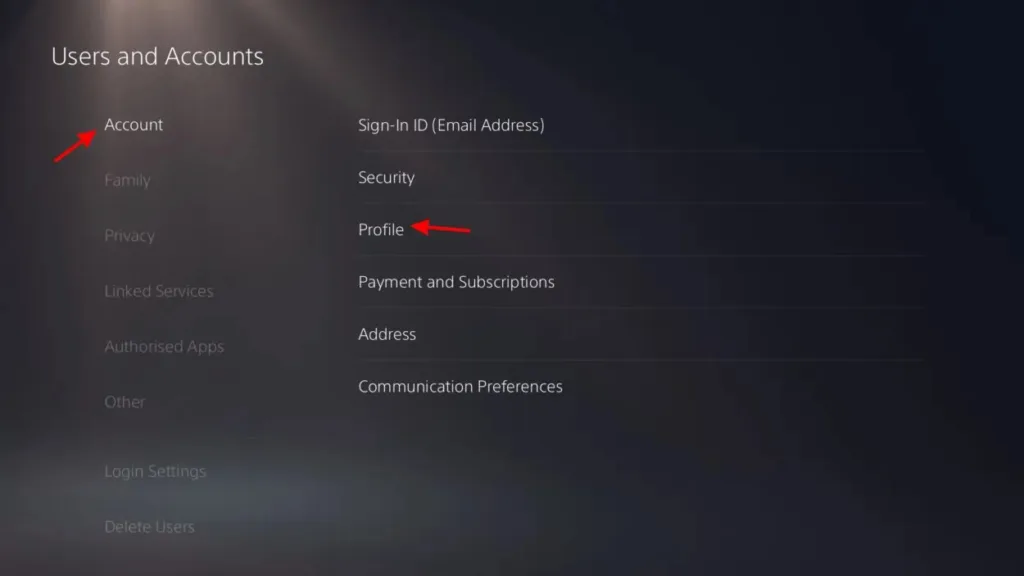
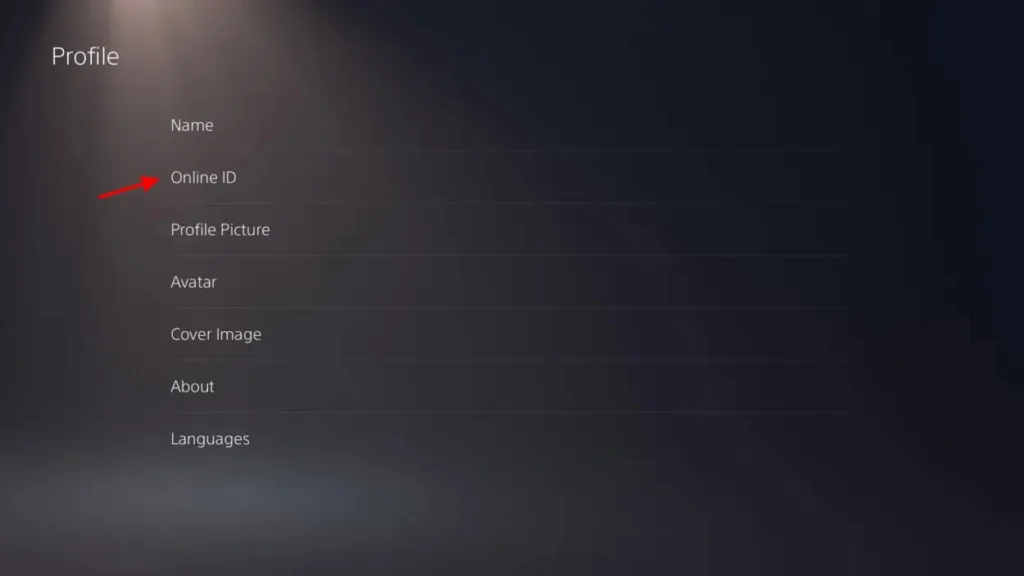
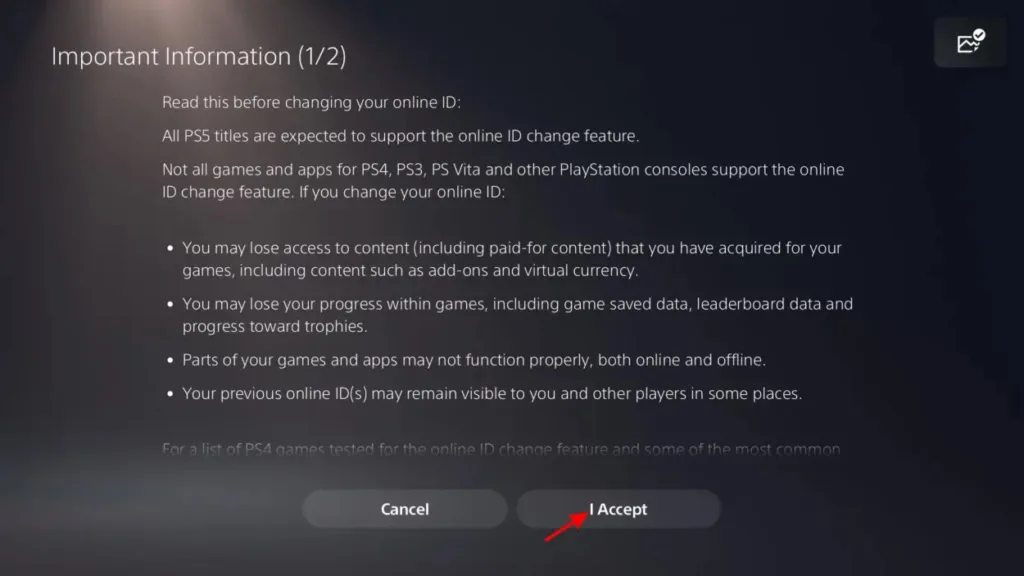
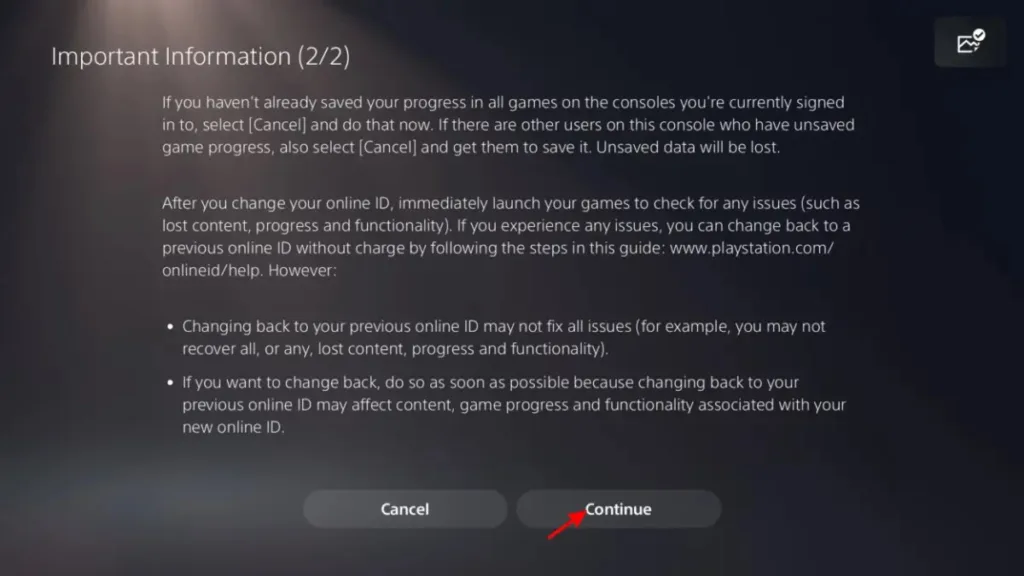
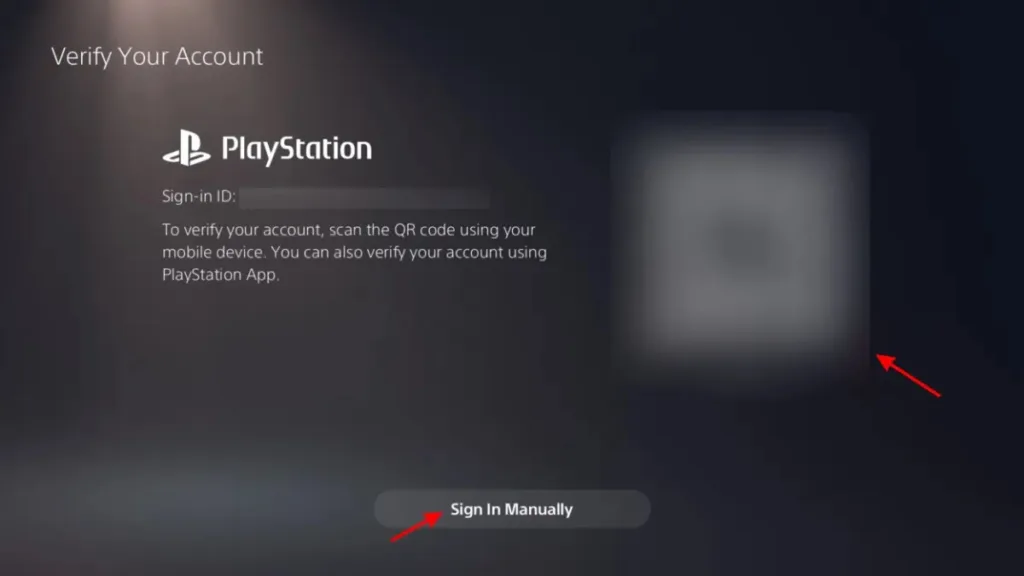
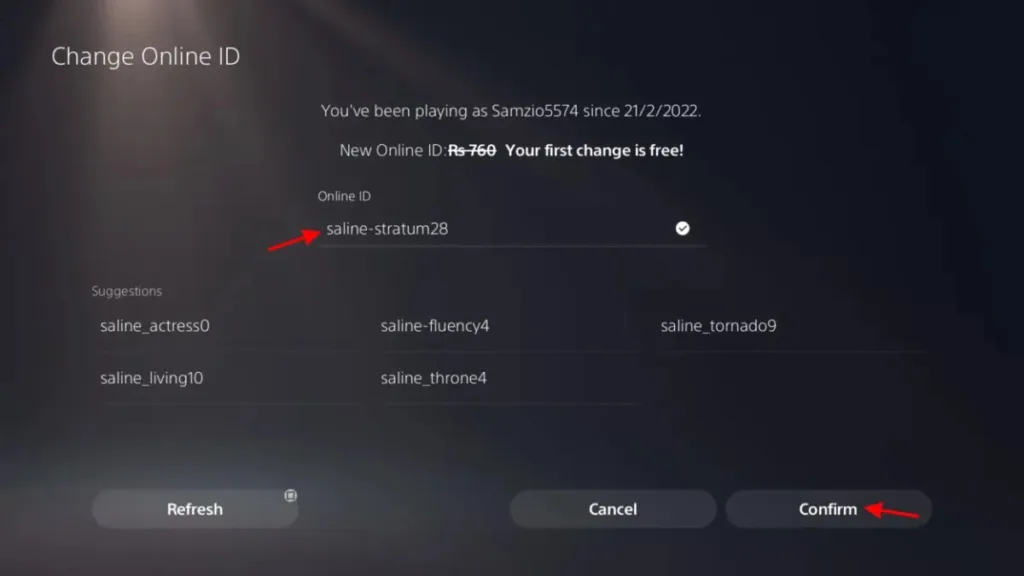
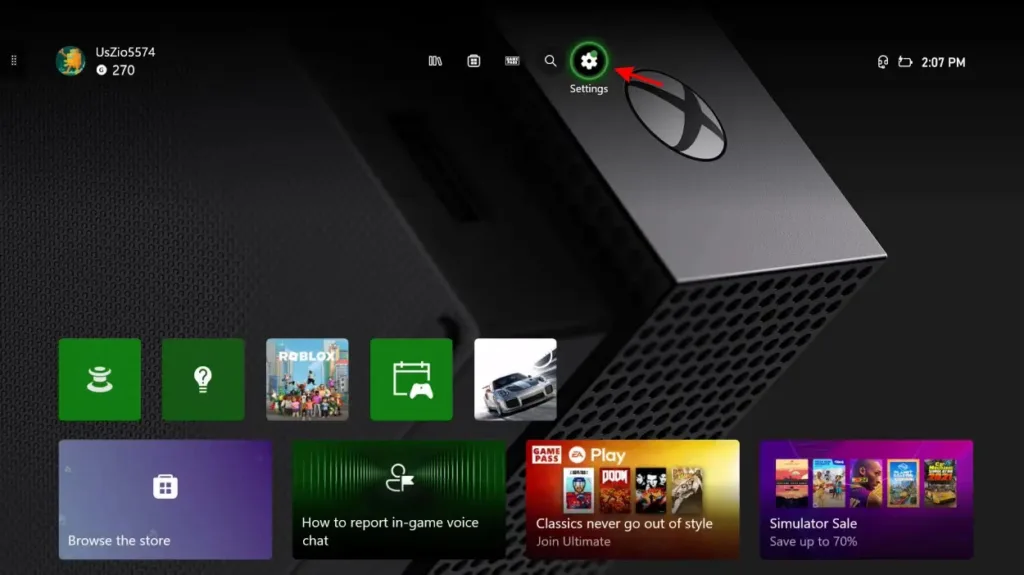
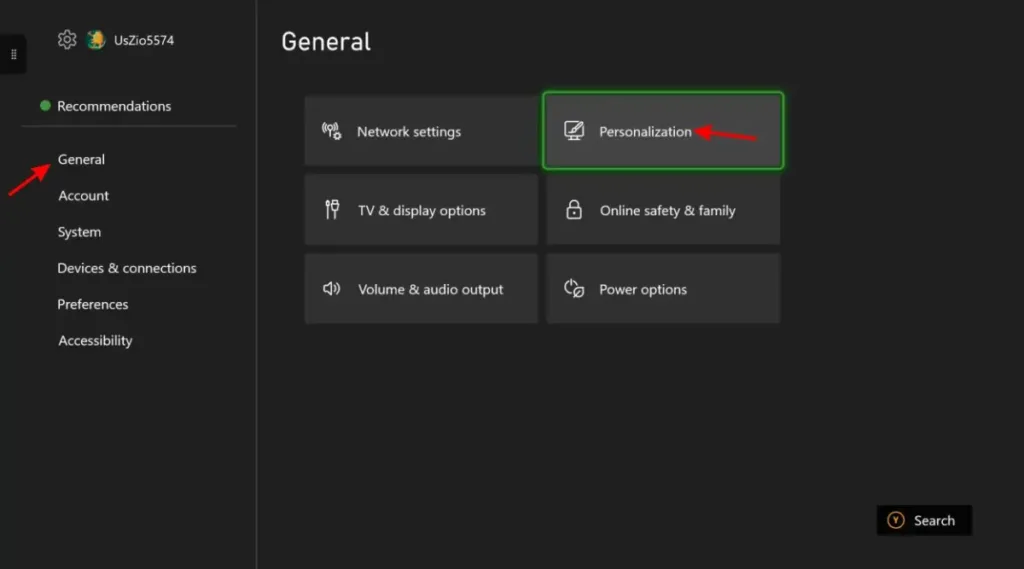
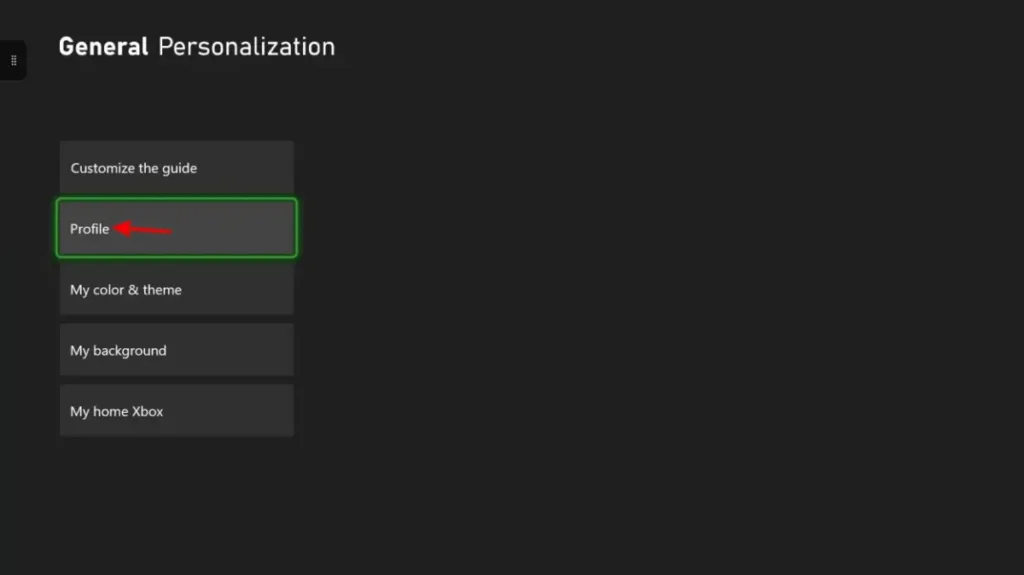
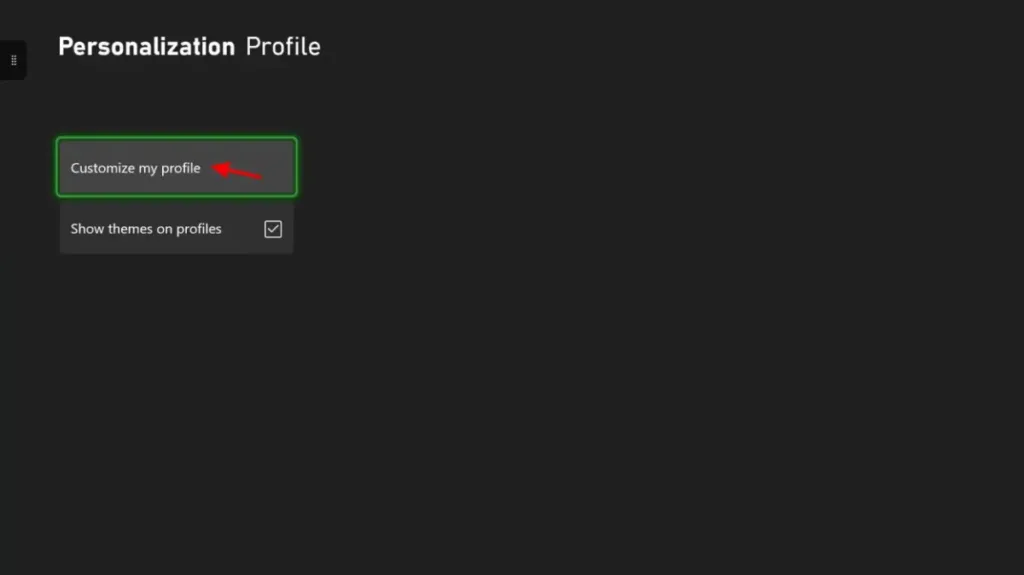
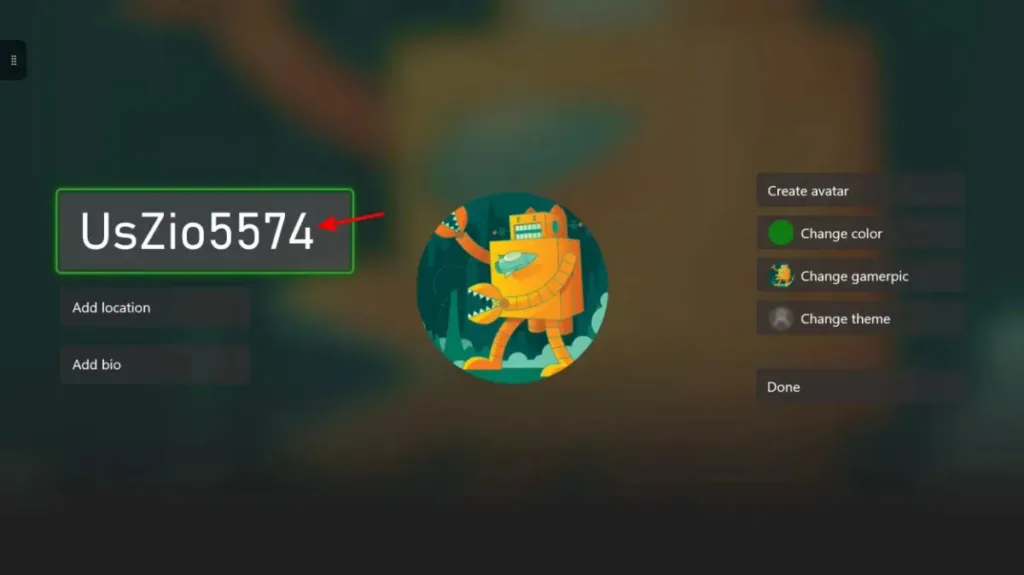
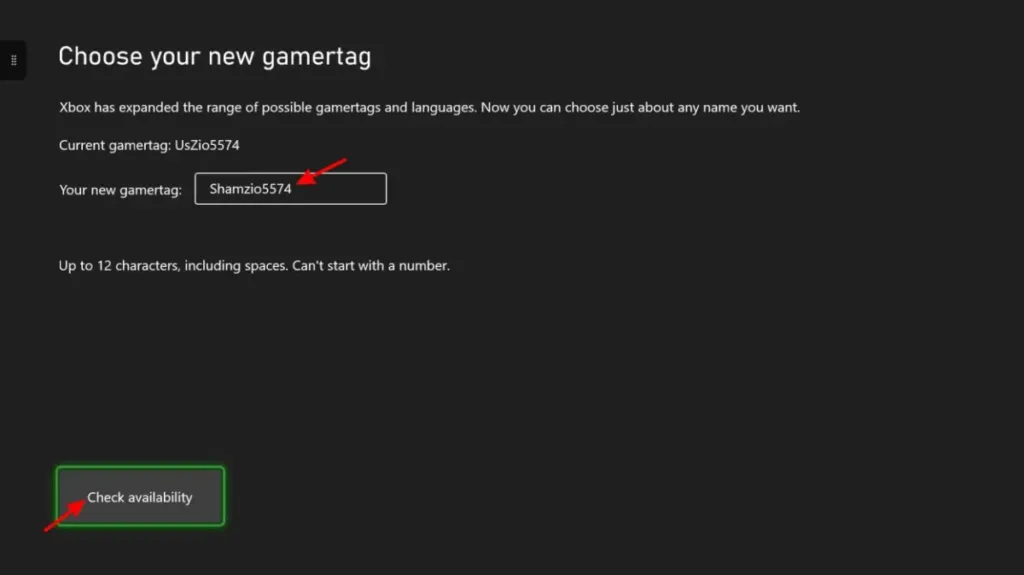
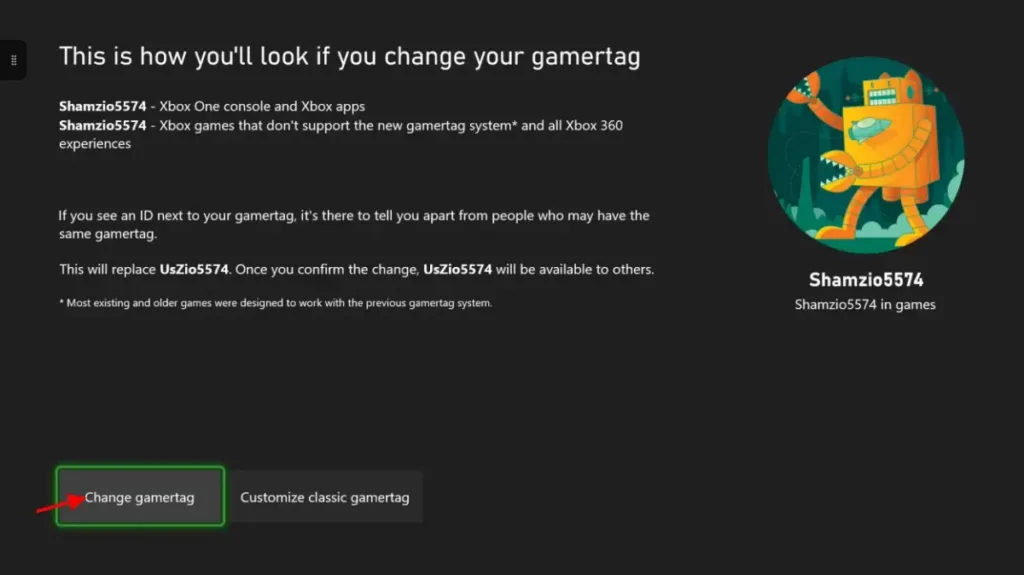
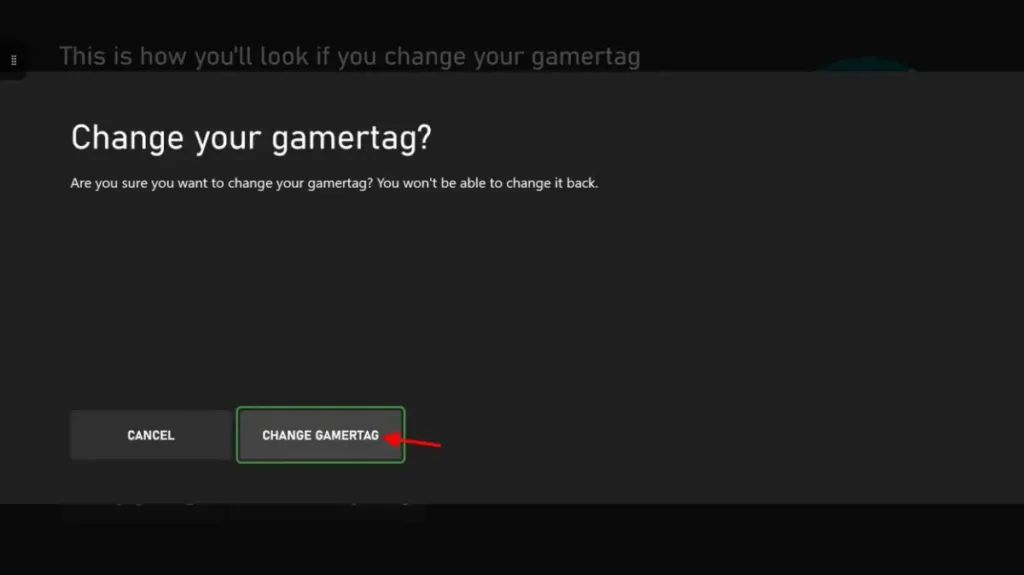


0 Comments