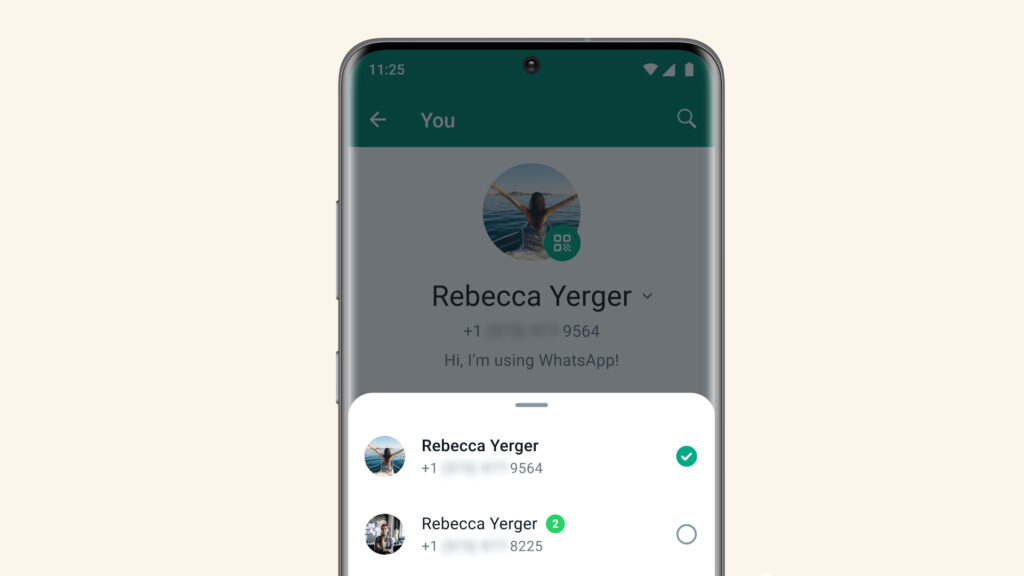
WhatsApp has begun the gradual rollout of its long-awaited multiple accounts feature to all devices. This new functionality allows users to manage two separate WhatsApp numbers on a single device. The addition of this feature is particularly beneficial for individuals managing distinct WhatsApp accounts for personal and professional purposes.
Prior to this official update, users had to resort to using a secondary phone, relying on their Android device’s app clone feature (if available), or resorting to third-party apps, which often raised security concerns. With this official solution now available, let’s delve into how you can effectively utilize multiple WhatsApp accounts on a single device.
Logging into a Second WhatsApp Account on Your Device
At present, the WhatsApp multiple account feature is solely accessible for Android users. However, it’s anticipated that iOS users will receive this feature in the near future. To begin utilizing this functionality, here are the steps to follow:
1. Open WhatsApp and tap the vertical three-dot icon in the top right corner.
2. Select “Settings.”
3. Locate the down arrow next to your name at the top and tap it.
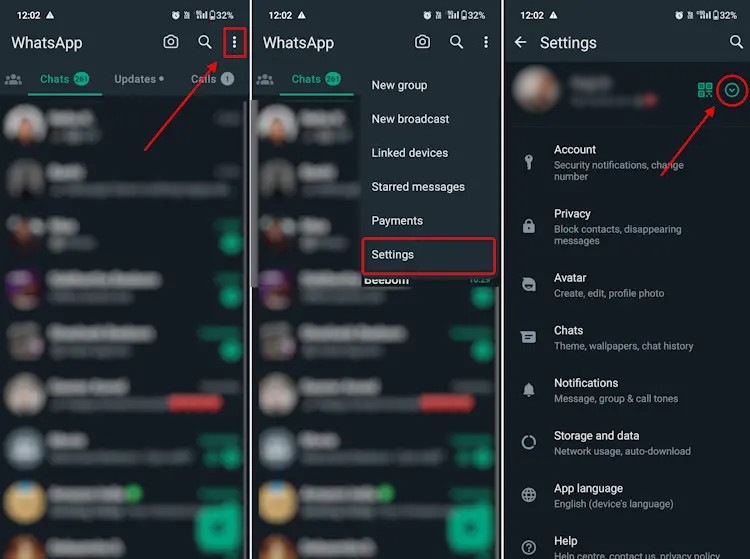
4. In the pop-up window at the bottom, tap “Add account.”
5. Tap “Agree and continue.” Then, enter the number linked to your second WhatsApp account that you want to use on your primary phone.
6. On the verification page, tap “Continue.” You’ll receive a call from WhatsApp for verification. Alternatively, select the “Verify another way” option to receive the verification code via SMS.
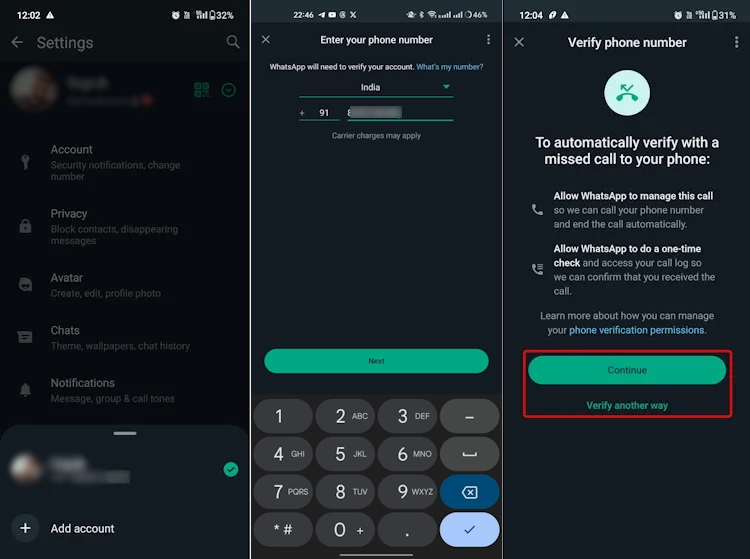
Note: If you don’t have a second SIM card in the device for your WhatsApp account, simply input the verification code received via SMS. WhatsApp will verify the number accordingly.
7. Enter the necessary details like your name, add a profile picture, and complete the setup steps as you would for a new WhatsApp account. Finally, tap “Next.”
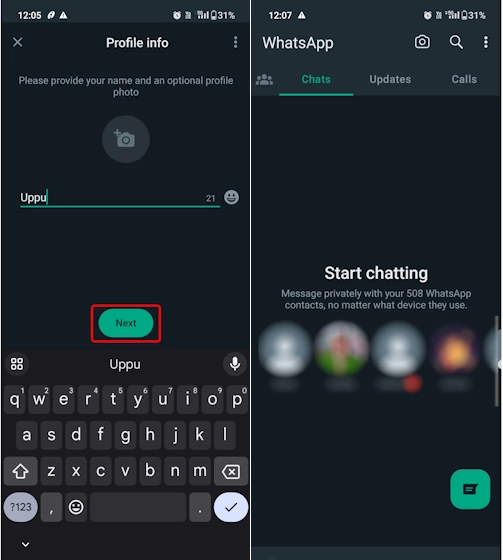
Your second WhatsApp account is now set up alongside the first on your phone. Keep in mind, this feature allows only two numbers to be added. While Android users can use the clone app feature for up to four accounts, is this functionality available on your iPhone?
Switching Between Whatsapp Accounts
Once you’ve added a second number to your WhatsApp, transitioning between the two is essential. Open WhatsApp, tap on the vertical three-dot icon, and choose the “Switch accounts” option.
A pop-up for the account switcher will appear from the bottom. Select the alternate account here, making the switch seamless. While the process for switching is similar to adding a second WhatsApp account, using the account switcher is far more convenient than repeating the initial setup steps.

Handling notifications for multiple WhatsApp accounts is a bit nuanced. You’ll receive notifications for messages and calls across both accounts. However, if you’re currently using one account and receive a notification for the other, WhatsApp will display it but won’t automatically switch to that account.
Instead, you’ll see a “Switch accounts” button within the notification. Tapping on it allows you to seamlessly switch to the other account to view the message or take the call. This way, you can interact with notifications from both accounts without missing any important messages or calls.
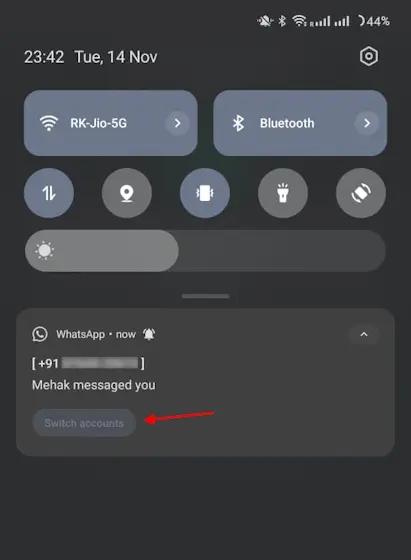
Removing the Second WhatsApp Account
If you wish to discontinue using the second WhatsApp account or transfer it to another device, here’s how you can remove it easily:
1. Begin by accessing the settings within the WhatsApp application.
2. Navigate to “Account” and select the “Remove account” option.
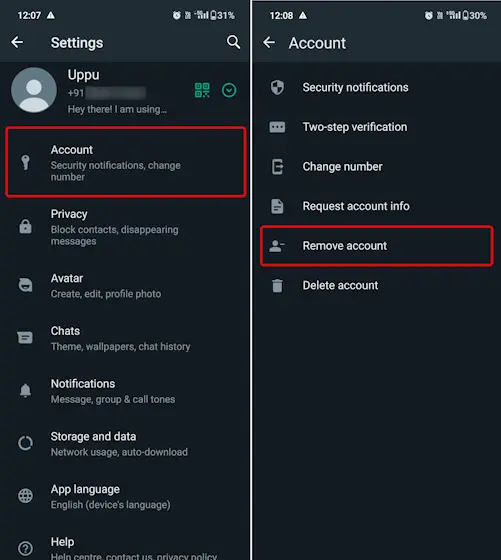
3. Tap the “Remove account” button associated with the specific account you wish to delete. Confirm by selecting “Remove” in the prompted confirmation window.
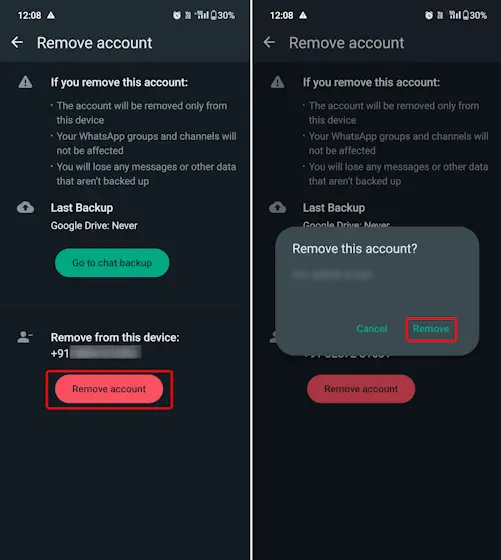
Here’s how to add and utilize two numbers on WhatsApp using your phone. This feature fulfills a long-standing request and will be particularly advantageous for users in countries like India, Brazil, and other regions. It’s important not to mistake this for using the same WhatsApp account across two devices, as that’s a different useful feature.
In addition to this, WhatsApp has introduced the ability to share your screen and arrange voice chats within the messaging app, similar to Discord. If you encounter any difficulties while setting up the multi-account feature, feel free to share your concerns in the comments section below.
Frequently Asked Questions
Q. Is it possible to have two WhatsApp accounts on a single phone?
You can add up to two numbers in WhatsApp using the Multiple Accounts feature on the same phone. This is particularly useful if you have two SIM cards in one device. Alternatively, if this feature isn’t available, you can clone WhatsApp on your Android device to add more than two numbers to one device.
Q. Is it possible to use WhatsApp on two different devices?
As of now, the Linked Devices feature on WhatsApp allows you to connect and use up to 4 devices simultaneously with your WhatsApp account.
Q. Is it possible for someone to view my WhatsApp messages from a different phone?
Unless you’ve intentionally linked your WhatsApp account to another device, your messages won’t be accessible on someone else’s phone. If you suspect unauthorized access, you can manage your linked devices within WhatsApp settings, selecting “Logged in devices” to log out from any unfamiliar or unwanted devices.

0 Comments