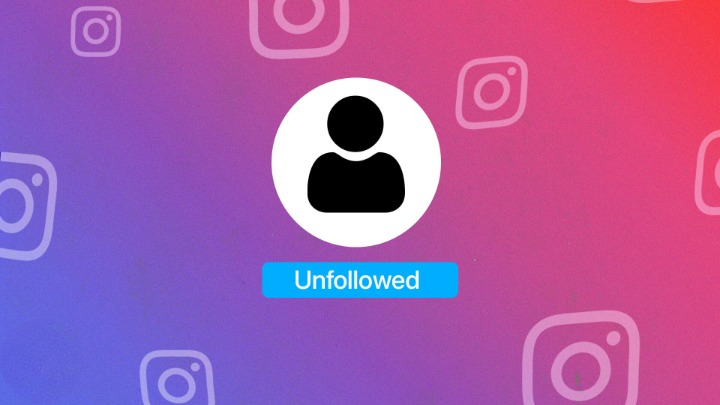
It’s understandable to be curious about changes in your follower count on Instagram, whether you’re a content creator or a casual user. Regrettably, Instagram doesn’t provide notifications when someone decides to unfollow you. However, there are ways to determine who unfollowed you on Instagram if you follow the right steps. Let’s explore how you can check if your friends are still following you or not.
Manually Checking Who Unfollowed You on Instagram
There are methods to discover if someone has unfollowed you on Instagram. The manual approach involves checking the person’s profile to confirm if they’re still following you. However, it can be cumbersome, especially if you’re not sure who might have unfollowed you. Another option involves using third-party applications designed to track unfollowers on Instagram, providing a more detailed and recent overview of who has unfollowed your account.
In this section, let’s explore the manual method to identify an unfollower on Instagram. Follow these steps:
1. Launch the Instagram app on your Android or iOS device and head to your profile.
2. Tap on the follower count displayed at the top of your profile.
3. Then, select the search bar to manually look for specific followers you suspect may have unfollowed you.
4. If they do not appear in the search results, it indicates that they have unfollowed you.
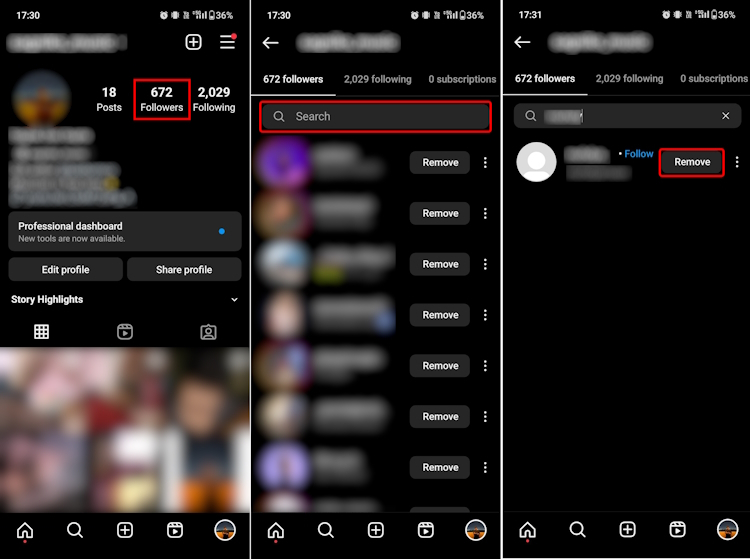
You can employ the steps mentioned earlier to identify followers and then remove them from your account. Simply search for the account and tap on the “Remove” button next to their name to eliminate them from your followers list.
Using Third-Party Apps to See Who Unfollowed You on Instagram
We’ve experimented with various third-party apps and found FollowMeter (available on Android and iOS) to be the most effective for tracking unfollowers on Instagram. Here’s a guide on using FollowMeter to access your unfollower list:
1. Once you’ve downloaded the app, log into your Instagram account within FollowMeter.
2. After logging in, the app will begin analyzing your account data.
3. Navigate to the Profile Activity panel and select “Unfollowers.”
4. You’ll find a list displaying the total count of people who have unfollowed you.
5. To stop seeing their posts and stories, tap “Following” and unfollow them instantly.

To update the information, tap the refresh icon located in the top right corner of the app’s homepage. FollowMeter offers various additional features like identifying users who aren’t following you back or vice versa, as well as showcasing new followers your Instagram account has gained.
Note: Remember, third-party apps lack endorsement or certification from Instagram. Exercise caution when using these apps, ensuring to download them exclusively from official app stores. Malicious apps can compromise the security of your Instagram account.
We’ve covered everything in this guide. Share your feedback in the comments, did it help you? And if you’re concerned about your account’s security, follow our step-by-step guide to change your Instagram password. Curious about detecting if someone blocked you on Instagram? We’ve got an easy guide for that too.

0 Comments