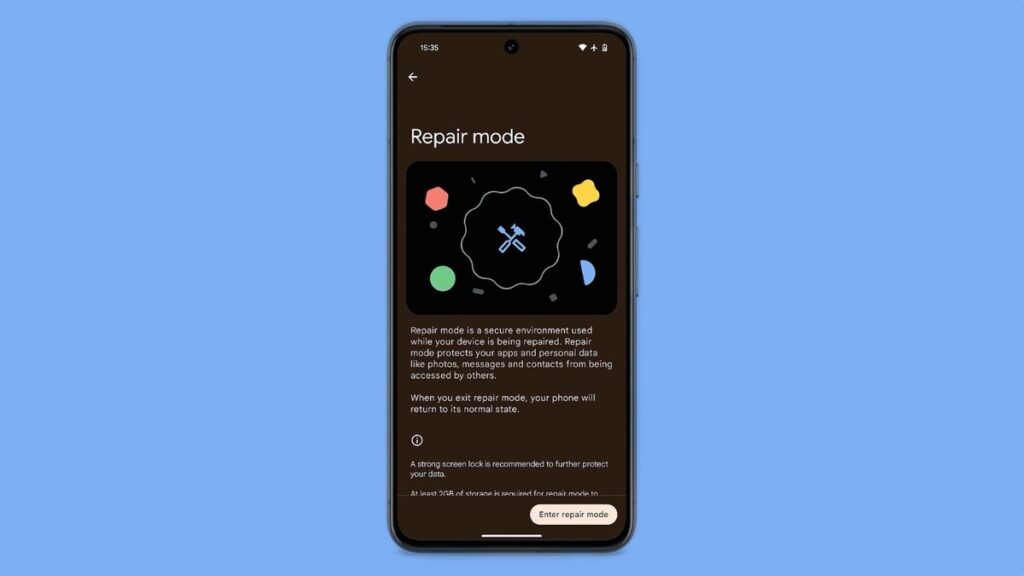
After much anticipation, Google unveiled the Repair Mode for Pixels in the December 2023 Feature Drop. For those who’ve handed their phones in for repair previously, the worry about technicians accessing personal data might resonate, and Repair Mode in Pixels is designed to address precisely that concern. In this comprehensive guide, let’s delve into the specifics of what Repair Mode entails for Pixel phones and how it operates.
Understanding Repair Mode on Pixels
Repair Mode, an Android 14 features, serves as a mechanism that, once activated, resets your phone to its factory settings, excluding essential sensitive applications such as Messages or Banking apps. Similar to Android’s Safe Mode, Repair Mode restricts visibility to sensitive system apps and installed apps.
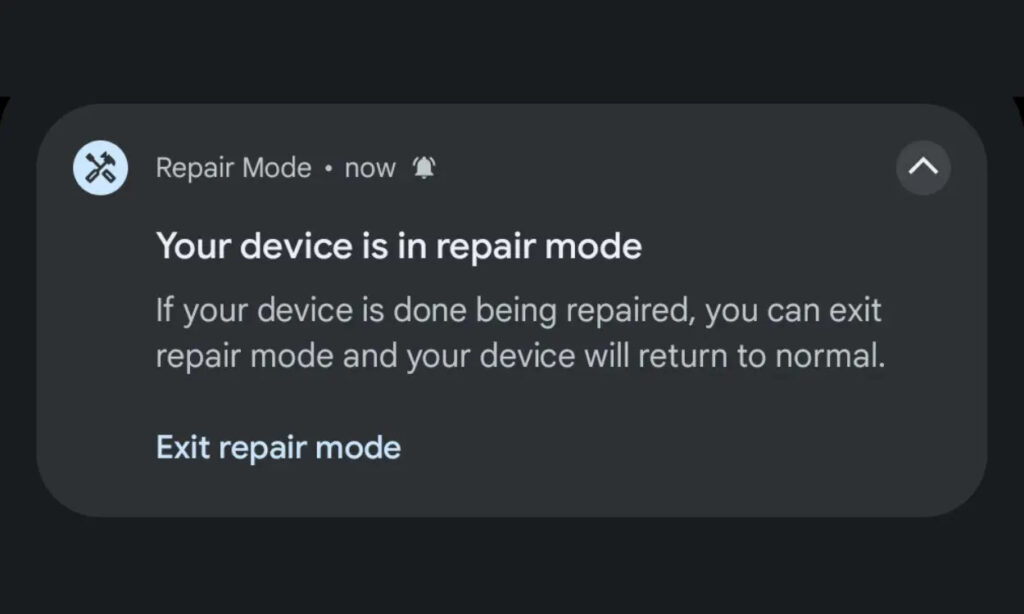
As of now, Repair Mode is exclusively available for Pixel devices and mandates a minimum of 2GB of available storage for activation. Additionally, owning a supported Pixel model necessitates installing the December 2023 feature drop to access this functionality.
Understanding the Functionality of Repair Mode
Repair Mode operates through Android’s Dynamic System Updates by creating a new partition on your device. This partition facilitates booting into the system using the existing system image. However, any modifications made during Repair Mode, such as downloading files, remain temporary and are not retained. Exiting Repair Mode results in the removal of the new partition, effectively restoring your Pixel to its previous state.

To simplify, Repair Mode essentially emulates a factory reset scenario, allocating just enough internal storage for the system to boot. It’s akin to the guest mode in Windows OS, where the administrator can control the apps accessible to a guest. In Repair Mode, these parameters are predetermined.
Key Notes on Pixel’s Repair Mode
- Simply restarting your Pixel won’t exit Repair Mode.
- To exit Repair Mode, you must tap the Repair Mode notification and input the pin to deactivate it.
- Any data downloaded during Repair Mode gets wiped out upon exiting this mode.
- Enabling Repair Mode skips the setup screen, directly booting your phone into the home screen.
Pixel Devices with Repair Mode
Currently, Repair Mode is accessible on the following Pixel smartphones:
- Pixel Fold
- Pixel 8 Pro
- Pixel 8
- Pixel 7 Pro
- Pixel 7
- Pixel 7a
- Pixel 6 Pro
- Pixel 6
- Pixel 6a
- Pixel 5a
Enabling Repair Mode on Pixel
- Navigate to Settings, then select System and scroll down to locate Repair Mode.
- Select Repair Mode and choose “Enter Repair Mode.”

- Input your PIN for both entering and exiting Repair Mode.
- After entering the PIN, your device will restart and enter Repair Mode.
Disabling Repair Mode
- To exit Repair Mode, go to Settings -> System -> Repair Mode.
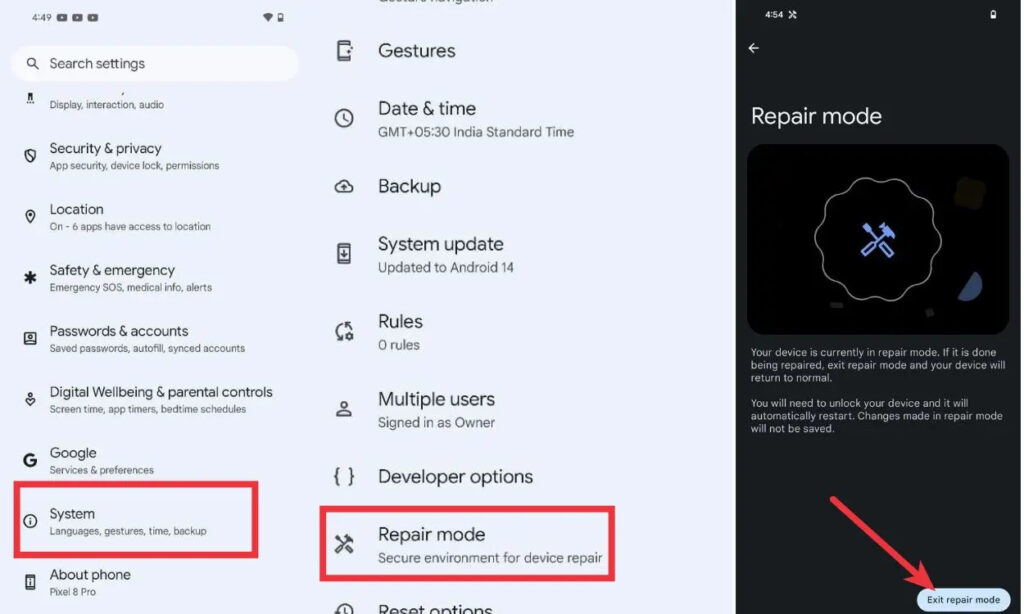
- Alternatively, swipe down to open Notifications and select “Exit Repair Mode” in the Repair Mode notification.
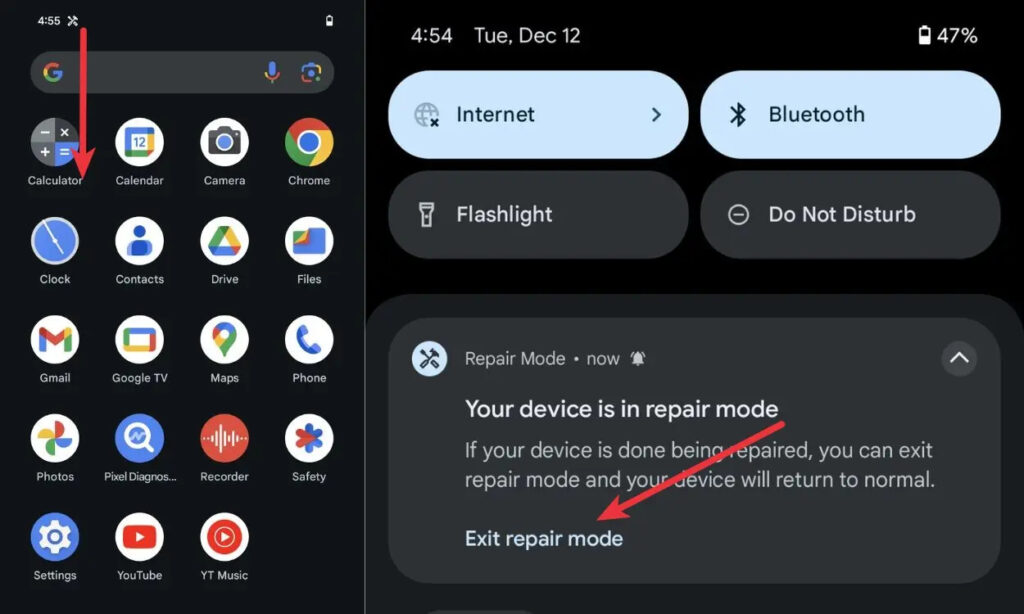
- Your device will then ask you to enter the PIN; please input it.
- Upon entering the PIN, your phone will restart into your standard profile, retaining all apps and files as they were before entering Repair Mode.
Overall, Repair Mode stands out as a valuable inclusion for Pixel users, offering a sense of security when entrusting their devices for repairs, whether through official or unofficial service providers. What do you think about Repair Mode on Google Pixel devices? Feel free to express your opinions in the comment section!

0 Comments