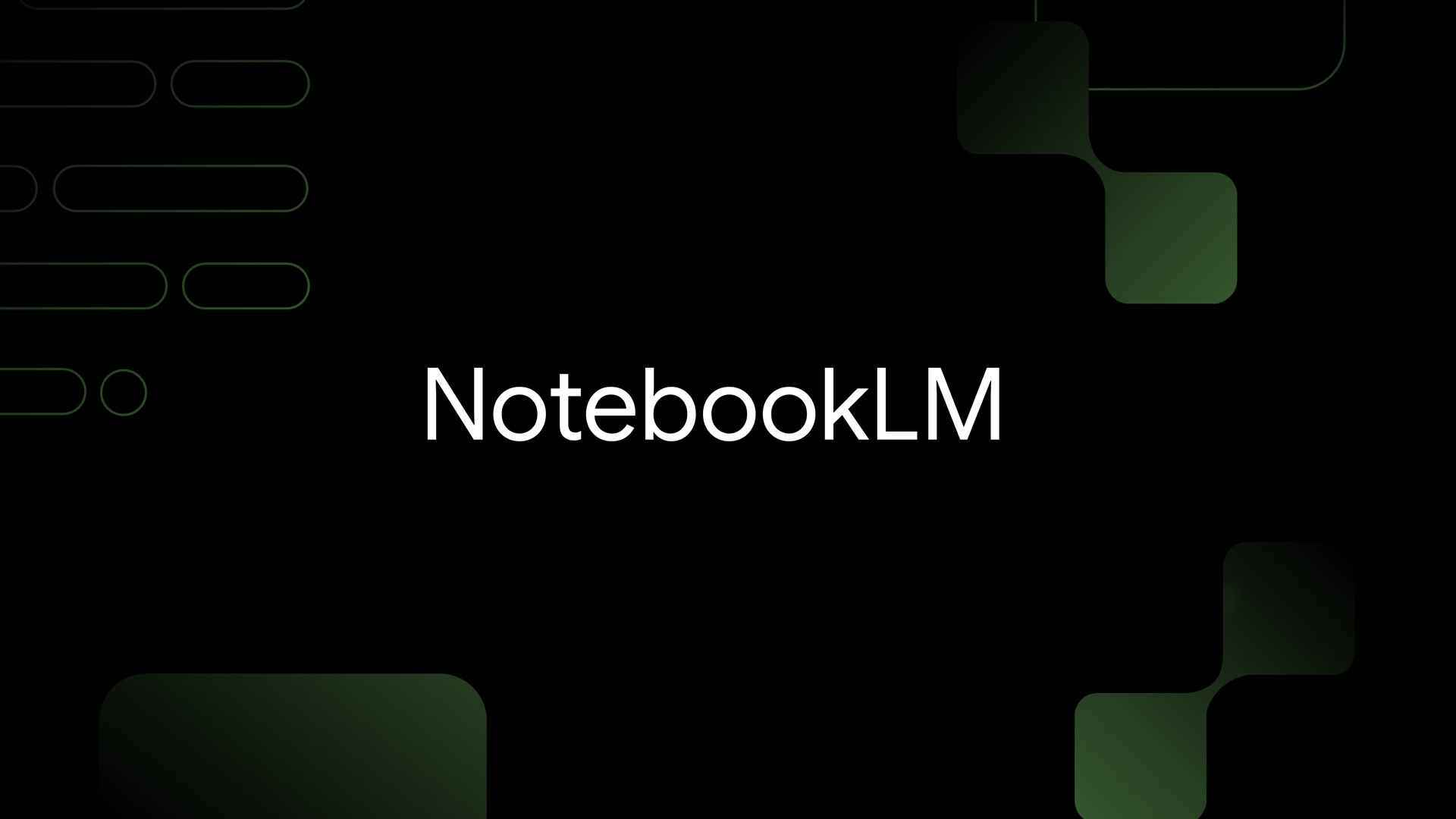When Google launched NotebookLM in 2023, its availability was restricted to a few countries, leaving regions like India without access. However, in June, Google expanded NotebookLM’s reach to over 200 countries worldwide, allowing users to access the tool for free in almost all regions without limitations on key features. While it’s still considered experimental, Google is actively enhancing NotebookLM, and the new updates are impressive.
Google describes NotebookLM as an “AI-powered research and writing assistant,” but it provides a lot more functionality. Users can upload various file types, including PDFs, Google Docs, Google Slides, TXT, and Markdown files. It also supports inputting URLs to fetch content directly from the internet or pasting text into the source page.
You can add as many as 50 sources in a single notebook. Importantly, none of your uploaded files are utilized for training Google’s Gemini AI.
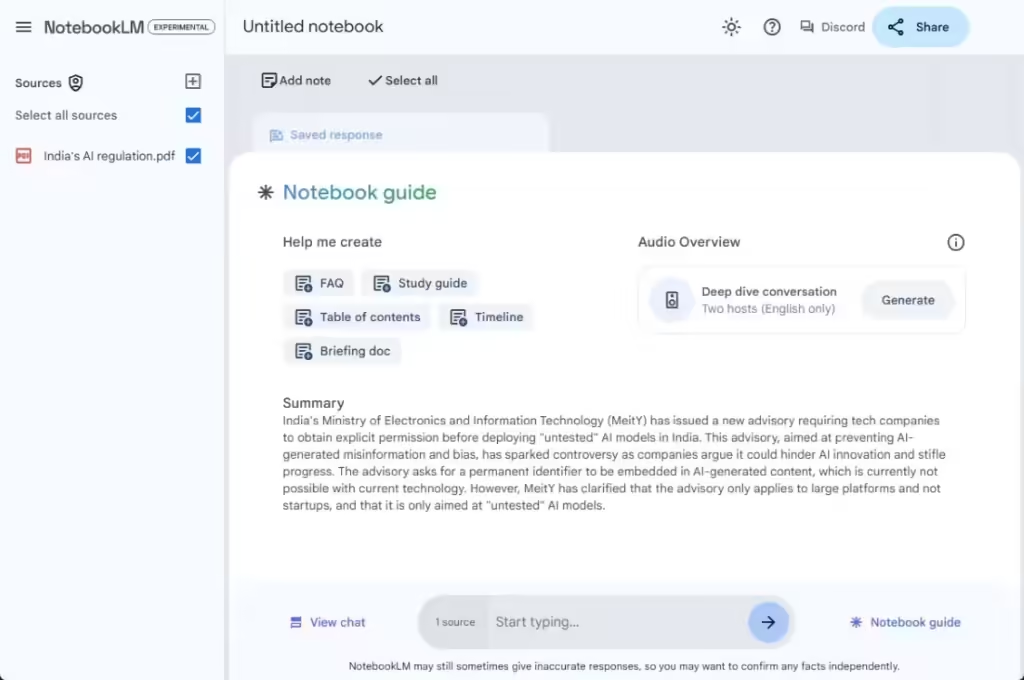
NotebookLM, powered by Google’s advanced Gemini 1.5 Pro model, analyzes your local documents to become well-versed in the material you provide. Essentially, it allows you to create a custom AI chatbot that generates relevant responses based on your personal notes and documents.
For students and researchers, NotebookLM is an invaluable tool, enabling the rapid generation of insights and the ability to quickly find information from various sources.
What I appreciate most about NotebookLM is its ability to add inline citations, making it easy to locate supporting passages within a document. Additionally, since Gemini 1.5 Pro is a multimodal model, it can analyze images, diagrams, and charts from your local sources, deriving meaning from both visual and textual data. I wish this feature were available in Gemini Gems, but for now, NotebookLM is the way to go.
Furthermore, Google has recently introduced an “Audio Overview” feature to NotebookLM, which generates a podcast-style discussion on uploaded materials with AI-generated hosts. I found this feature exceptionally well-crafted and natural, allowing me to grasp key topics as if I were listening to a podcast based on my personal notes.
How to Use Google’s NotebookLM
If you’re interested in using Google’s NotebookLM AI tool, here’s a step-by-step guide to get started:
- Visit notebooklm.google.com (visit) and sign in with your Google account.
- You don’t require a Gemini Advanced subscription to access NotebookLM. Tap on “New notebook” to begin.
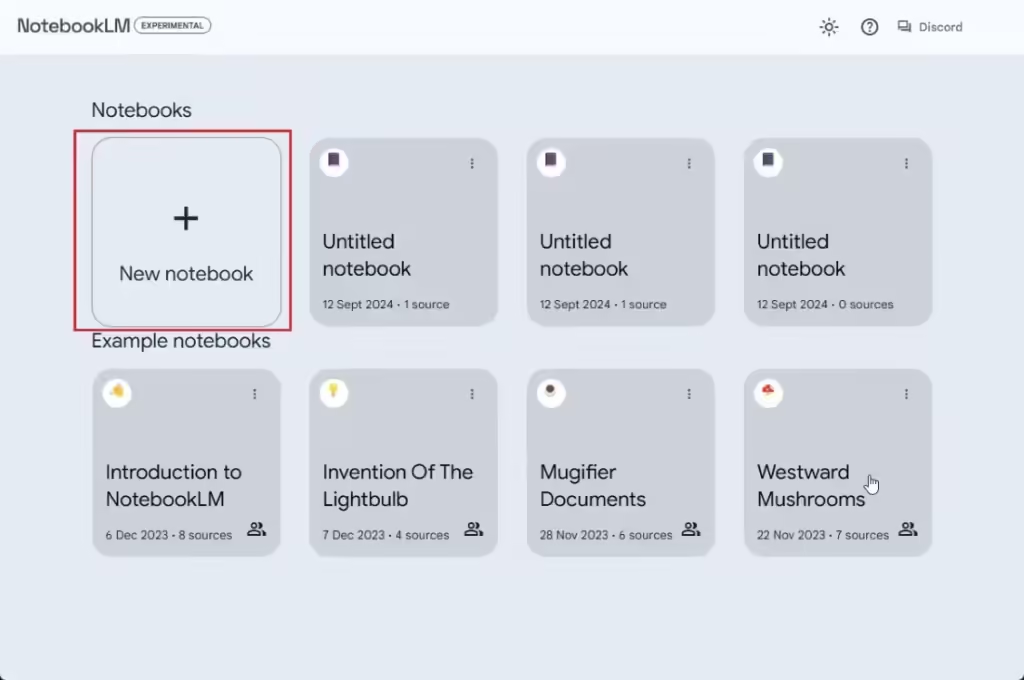
- On the sources page, you can upload your files, link documents from Google Drive, or paste a URL to fetch content.
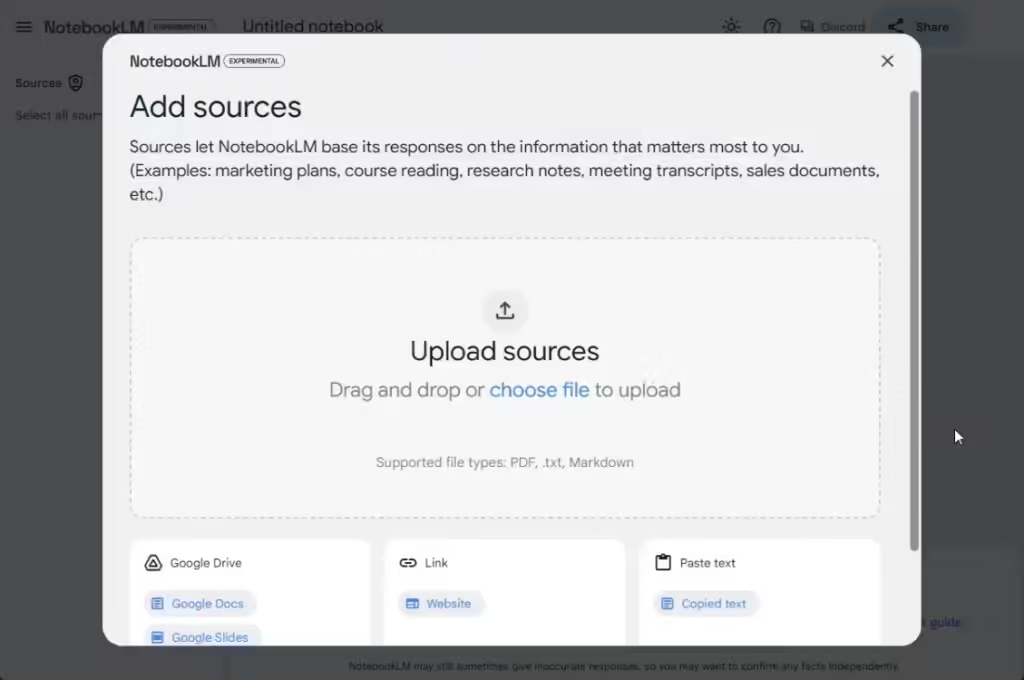
- Now, NotebookLM will then analyze your documents and generate a summary.
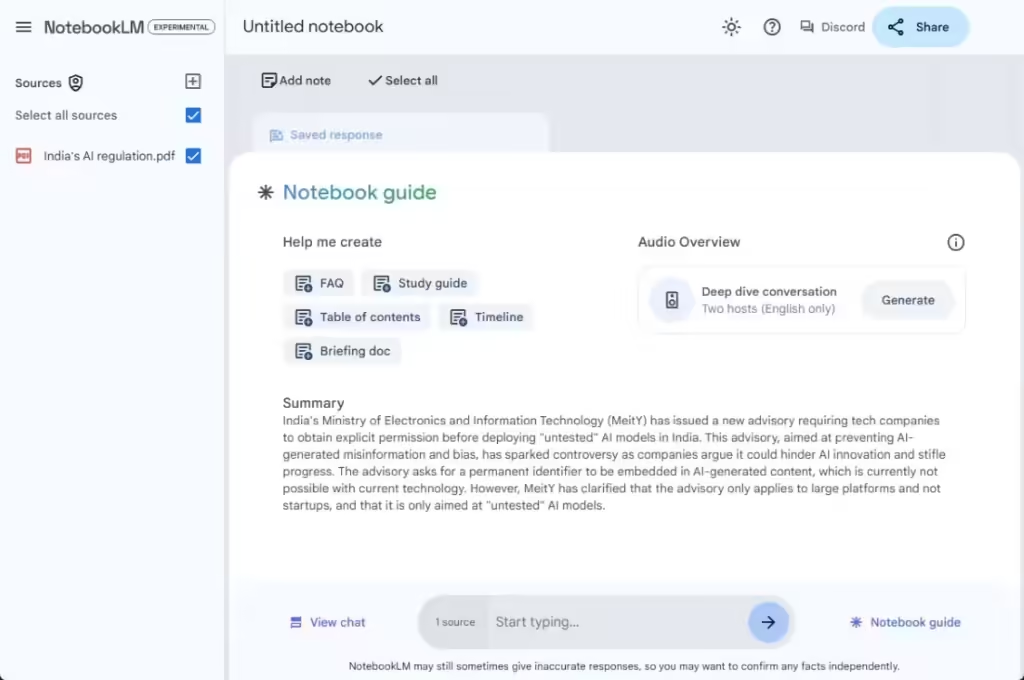
- You can then start interacting with your documents through a chat interface. Each response includes citations from your personal notes.
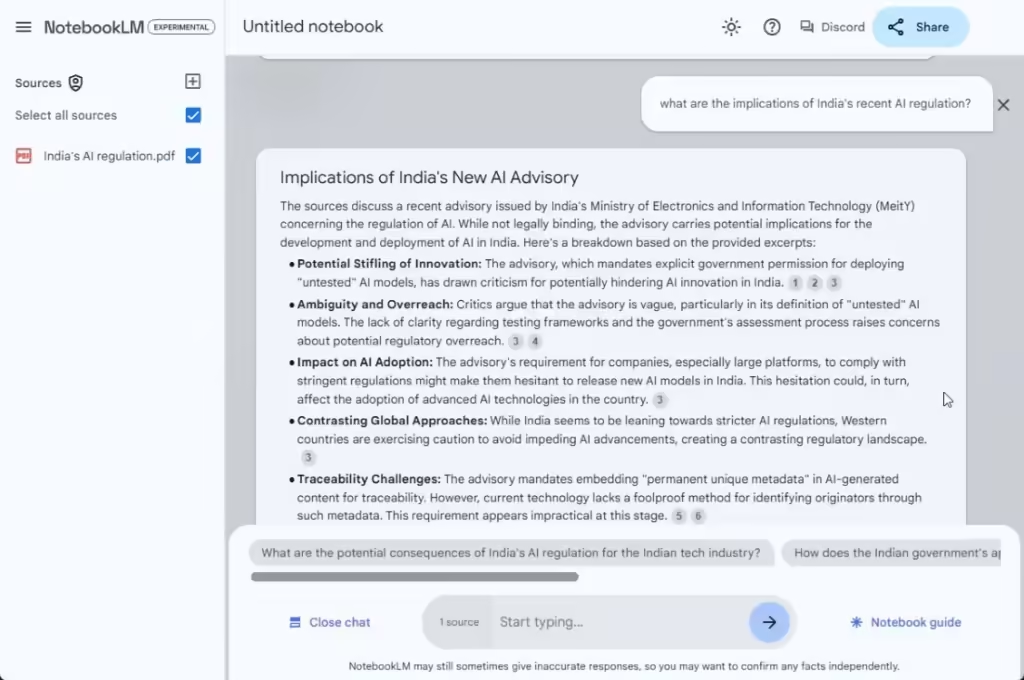
- Additionally, you can create an FAQ, study guide, briefing document, table of contents, or timeline based on your content.
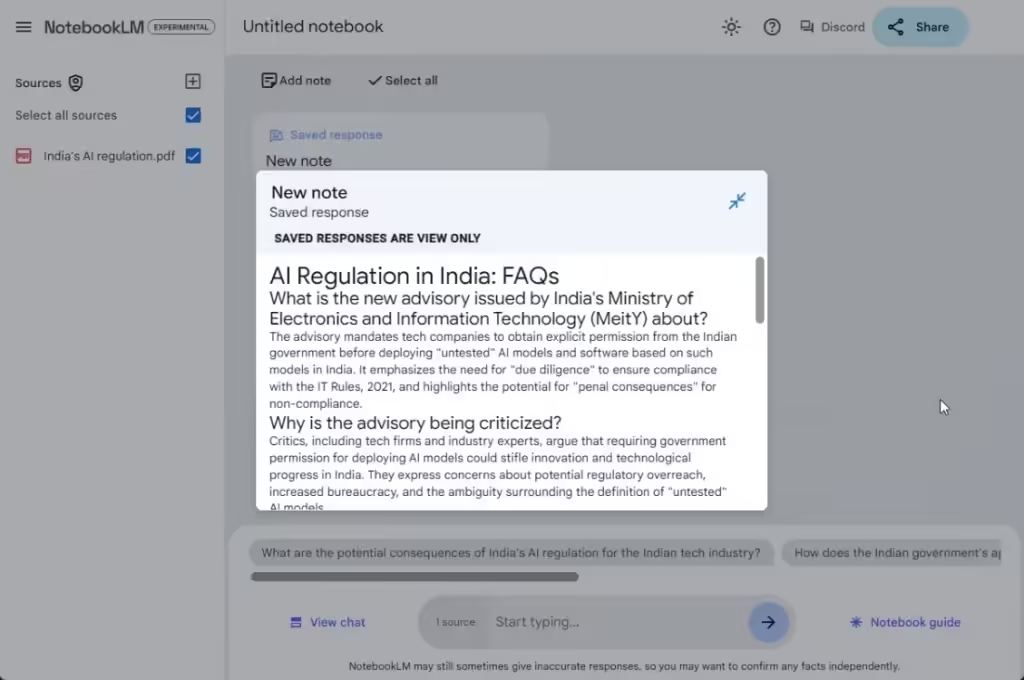
- One of the standout features is the ability to generate a podcast-style audio conversation featuring two AI hosts discussing your uploaded material.
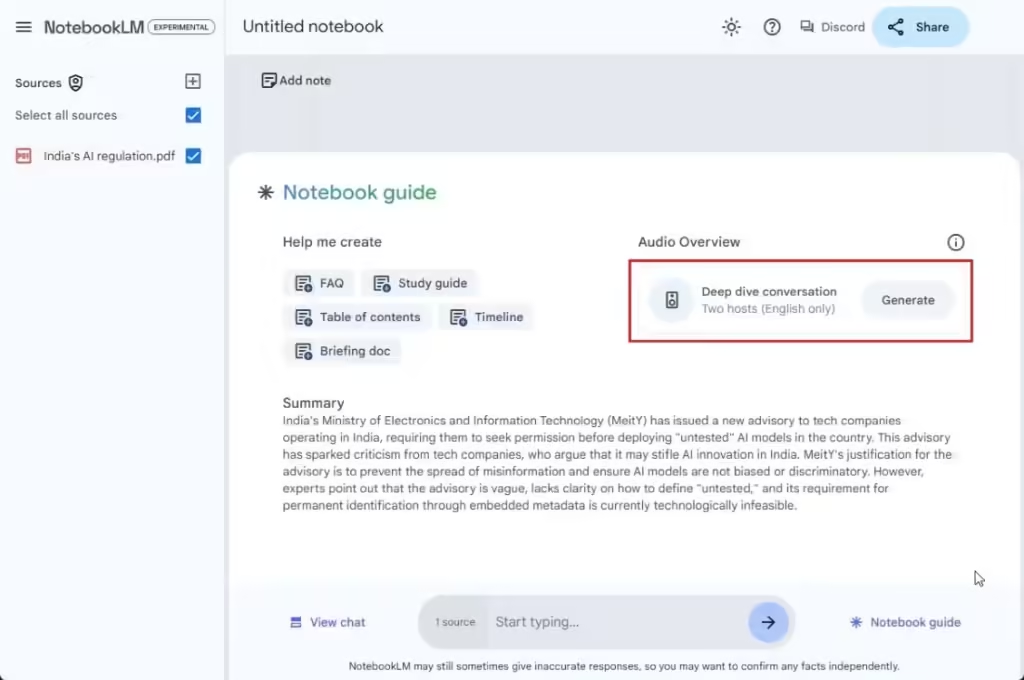
- I uploaded one of my articles about India’s recent AI advisory, and you can listen to the AI-generated podcast right below.
This is how you can leverage NotebookLM to gain new insights and extract information from your personal documents and notes. The best part? The AI tool is completely free! If you’re looking for top AI tools for researchers, be sure to check out our linked guide. Let us know in the comments below.