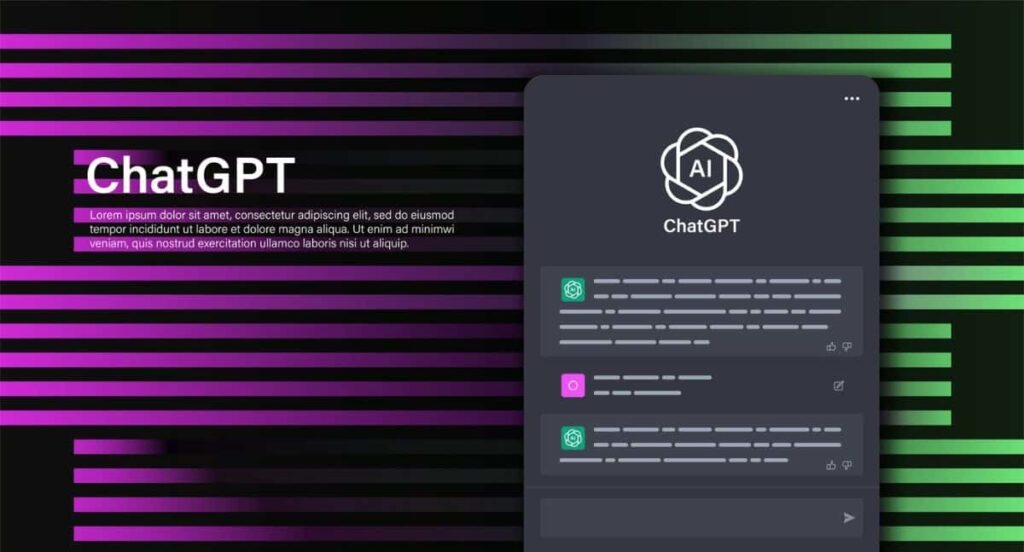
OpenAI recently decided to disable the “Browse with Bing” feature in ChatGPT (available via ChatGPT Plus) due to issues with displaying content from paywalled sites. This has prompted many users to seek an alternative method to access the internet with ChatGPT. Fortunately, there are several ChatGPT plugins and Chrome extensions available that offer a straightforward solution for connecting ChatGPT to the internet. These methods allow you to access the web and access the latest information on various topics, enhancing the utility of ChatGPT. In this guide, we’ll explore three simple methods for connecting ChatGPT to the internet.
1. Utilize KeyMate.AI Search Plugin (Paid) to Browse the Web on ChatGPT
While there are several ChatGPT plugins available for internet connectivity, KeyMate.AI Search stands out as a superior option. It excels in aggregating results from multiple sources, providing users with comprehensive information. In contrast, other plugins like WebPilot, MixerBox WebSearch, Link Reader, and others that we tested struggled to fetch details from various sources. One minor drawback of KeyMate.AI Search is the inclusion of a sponsored link at the end of responses, but this is a relatively minor concern.
- Start by ensuring you have a ChatGPT Plus subscription, as plugins are available for Plus subscribers.
- Open ChatGPT and navigate to the “Plugin store” within the “GPT-4” section.
- In the plugin store, search for “KeyMate.AI” and proceed to install it.
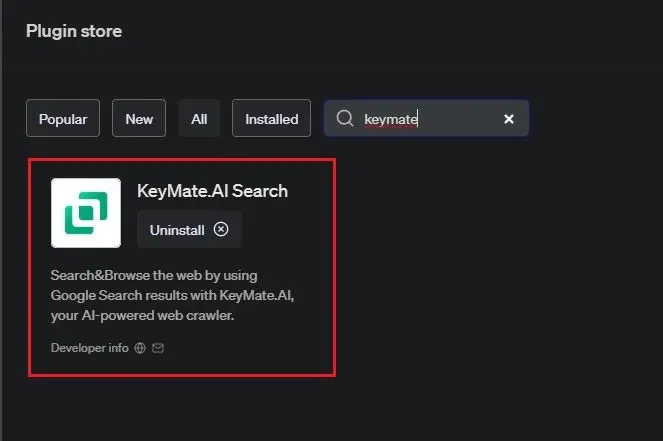
- Once installed, go to the dropdown menu under GPT-4 and enable the KeyMate.AI Search plugin. You’ll see a blue tick next to it when it’s activated.
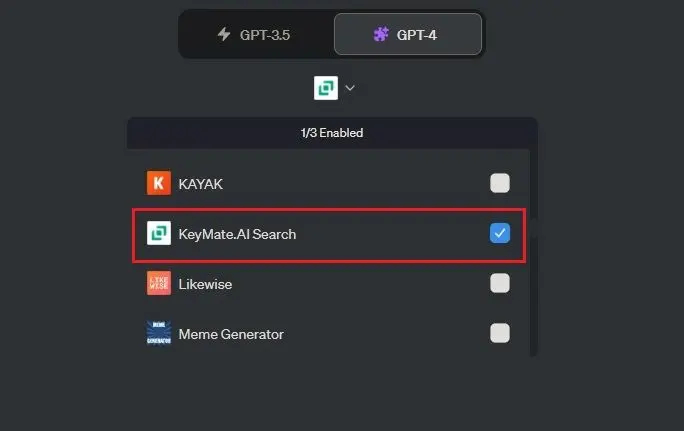
- Now, you can ask ChatGPT questions, and it will fetch the latest internet information using the KeyMate.AI Search plugin.
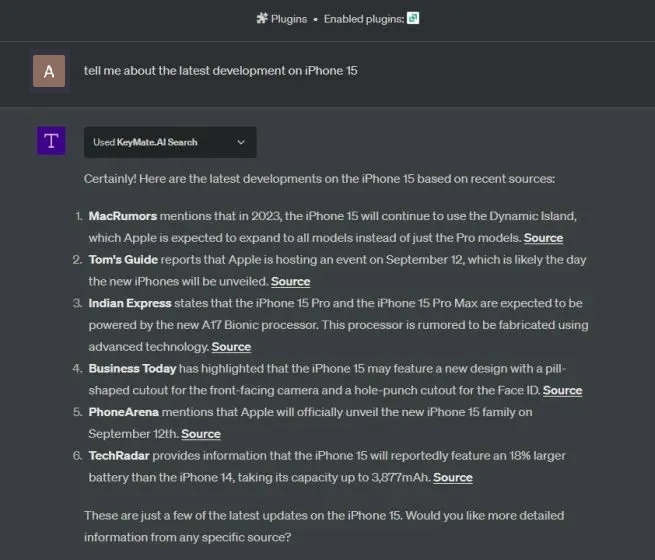
- If you have a specific URL, you can provide it as input to ChatGPT, and the plugin will access the live webpage and summarize the information for you.

- It’s important to note that if you give the plugin a paywalled link, it won’t be able to access the content, which is the expected behavior. While this method involves a subscription cost, it’s arguably the best way to connect ChatGPT to the internet.
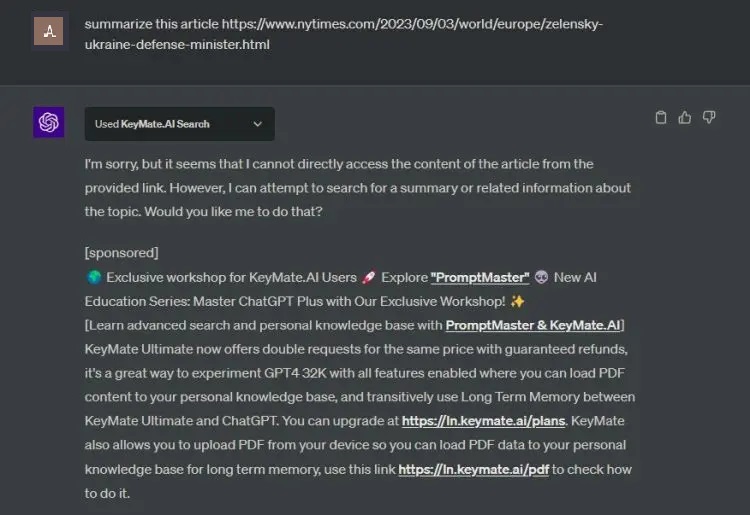
2. Establish Internet Connectivity for ChatGPT with the WebChatGPT Extension (Free)
If you’re seeking a cost-free and straightforward method to connect ChatGPT to the internet, you can utilize one of the top ChatGPT Chrome extensions, known as WebChatGPT. Here’s how it works:
- Start by installing the WebChatGPT (Free) Chrome extension.
- Open the free version of ChatGPT by visiting the appropriate website. You don’t require GPT-4 to access the features provided by this extension.
- Ensure that the “Web access” toggle at the bottom is switched on.
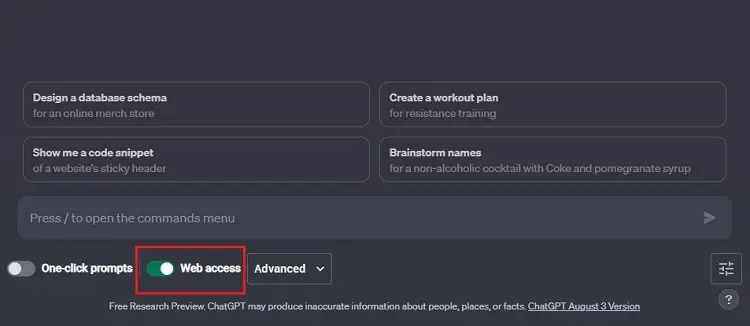
- Now, simply ask your questions on any topic, and the extension will process internet-based information and provide you with the latest data using ChatGPT.
3. Access the Internet with ChatGPT on Microsoft Bing Chat
Microsoft’s Bing Chat relies on OpenAI’s GPT-4 model, and the good news is that it offers unrestricted internet access. Moreover, Bing Chat retrieves its results from the Bing search engine, distinguishing it from most plugins and extensions that use the Google Search API.
The best part is that Microsoft has made Bing Chat accessible on all browsers, including Chrome and Firefox. So, if you prefer Bing over Google, you can use Bing Chat on any browser with internet access.
- Open Bing.com in your preferred browser.
- Click the “Chat” button located in the top-left corner.
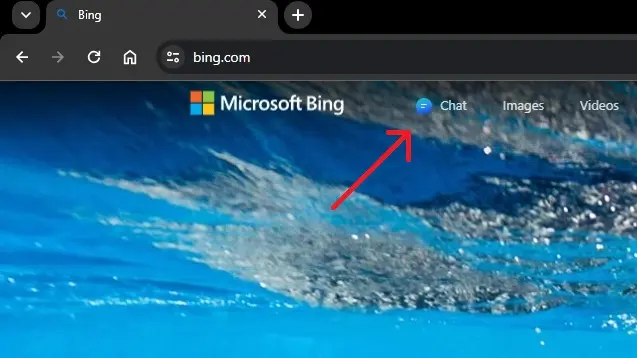
- Ask your question on any current topic, and Bing Chat will fetch information from the internet and provide responses using the GPT-4 model.

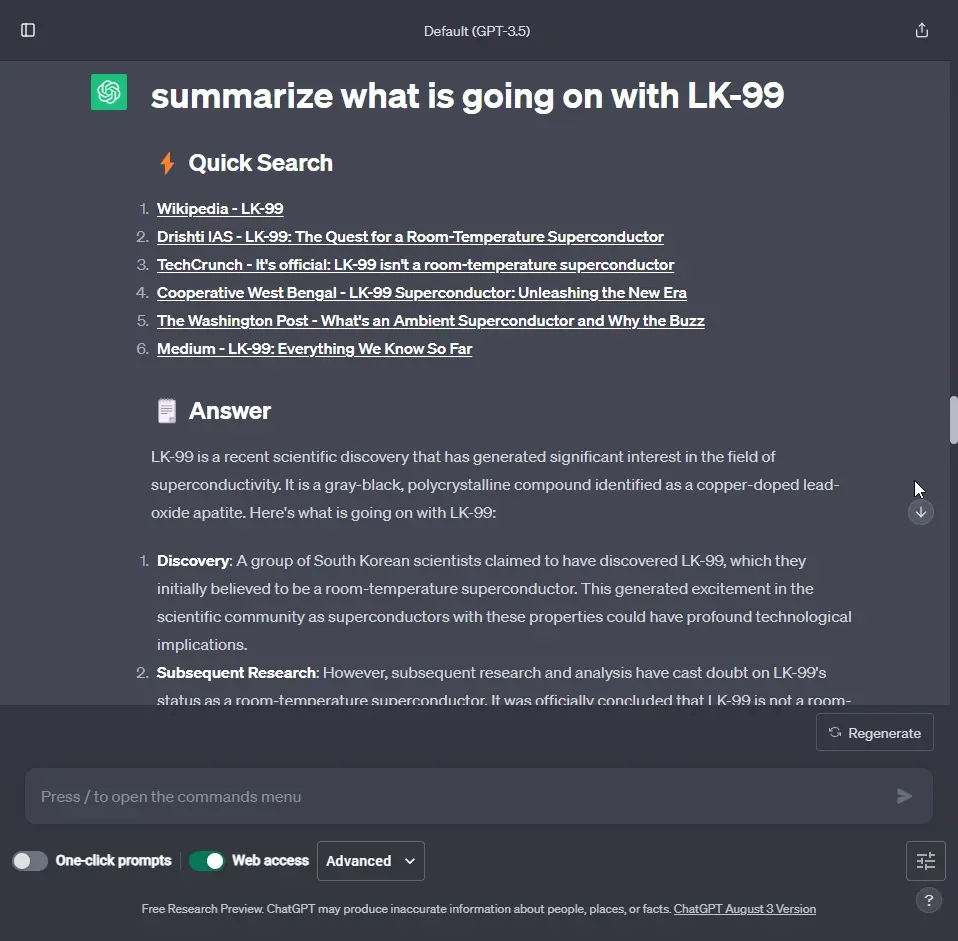
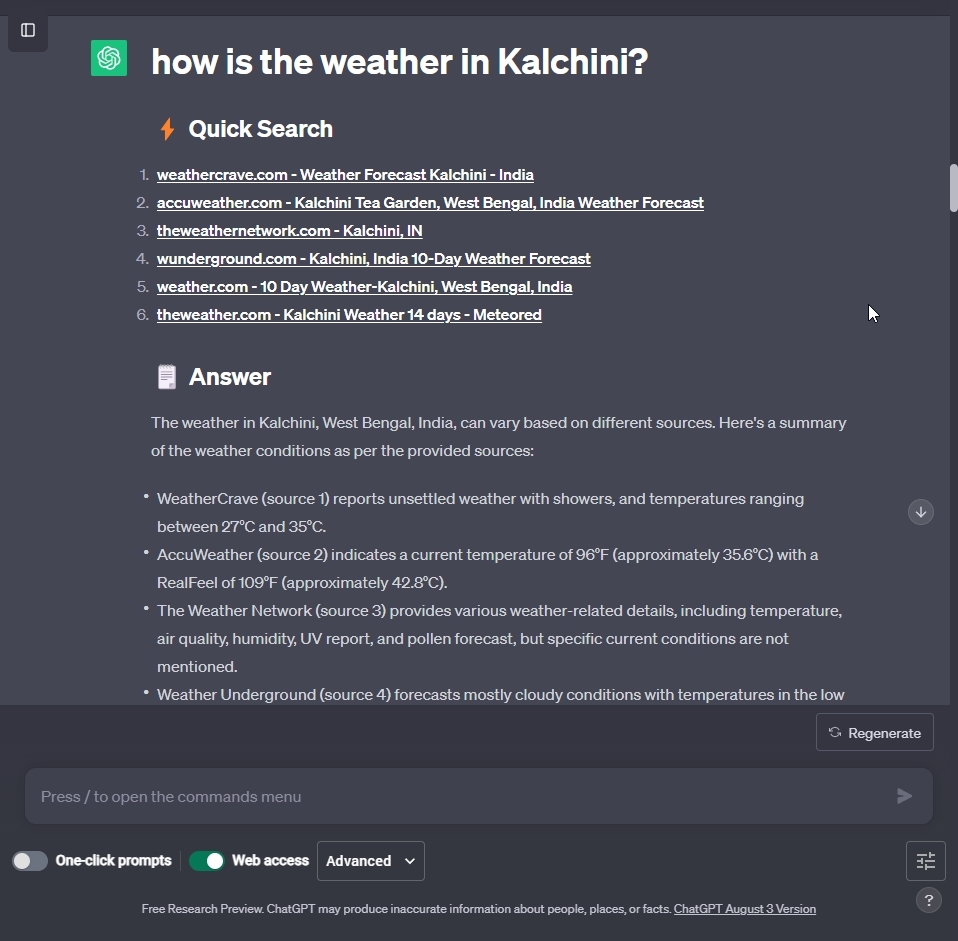
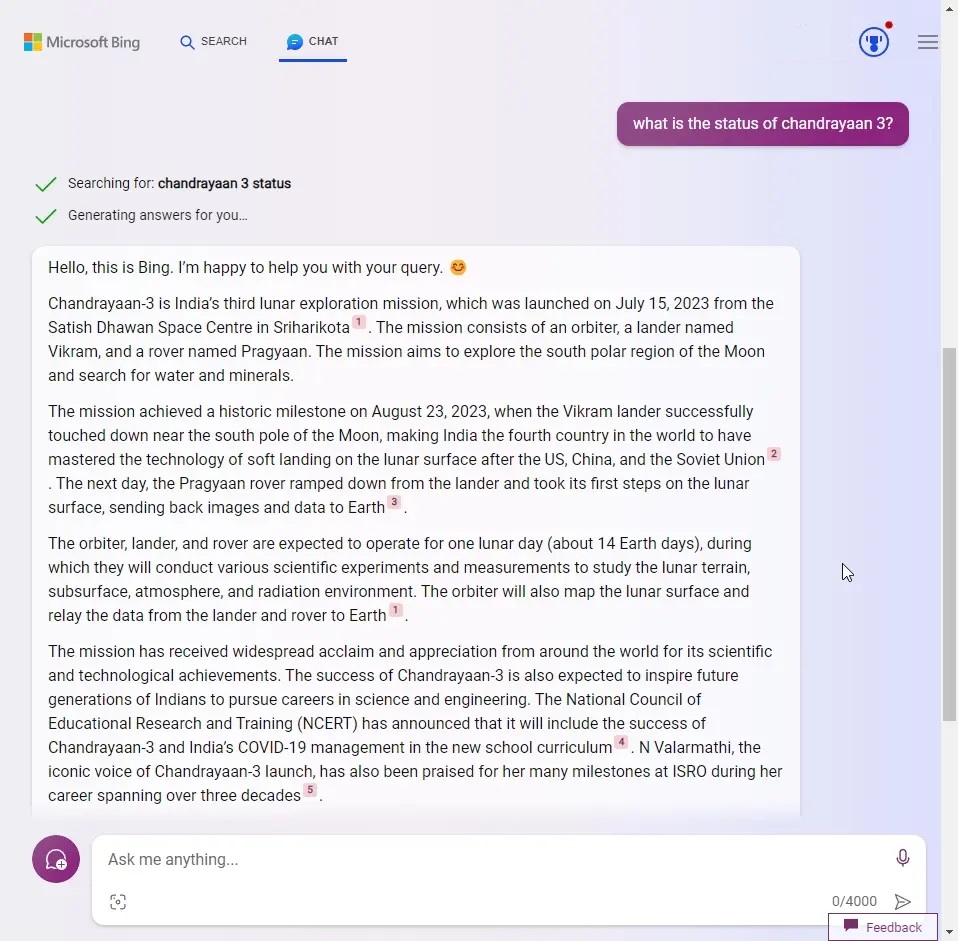
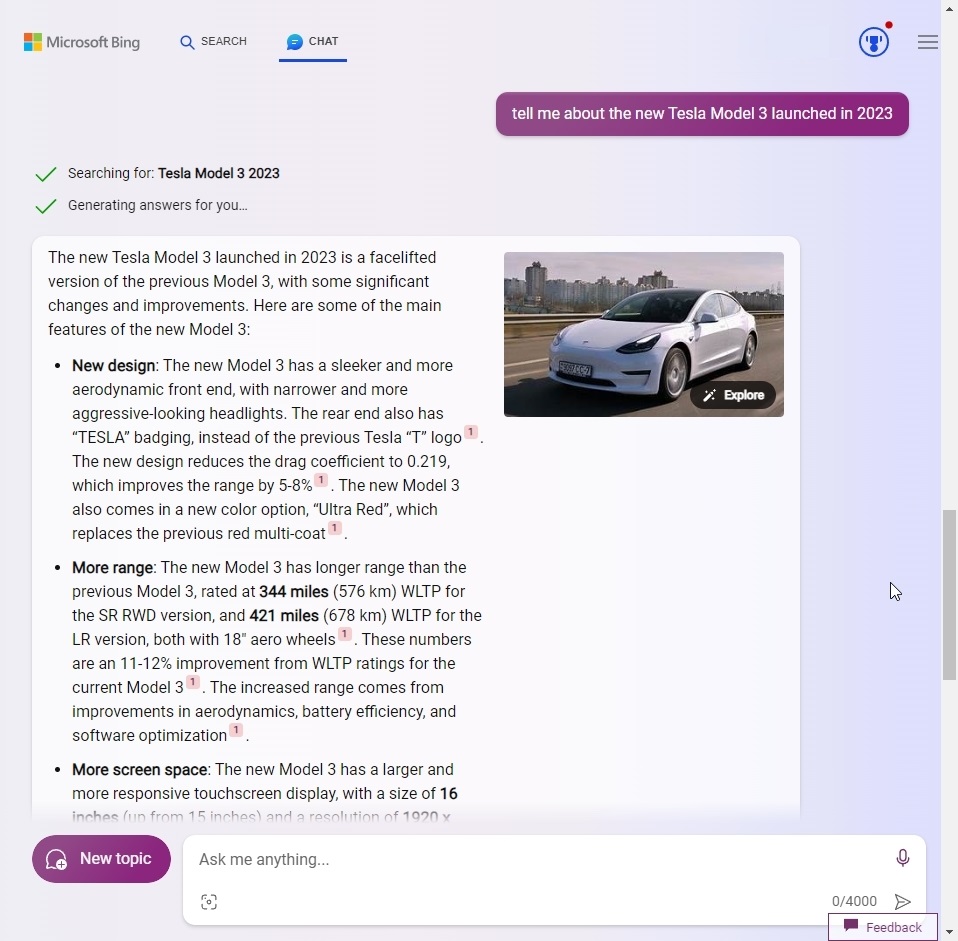
0 Comments