
Roblox offers a vibrant community for gamers and creators alike. Within this ecosystem, Robux serves as the platform’s currency, allowing users to purchase various items and perks. While some Robux can be earned for free, most need to be purchased. However, if you’re feeling generous and want to share Robux with friends, it’s possible to do so. Here’s a guide on how to gift Robux in Roblox.
How to Give Robux to People on PC
1. Roblox Gift Card
The most convenient way to gift Robux is by using a Roblox gift card, which can be purchased from your local store or the Roblox gift card shopping page. Here’s how you can buy a Roblox gift card:
1. Visit the store page and select the “A FRIEND” option.
2. Enter the recipient’s name and your name, and choose the card type.
3. Choose between a physical or digital card. The digital card allows for faster Robux delivery.
4. Select the card design and specify the amount of Robux you wish to gift.
5. Enter the recipient’s email address in the provided box and confirm the delivery date.
6. Choose your preferred payment method and click on “Place My Order.”
After sending the gift card, the recipient will need to redeem the code that comes with it. This can be done on the Roblox redeem page to receive the gifted Robux, which will then appear in the redeemer’s account.
2. Buy a Game Pass for Robux
One of the simplest ways to give Robux to others is by purchasing a game pass. You can create a game pass and sell it to easily transfer Robux. The recipient must then create the pass and list it for sale. You can purchase the pass for the specified Robux amount, with 70% of the proceeds going to the pass creator.
To buy a pass and give Robux, visit the creator’s experience page and click on the “Store” button. Then, click on the “Buy” button located beneath the pass you wish to purchase.
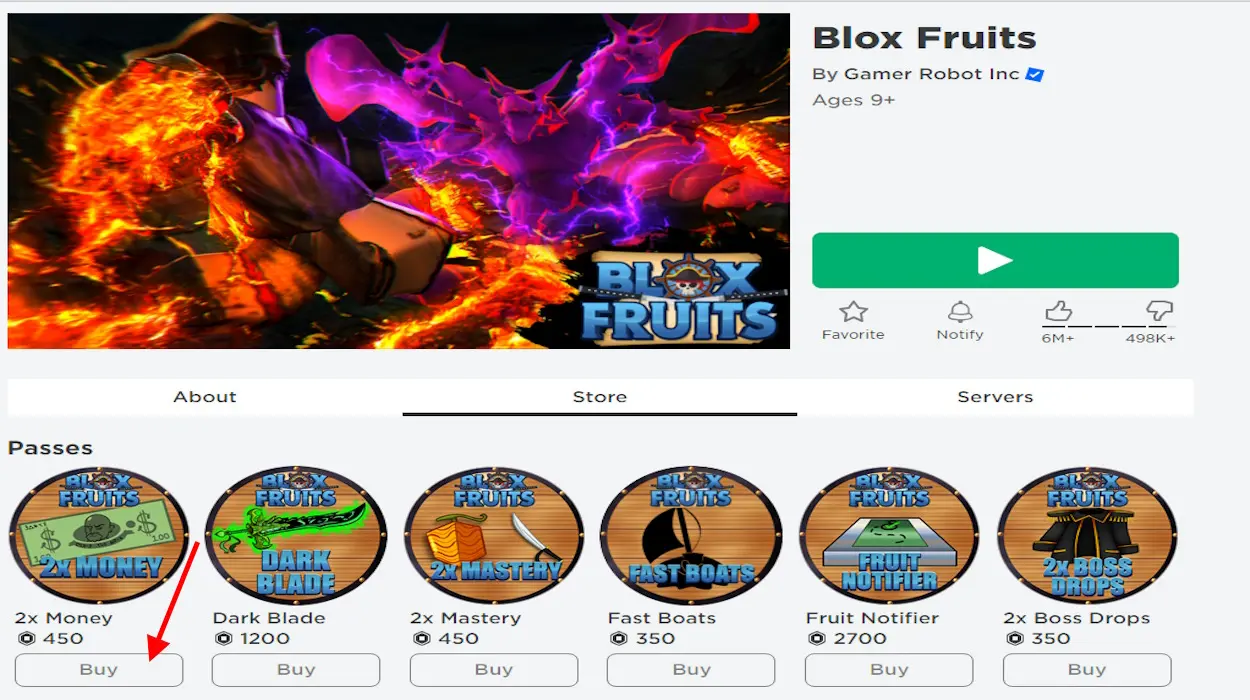
It’s important to note that Robux transfers through game pass purchases are not instantaneous. It may take up to 3 days for a sale to be completed and for the Robux to appear in your account. Sellers receive 70% of the selling price, as Roblox deducts a 30% marketplace fee.
3. Give Robux via Donations
Similar to supporting through a game pass, Roblox users can also buy items from creators to give them Robux, known as the donation method. Creators can create clothing items, including custom shirts, and list them for sale in the marketplace. Purchasing these items grants Robux to the creator.
To use this method, first, ensure your friend has Roblox Premium. Then, ask them to create a custom shirt on Roblox and list it for sale in the Roblox catalog. Once they’ve uploaded the item for a desired price, you can buy it from the marketplace.
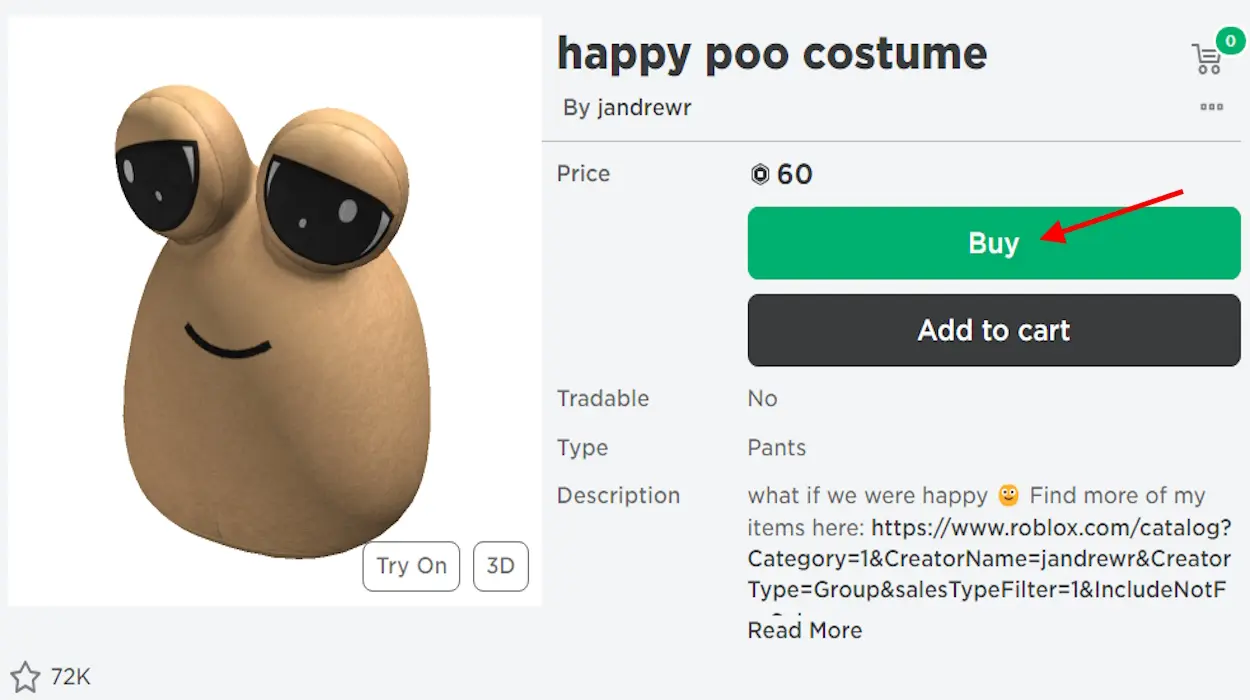
To purchase the item, simply go to the marketplace and click on the “Buy” button under the item. After confirming the purchase, your friend (the creator) will receive the Robux. Note that Roblox will take a 30% cut of the selling price as a marketplace fee.
4. Send Robux Through a Group
While giving Robux directly to a creator might not yield significant amounts, you can leverage Roblox groups to provide more substantial support. This method allows you and your friends to sell items through the group’s funds. Here’s how you can do it:
Create a Roblox Group
1. Visit the Roblox group creation page and fill in the required information.
2. Choose between “Anyone can Join” or “Manual Approval” for the group membership setting.
3. Click the green button that says “100 Robux” to pay the fee and create your group.
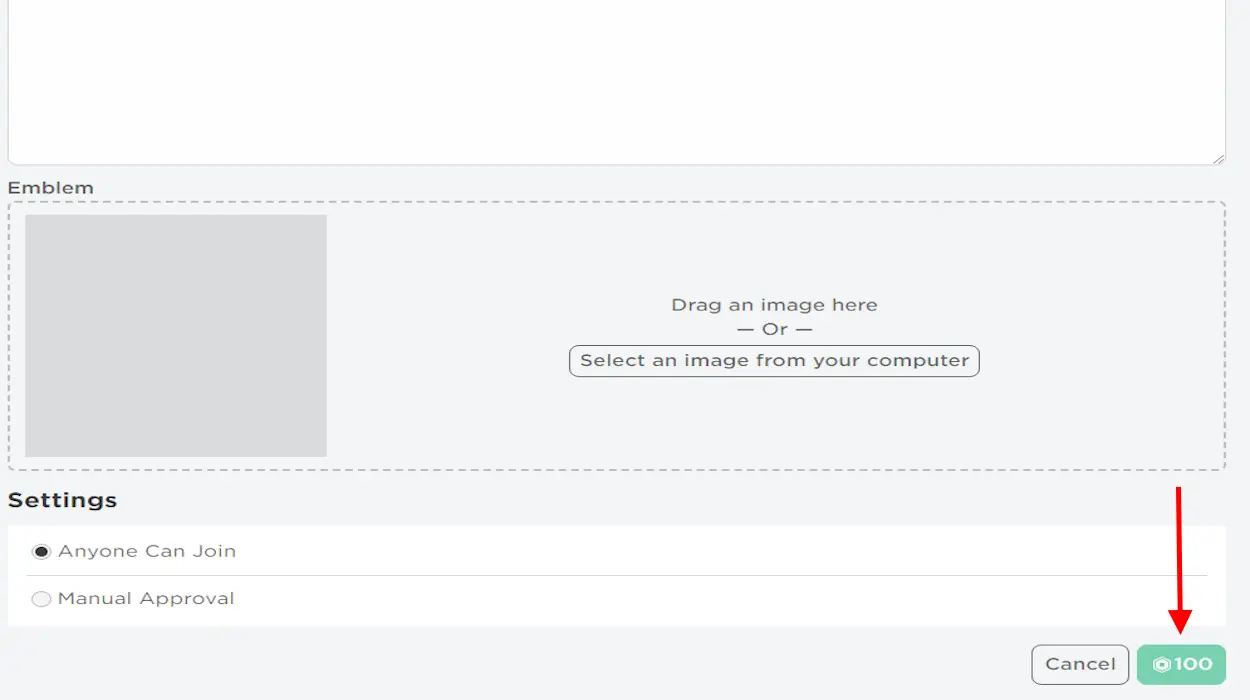
Add Friends to Group
Once you’ve created the group, invite the people you want to give Robux to join. They can locate the group in the Roblox groups section by searching for its name and then clicking “Join Group.” If you’re the group admin and the group is set to private, you’ll need to approve their request to join.

Create Items on the Group Creation Dashboard
After your friends have joined the group, navigate to the Create Section of your Roblox dashboard and change the view to see the experiences as the group. Create a game pass or avatar item, ensuring that it’s associated with the group. This will direct all Robux from sales into the group funds.
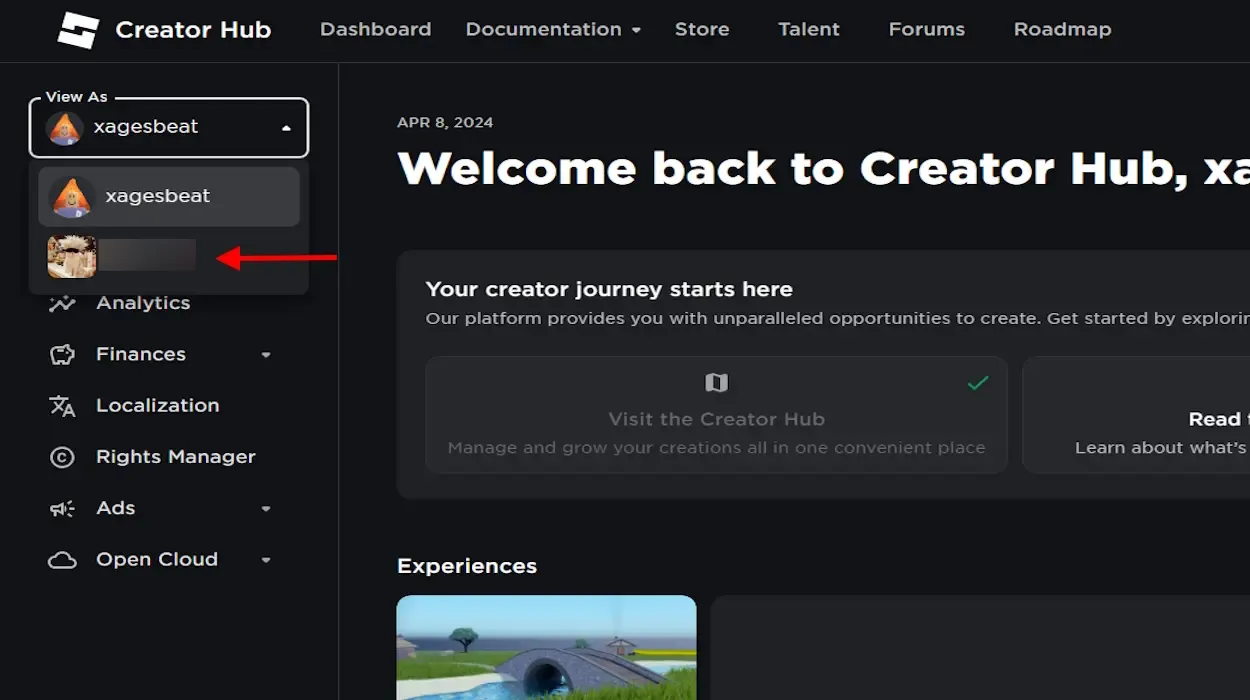
Distribute the Robux
With all sales now benefiting your group, Robux will accumulate in the group funds. To distribute these funds, go to the “Configure Group” option in your Roblox group menu and select “Revenue” to access the payouts page. Click on “One Time Payout,” add your friend’s username as a Payout Recipient, enter the desired amount to transfer, and click “Distribute.” (Note: Robux may take a few days to appear in the funds after purchase, so don’t expect an immediate transfer.)
How to Give Robux to People on Mobile
1. Send Roblox Gift Card
Purchasing a Roblox gift card for a friend to send Robux is a simple process that can be done directly from your mobile browser. However, gifting Robux through the Roblox app player on mobile devices is not supported. To gift Robux to your friend using a gift card on mobile, follow these steps:
1. Visit the Roblox gift card shopping page and enter the recipient’s and your name, then select the type of Roblox card.
2. Enter the amount of Robux you wish to give your friend and provide their email on the following page.
3. Proceed to checkout, select your preferred payment method, and click “Place My Order.”
2. Use Group Funds to Send Robux
Mobile users, like PC users, can also send Robux to friends and others on Roblox. To do this, you’ll need to create a Roblox group and accumulate group funds. Here’s how to create a group using the Roblox app player on mobile:
Create a Roblox Group
Mobile users, like PC users, can also send Robux to friends and others on Roblox. To do this, you’ll need to create a Roblox group and accumulate group funds. Here’s how to create a group using the Roblox app player on mobile:
1. Tap the “More” option at the bottom right of your app.
2. Go to “Groups” and select the “Create Group” option.
3. Fill in the required information and click the green “100 Robux” button to create the group. Creating a Roblox group costs 100 Robux.
Add Friends to Group
Once your group is set up, instruct your friends to search for it in the groups section of the Roblox mobile app. Locate the search bar in the groups section, enter the group’s name, and request to join. If the group is private, the group owner will need to accept the invitation request.
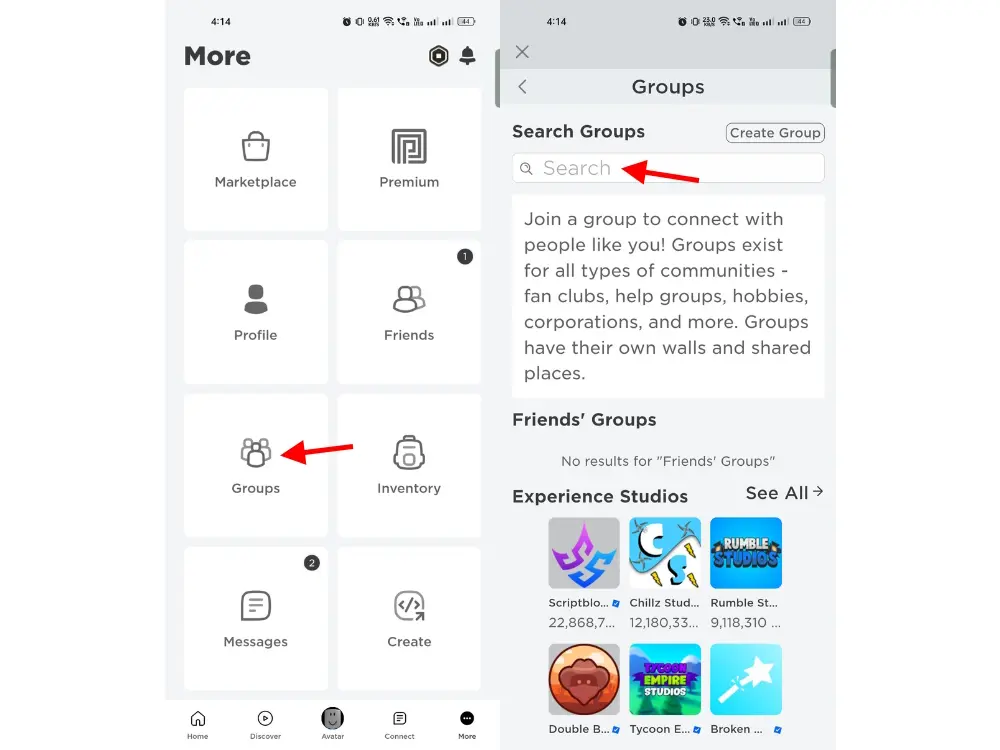
Create Items on the Group Creation Dashboard
For the next step, you’ll need a Windows or Mac device, as the Roblox Creator Studio is not compatible with mobile devices. Ensure that other group members have access to a PC to create experiences, game passes, or avatar items for the group. Follow the steps outlined for PC earlier in this guide to create these items. Once you have experiences, game passes, or avatar items ready to be sold in your group, the sales will contribute Robux to your group funds.
Distribute the Funds
Once your group has accumulated Robux in its funds, you can distribute it to your desired friends or other members of the group. Here’s how you can do it:
1. Enter your group and click on the three dots at the top right corner.
2. Choose the “Configure Group” option from the dropdown menu.
3. Choose the “Revenue” option and then click on “Payouts.”
4. Finally, select “One-time Payout” and distribute the funds to the desired members.

These are the methods you can use to give Robux to people on Roblox. If you have any questions, feel free to ask in the comments below!

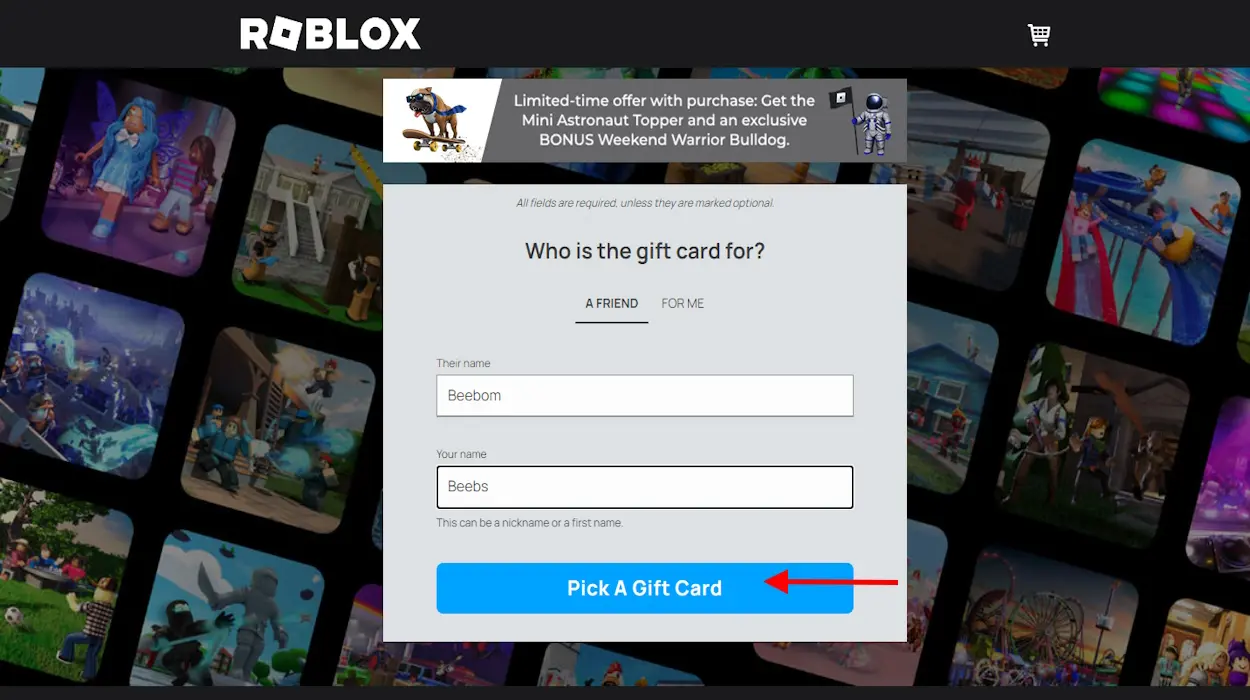

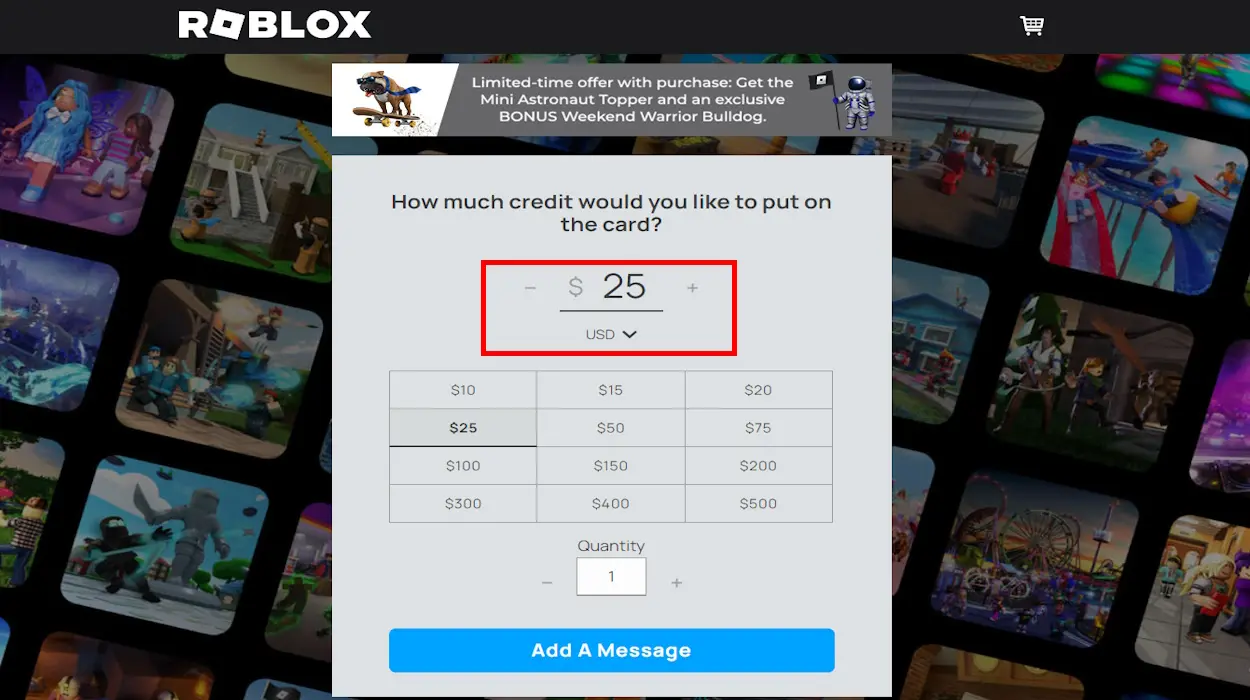
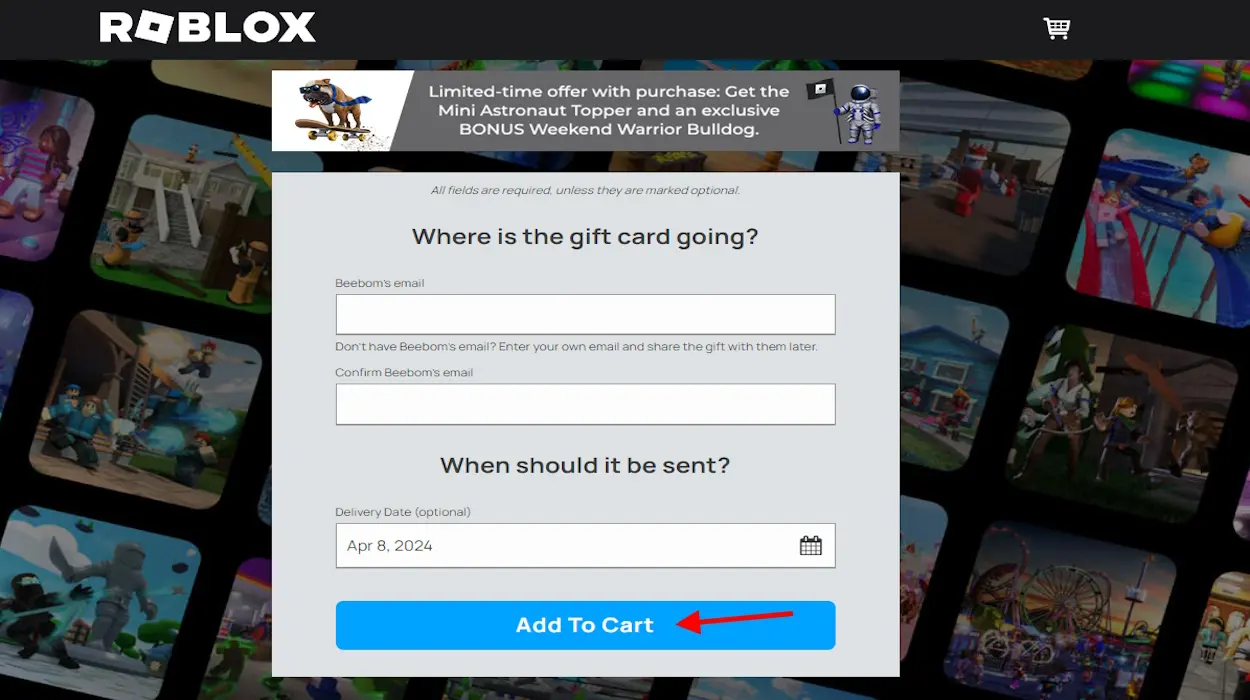

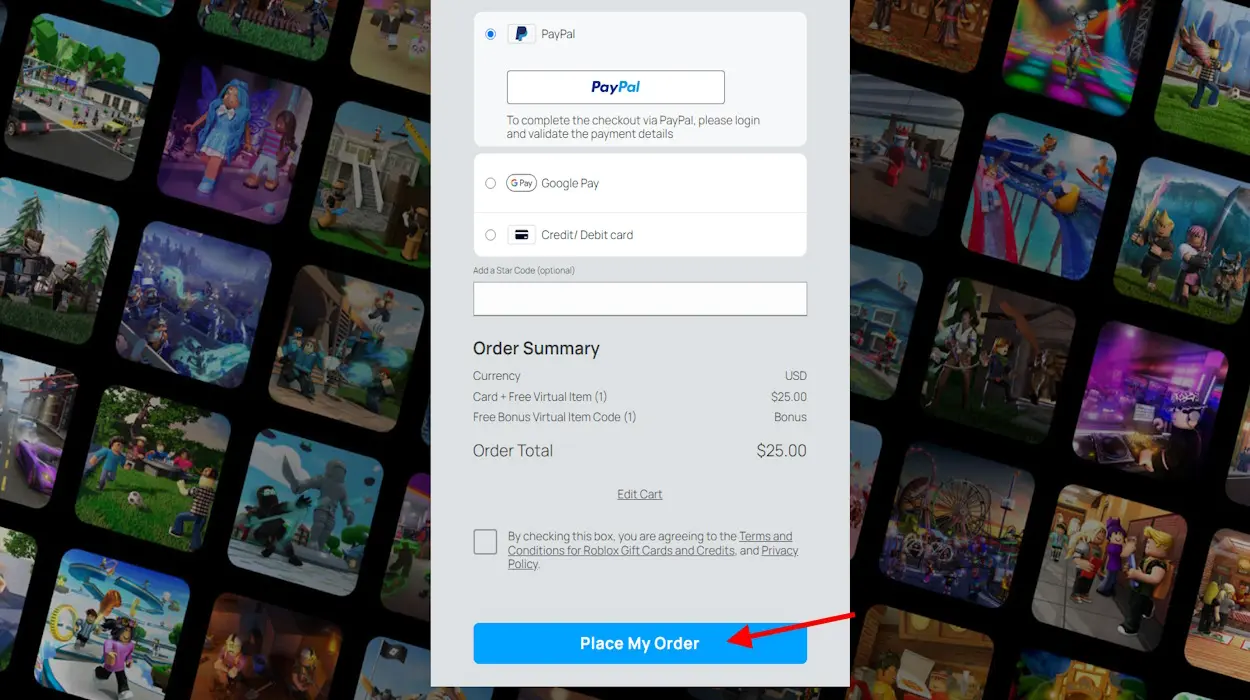
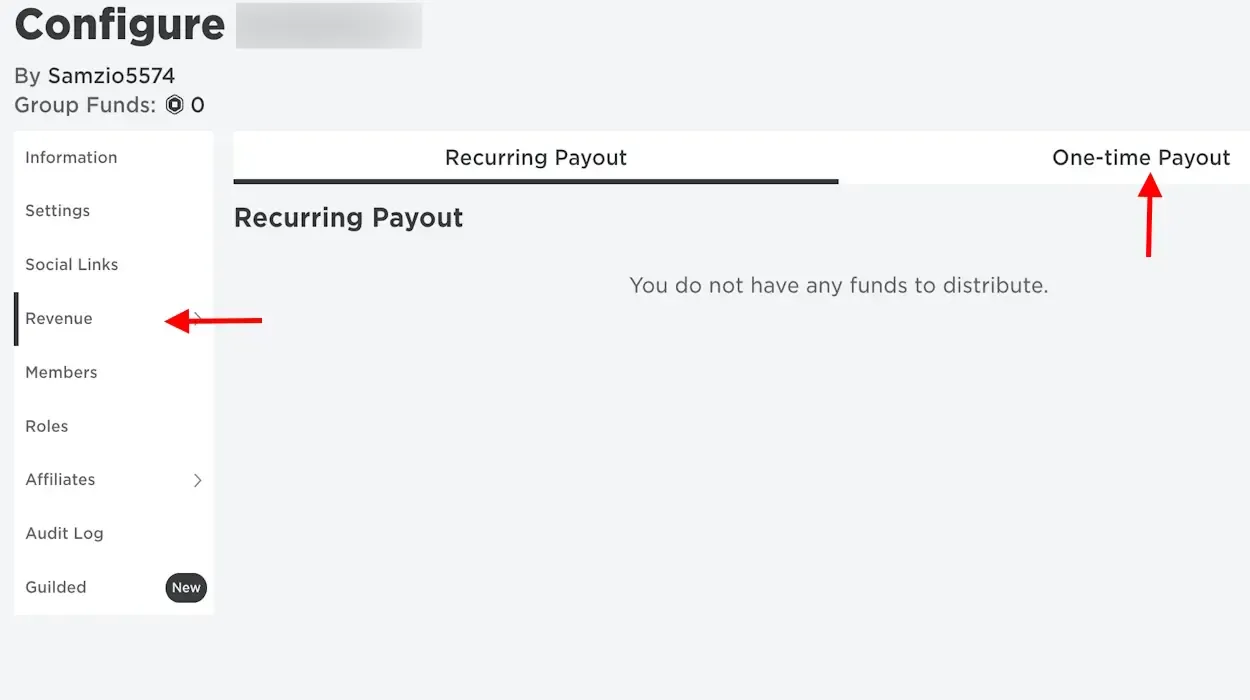

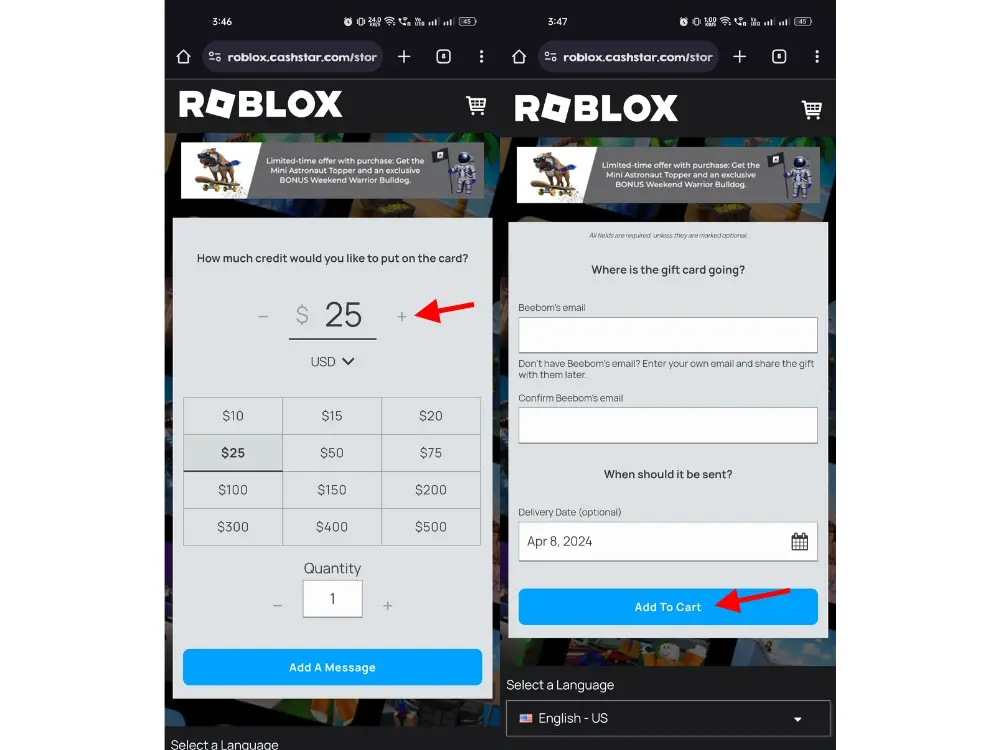

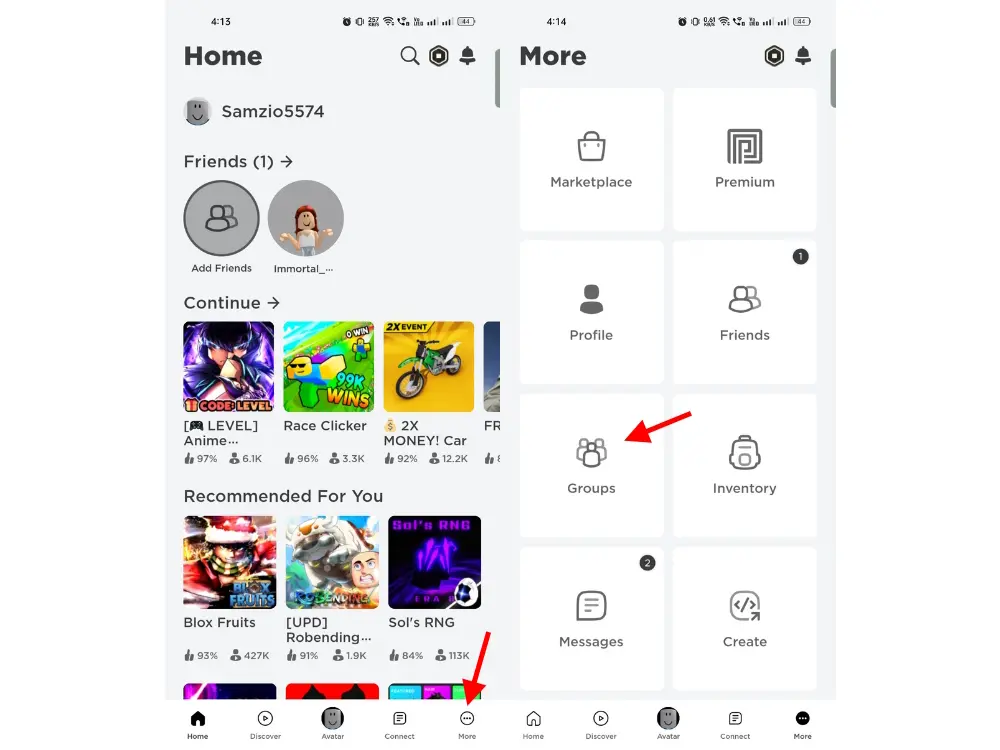

0 Comments