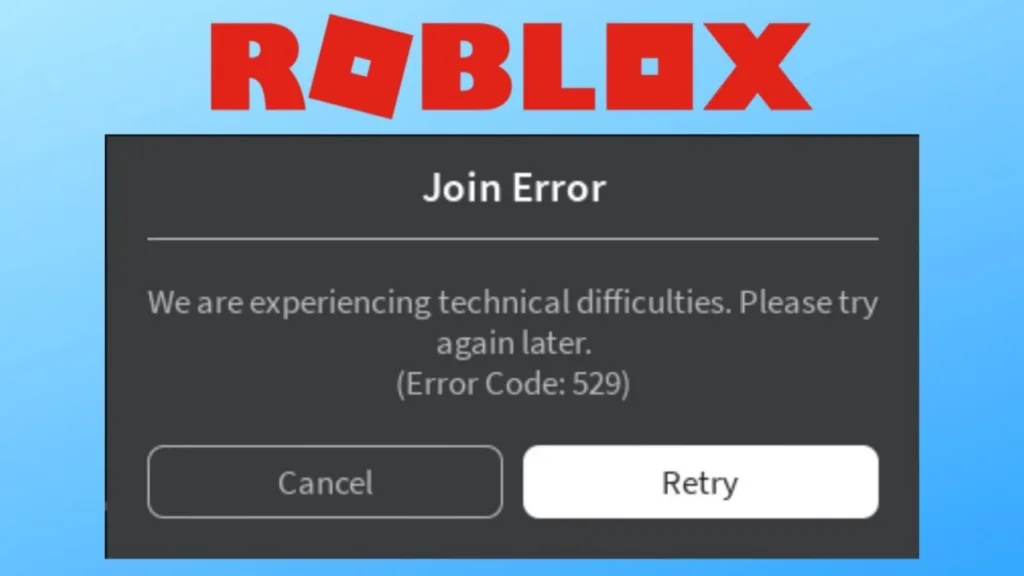
Given how extensively Roblox is utilized as a platform, one might assume it to be devoid of errors. Regrettably, that’s not the reality. Roblox is susceptible to various errors, among them Error Code 529, which prevents players from accessing games. Although resolving this error is feasible, it often necessitates assistance. Let’s delve into the optimal methods for addressing Roblox error code 529 without delay.
What Is Roblox Error Code 529?
Roblox error code 529 manifests as an HTTP error, obstructing players’ access to the official client. Those affected encounter the error message “A HTTP error has occurred. Please close the client and try again.” This issue spans all Roblox platforms, including PC, mobile, Xbox, and PS.
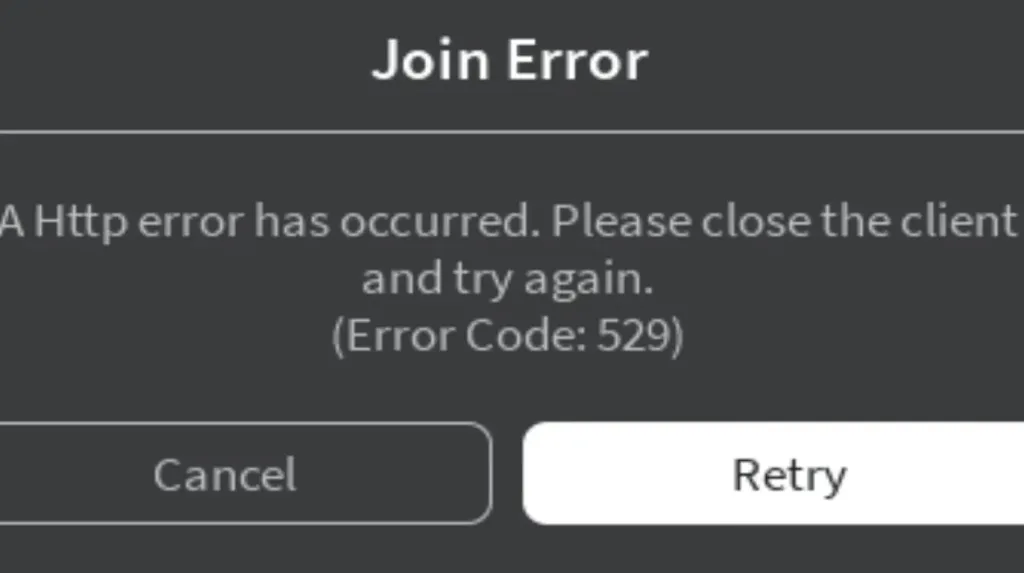
Error code 529 primarily arises due to unstable Roblox servers, impacting the official client. Nonetheless, other factors contribute to its occurrence, such as fluctuating internet connectivity, VPN usage, corrupted DNS cache, and similar issues. Fortunately, addressing this error is typically straightforward. Keep yourself engage in order to follow the steps to resolve it.
Simple Solutions for Resolving Roblox Error Code 529
1. Check Roblox Server Status
While Roblox typically maintains reliable server performance, occasional maintenance or outright failures can occur. These interruptions can lead to errors like error code 529. Therefore, before proceeding to other troubleshooting steps, it’s prudent to begin by checking the status of the servers.
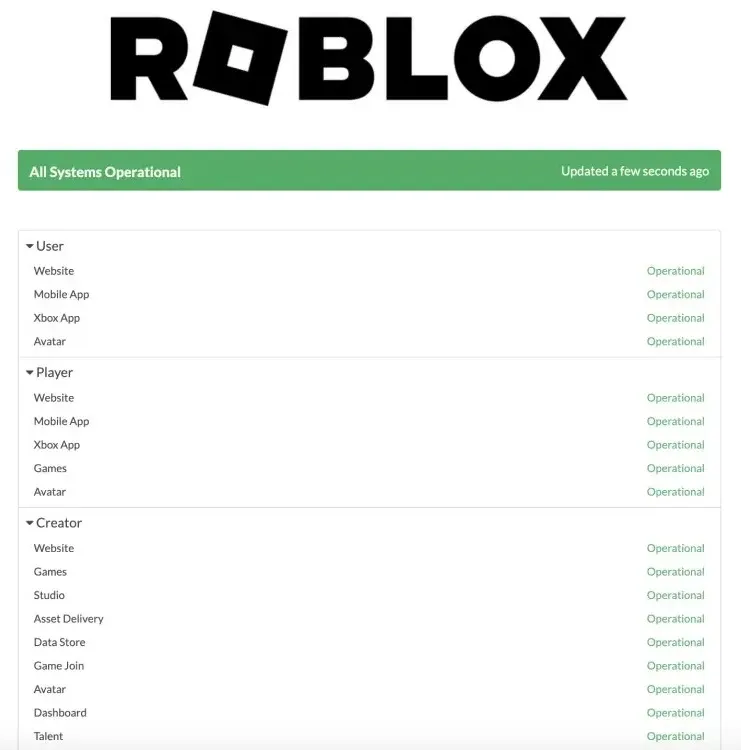
To verify the official Roblox server status, visit the server status checker page provided. Keep an eye out for any red labels or warnings. If they are present, it indicates an issue on Roblox’s end, necessitating patience. Conversely, if you encounter an “All Systems Operational“ message, proceed to explore other potential fixes.
2. Reboot Your Internet Connection
A common issue for those experiencing Roblox error code 529 is an unstable internet connection. This can occur due to an unreliable internet service provider (ISP) or potential router cache issues.
Begin by powering off your router for several seconds, then power it back on and wait for a stable connection to establish. This action should clear any corrupt network cache within your router, providing a fresh connection. If this was the root cause of your 529 error, you should no longer encounter the Roblox error code.
3. Disable VPN
Although a Virtual Private Network (VPN) is beneficial for online privacy, it can occasionally create compatibility issues with specific websites and platforms. Roblox experiences, in particular, may encounter problems with VPN usage due to security concerns.
If you encounter error code 529 while using a VPN, consider temporarily disabling it. Afterward, restart Roblox to determine if the error persists. If the issue resolves itself, it’s likely that the VPN was interfering with the connection, and you should be able to proceed without further problems.
4. Sign Out of Your Roblox Account
At times, Roblox may encounter difficulties retrieving account data from the server, resulting in the failure of the client to launch and the display of error code 529. To swiftly address this issue, log out from the Roblox client or app and log back in. This action prompts the client to refresh the server data. Engage yourself with the steps below in order to learn ways to log out from Roblox.
Sign Out from Roblox Client (PC, Xbox, and PlayStation)
- Open your Roblox client on the respective platform and locate the ellipsis menu (three dots) on the left side.
- Next, select the “Log Out” button located at the bottom to complete the process.
Sign Out from Roblox App (iOS and Android)
- Launch the Roblox app and tap the ellipsis menu (three dots) located at the bottom right.
- Now, scroll down to the “More” section and select the “Log Out” button.
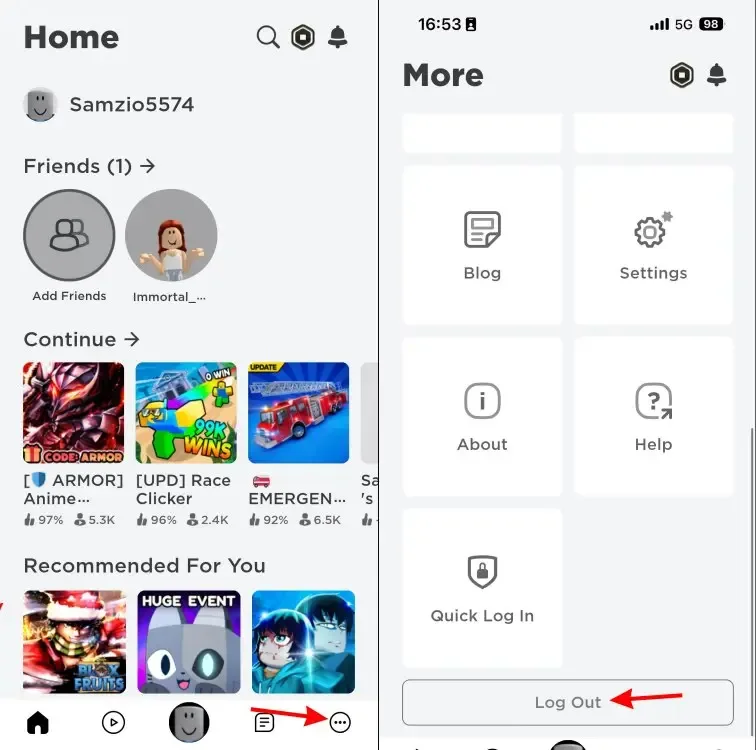
We trust that logging back in will resolve the issue. However, if it persists, consider creating a new Roblox account for a fresh start.
5. Reboot Your Device
While it may seem straightforward, the classic “turn it off and on again“ trick can often be effective! If you’re a new Roblox user facing error code 529, consider restarting your device. This simple step can clear out the error across all platforms, including Windows, macOS, Android/iOS, Xbox, and PlayStation.
6. Update Your Roblox App
Although error code 529 is typically resolved using the methods outlined above, it’s possible that your client is simply outdated. Using an outdated Roblox client can trigger various errors, including error code 529. To rectify this, download the latest client from the official Roblox download website, selecting the appropriate platform. With the latest version installed, the troublesome error should vanish.
7. Clear DNS Cache
The Domain Name System (DNS) cache serves as a convenient internet memory for your device, storing information about visited websites and online services, including domain names and their associated addresses. However, this cache can become corrupted, leading to internet-related issues on your device.
If the basic troubleshooting steps fail to resolve Roblox error code 529, it’s essential to know how to flush the DNS cache. This method clears any potential problems from your device that may be hindering your Roblox client connection. Follow the steps below to learn how to flush the cache on both Windows and macOS.
Flush DNS in Windows
- Begin by accessing the Start menu and searching for “cmd.” Subsequently, open Command Prompt from the displayed search results.
- Once in Command Prompt, type “
ipconfig /flushdns“ into the CMD window and press Enter.
- After receiving a confirmation message, return to the Roblox client and attempt to launch it again. You should no longer encounter error code 529 and should be able to access the platform without any issues.
FLush DNS in Mac
- To clear the DNS cache on Mac, open the Terminal app by launching Spotlight (use the Command+Spacebar keyboard shortcut).
- Depending on your macOS version, follow the appropriate command below in the Terminal app and press Return. Then, enter your password and press Return again.
For macOS El Capitan (macOS 10.11) and newer versions:sudo dscacheutil -flushcache; sudo killall -HUP mDNSResponderFor macOS 10.7-10.10 (Lion, Mountain Lion, and Mavericks):sudo killall -HUP mDNSResponder
For macOS 10.5-10.6 (Leopard, Snow Leopard):sudo dscacheutil –flushcache
For macOS 10.4 Tiger:lookupd -flushcache
8. Reach Out to Support
If none of the previously mentioned methods prove effective, your next step is to contact Roblox’s official support. Fortunately, Roblox’s dedicated support page is equipped to handle various error codes, including 529. Upon accessing the page, complete the form by providing relevant details.
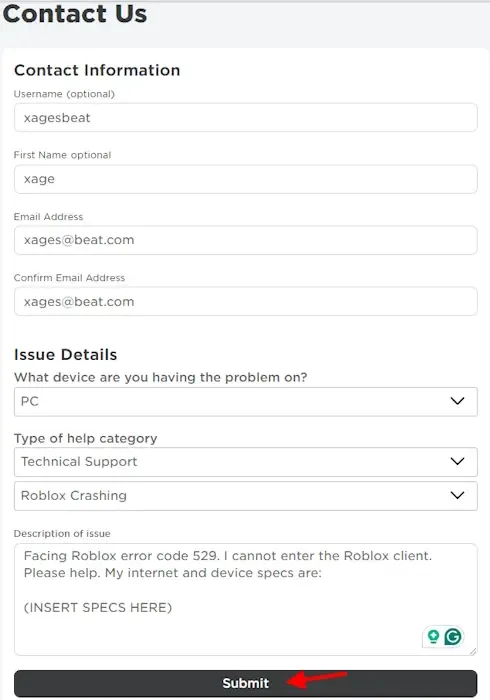
After completing the form, navigate to the “Issue Details” section and choose your device from the dropdown menu. Then, select ‘Technical Support‘ and ‘Roblox Crashing‘ from the subsequent dropdown menus. Lastly, provide a description of your issue in the designated box and click Submit.
Following these steps should resolve the Roblox error code 529 swiftly, allowing you to access the Roblox client and dive into your favorite experiences! If you continue to encounter issues, feel free to share your specific problem in the comments below.

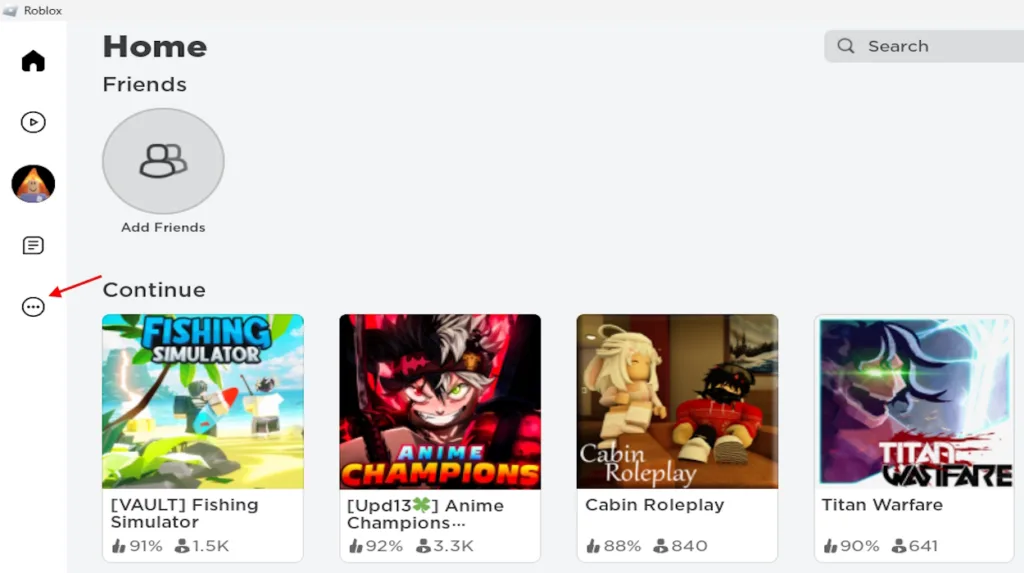
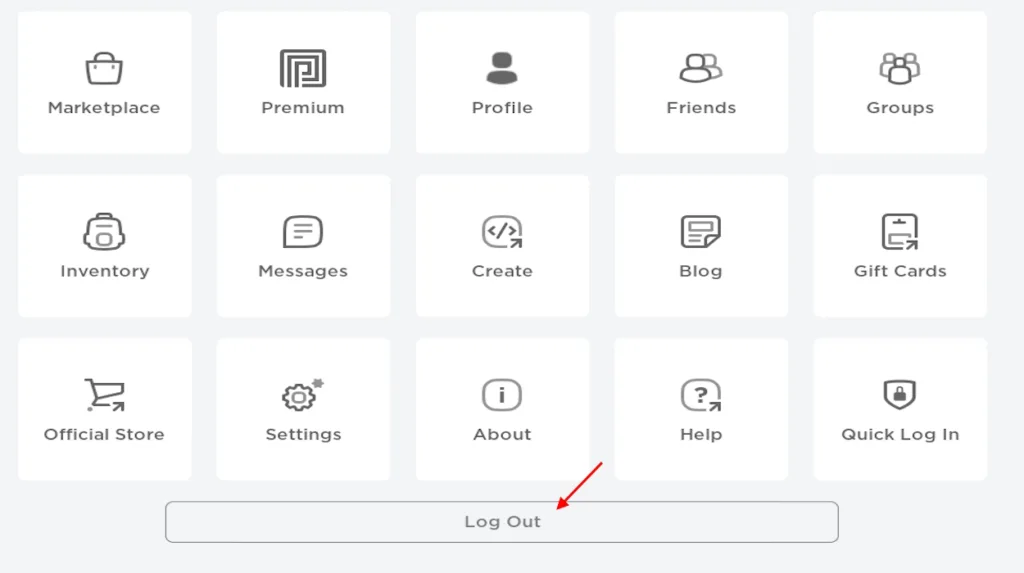
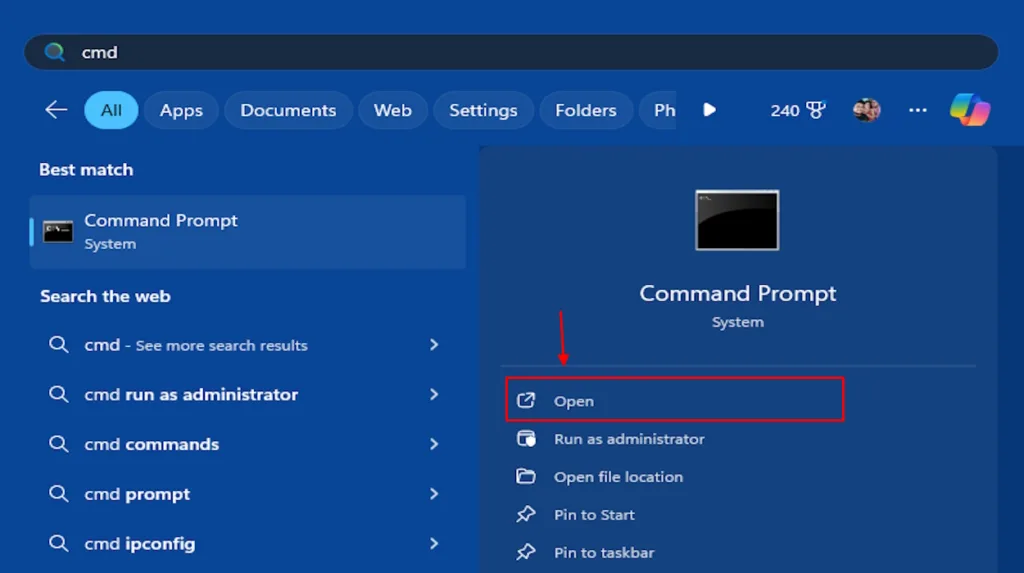
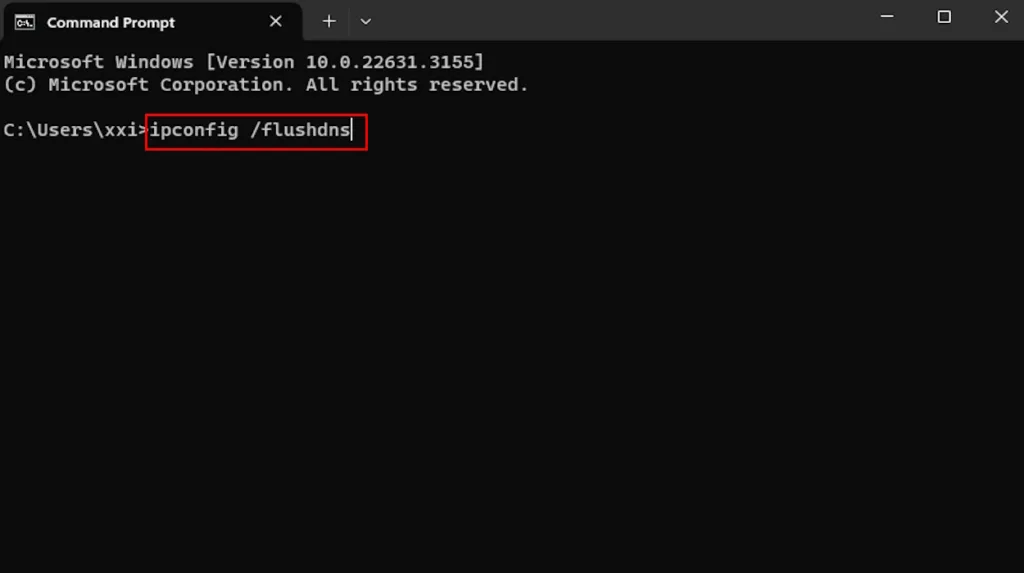
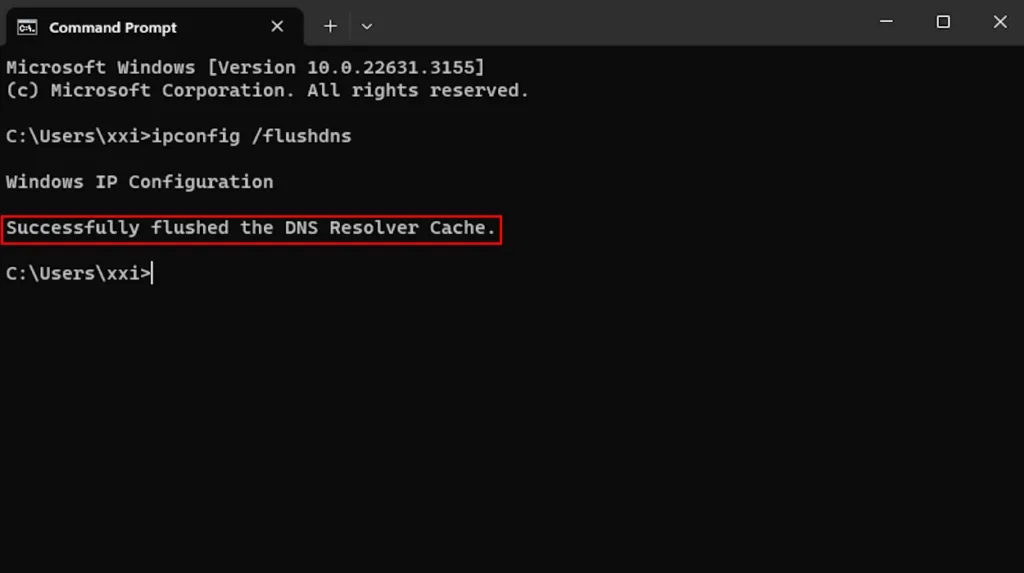
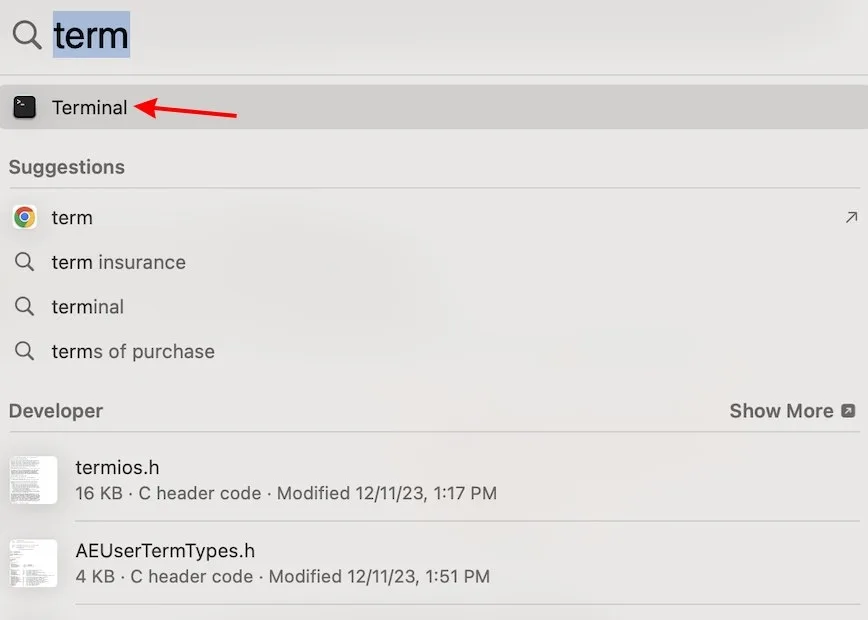
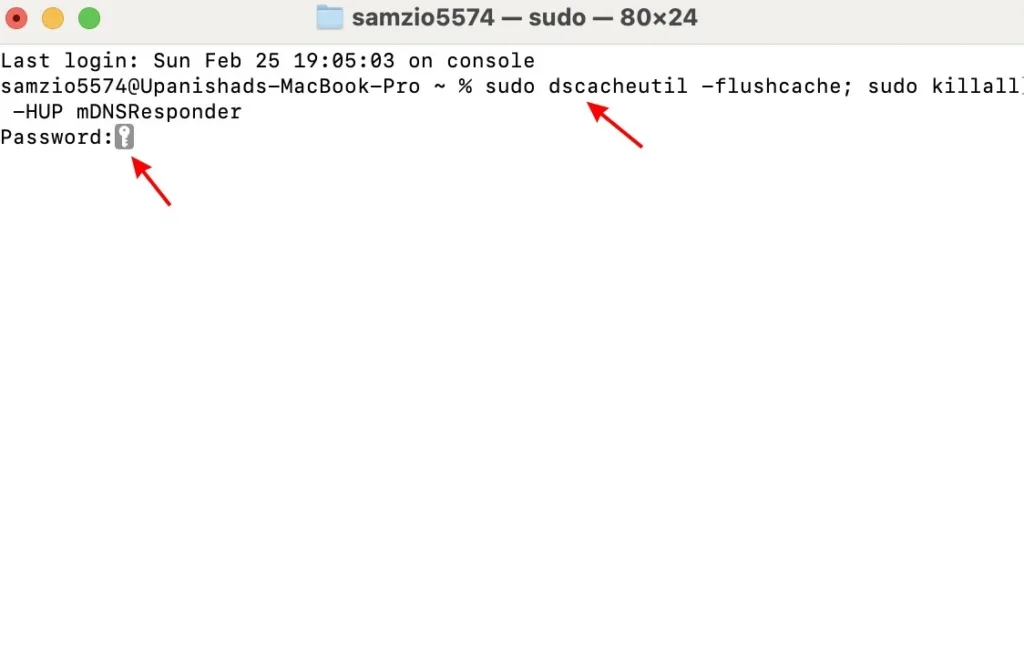
0 Comments