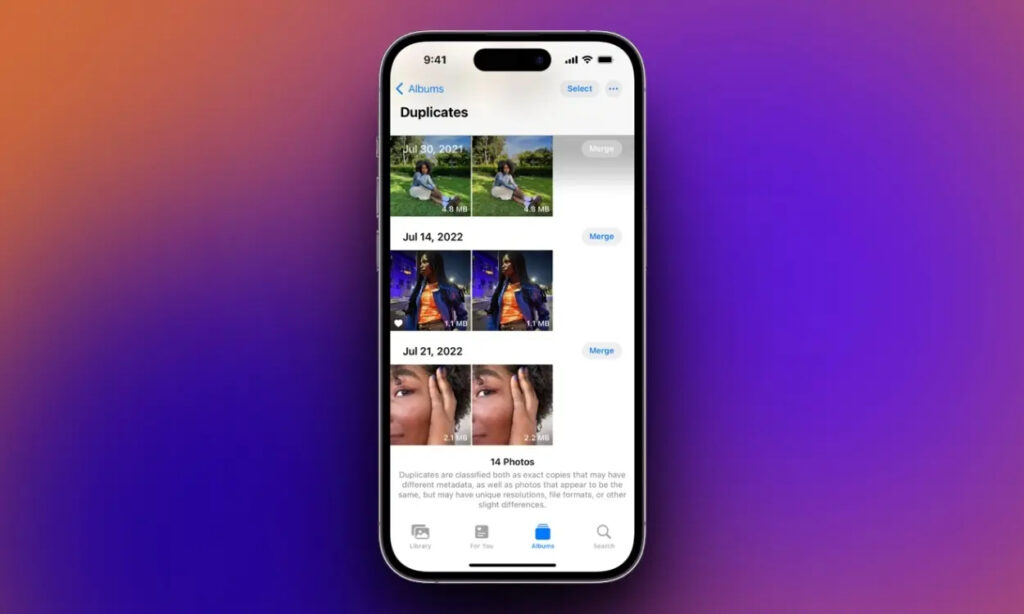
Managing storage on your iPhone can be challenging, particularly when duplicate photos begin accumulating in your Photos library. These redundant images not only take up valuable storage space but also clutter your photo gallery. Deleting duplicate photos is essential for freeing up space on your iPhone and maintaining a neat and organized photo gallery. Read on to discover how to delete duplicate photos on iPhone.
Although various third-party apps are available to assist you in this task, manually deleting duplicate photos on iPhone provides precise control over the selection process. This enables you to personally review each duplicate photo, ensuring that no important images are accidentally removed.
To delete duplicate photos on your iPhone, follow these steps:
- Open the Photos app on your iPhone and tap the “Albums” button located in the bottom menu bar.
- Scroll to the bottom and tap on “Duplicates.”
- Now, select the duplicate photos you want to delete from your iPhone.
- Once you’ve completed the selection process, tap the “Merge” button at the bottom center of the screen.
- Confirm the action on the popup window.

Your iPhone will then merge all the selected duplicate photos, and the duplicate copies will be moved to the recently deleted album.





Over the last week I found this incredible site, they provide top notch content for readers. The site owner has a talent for informing visitors. I’m excited and hope they maintain their superb skills.
I luckily stumbled upon this fantastic website earlier this week, they build marvelous content for members. The site owner clearly knows how to captivate visitors. I’m impressed and hope they keep up the excellent material.