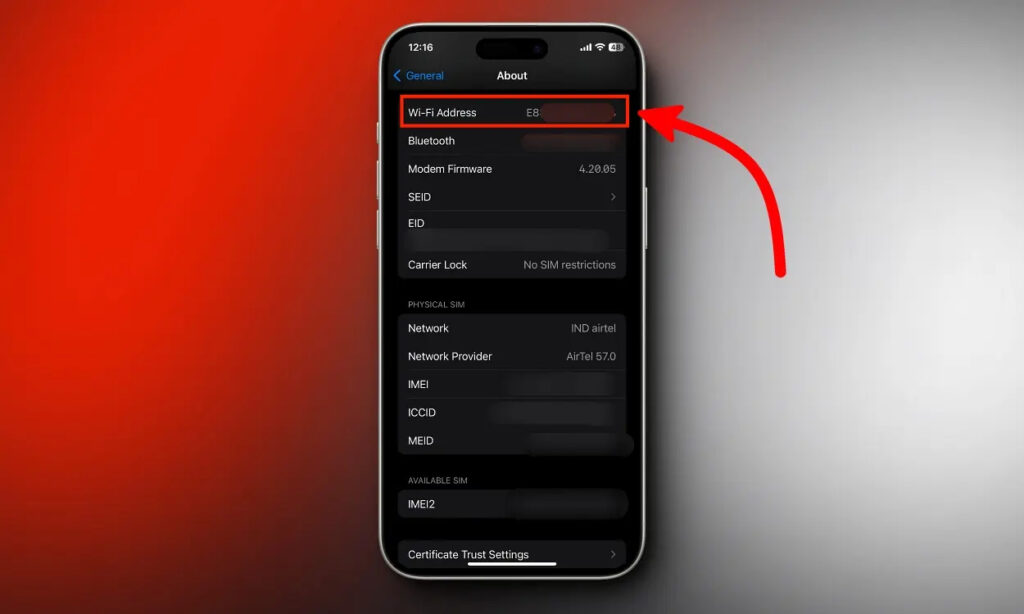
Your iPhone’s MAC (Media Access Control) address functions as a unique identifier assigned to its network interface controller. This alphanumeric code is a digital footprint that enables the identification of your iPhone on a network. Knowing how to find your iPhone’s MAC address can be essential for troubleshooting network issues or configuring specific network settings. This guide provides step-by-step instructions on how to locate the MAC address on your iPhone and explains the reasons you might need to do so.
iPhone: MAC Address vs Wi-Fi Address
On your iPhone, the MAC address is presented as the Wi-Fi address. Apple employs a privacy feature known as a Private Wi-Fi address, which aims to minimize tracking across various Wi-Fi networks by assigning a MAC address distinct from your iPhone’s actual MAC address. This is why the Wi-Fi address on your iPhone might differ from the real MAC address when connected to a Wi-Fi network.
You can disable the Private Wi-Fi address feature by navigating to Settings ->> Wi-Fi and selecting the name of the connected Wi-Fi network. However, it’s generally not recommended to do so due to privacy considerations.
Finding MAC Address on iPhone via General Settings
- Navigate to Settings ->> General ->> About on your iPhone.
- Scroll down and locate the Wi-Fi address. This is your iPhone’s MAC address.
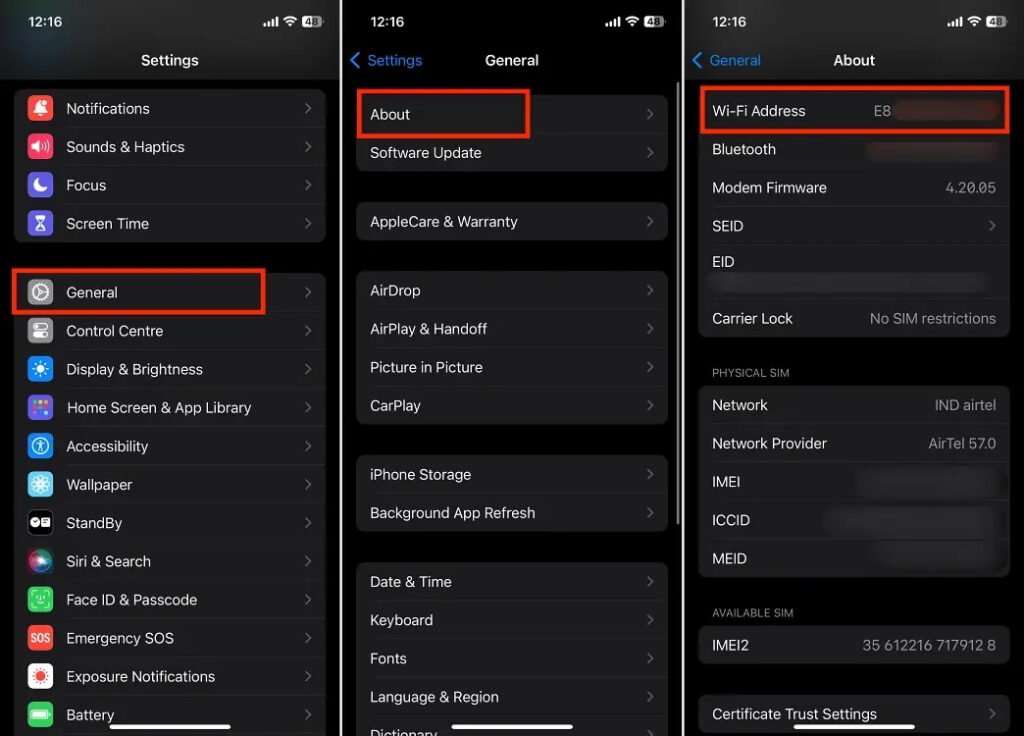
Finding MAC Address on iPhone via Wi-Fi Settings
- Go to Settings ->> Wi-Fi on your iPhone.
- Tap the “i“ icon adjacent to the connected Wi-Fi network. Alternatively, you can select the “i” icon next to any accessible Wi-Fi network.
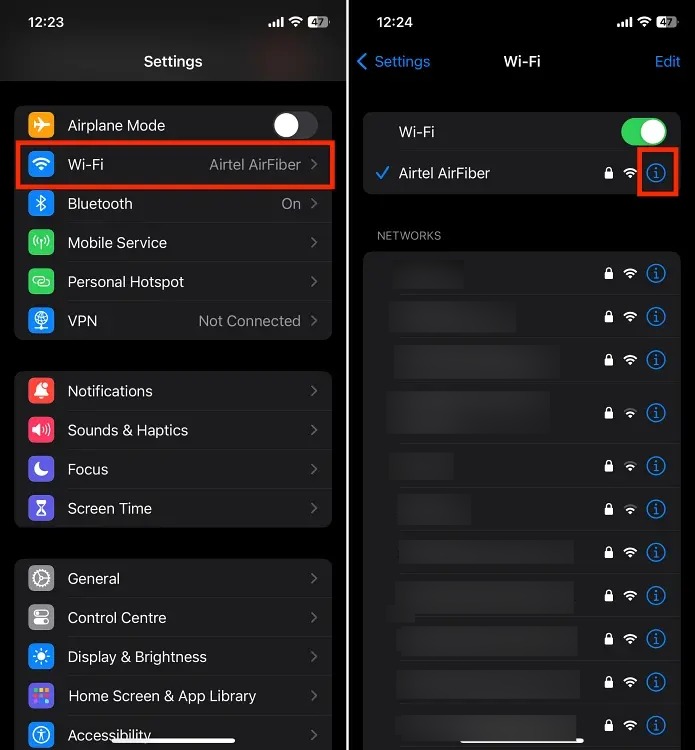
- If enabled, toggle off Private Wi-Fi Address. Afterward, tap the Continue button on the confirmation prompt that appears.
- Upon completion, your iPhone’s MAC address will be showcased alongside the Wi-Fi Address.
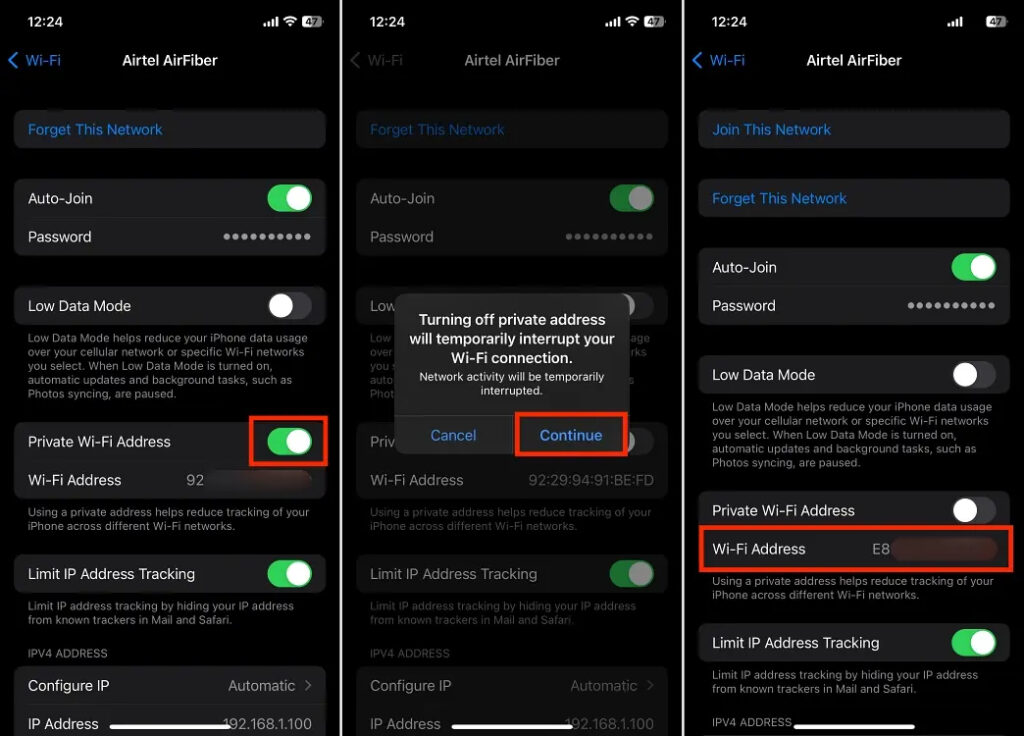
Reasons to Access Your iPhone’s MAC Address
Understanding how to locate your iPhone’s MAC address can be beneficial when troubleshooting network issues or configuring specific network settings. Here are the reasons you might need it:
1. Network Troubleshooting
When facing connectivity issues or addressing network problems, tech support or troubleshooting guides may ask for your iPhone’s MAC address. This unique identifier proves invaluable in diagnosing specific issues related to network connectivity, enabling technicians to precisely identify and resolve the problem.
2. Network Access Control
Certain secure networks, such as those in corporate or educational institutions, implement MAC address filtering as a security measure. To access these networks, it may be necessary to register your device’s MAC address with the network administrator. Furnishing your MAC address ensures authorized access to these protected networks.
3. Configuring Network Settings
In certain scenarios, configuring specialized network settings, especially in advanced or custom network setups, may necessitate the use of this unique alphanumeric code specific to your iPhone. The iPhone’s MAC address identifier can be utilized to establish specific access controls, network permissions, or create unique network configurations.
It’s essential to bear in mind that the iPhone MAC address is sensitive information. Exercise caution when sharing it and only disclose it to trusted sources or when required for legitimate network configuration purposes.





My brother suggested I might like this website He was totally right This post actually made my day You cannt imagine just how much time I had spent for this information Thanks